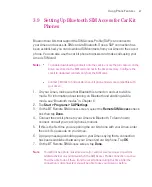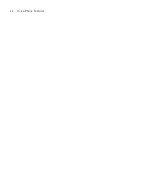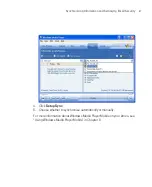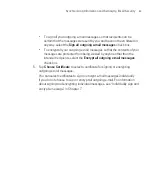70
Synchronising Information and Setting Up Email Security
4.1 Setting Up ActiveSync
Microsoft ActiveSync
synchronises information on your Ameo with information
on your PC, such as Microsoft Outlook content. ActiveSync can also synchronise
over a wireless or cellular network with Microsoft Exchange Server, if your
company or service provider is running Microsoft Exchange Server with
Exchange ActiveSync.
Specifically, you can use ActiveSync to:
Synchronise information such as Outlook E-mail, Contacts, Calendar, or
Tasks information, as well as media files such as pictures, video, and music
between your Ameo and your PC.
Synchronise Outlook E-mail, Contacts, Calendar appointments, and Tasks
on your Ameo directly with Exchange Server so that you can stay up-to-date
even when your PC is turned off.
Copy files between your Ameo and your PC without synchronising.
Select which types of information are synchronised and specify how much
information is synchronised. For example, you can choose how many weeks
of past Calendar appointments to synchronise.
Add and remove programs on your Ameo. For details, see Chapter 5,
“Adding and Removing Programs.”
To install and set up ActiveSync on the computer
1. Install ActiveSync on your PC, as described in the Getting Started CD.
2. After ActiveSync is installed, the Synchronisation Setup Wizard automatically
starts when you connect your Ameo to the PC. The wizard will guide you to
create a synchronisation relationship between your computer and Ameo.
Click
Next
.
3. Do not select the
Synchronise directly with a server running Microsoft
Exchange Server
check box if you want to synchronise your Ameo with a
computer. Just click
Next
, then skip to step 8.
4. If you want to synchronise your Ameo with Exchange Server, select the
Synchronise directly with a server running Microsoft Exchange Server
check box, then click
Next
.
5. On the Exchange server credentials screen, enter the Exchange server
address, your user name and password, and the domain name.
Summary of Contents for Ameo
Page 1: ...T Mobile Ameo User Manual...
Page 11: ...11...
Page 20: ...20 Getting Started 16 17 21 22 14 18 19 20 15 25 26 24 23 27...
Page 50: ...50 Entering and Searching for Information...
Page 68: ...68 Using Phone Features...
Page 84: ...84 Synchronising Information and Setting Up Email Security...
Page 110: ...110 Managing Your Ameo...
Page 172: ...172 Exchanging Messages and Using Outlook...
Page 236: ...236 Appendix...
Page 237: ...T Mobile Index...
Page 246: ...246 Index...