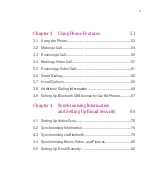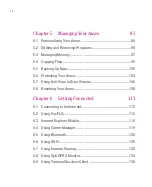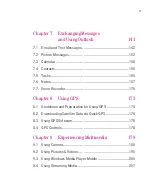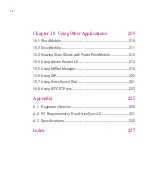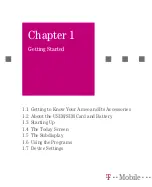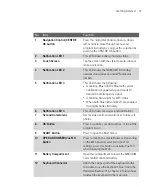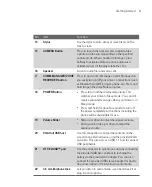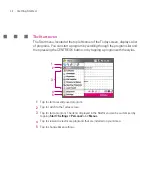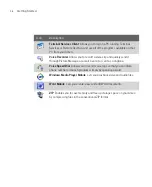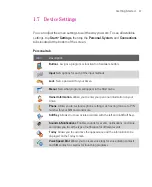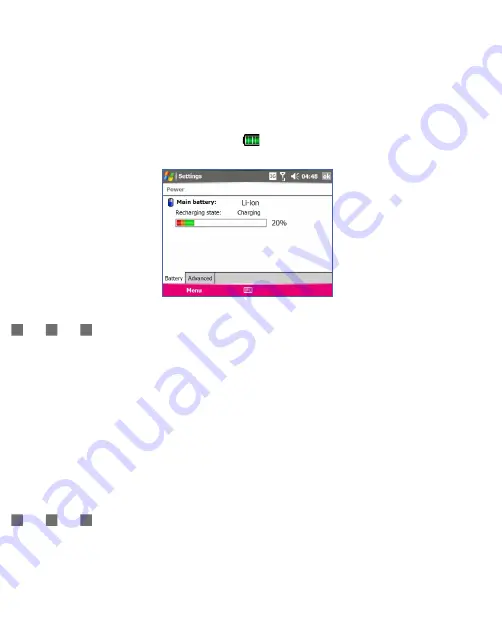
25
Getting Started
To check the battery power
Do one of the following:
Tap the battery level icon (
) on the Today screen.
Alternatively, tap
Start > Settings > Systems
tab
> Power
.
Battery power
information
Charge the battery
The battery in the box is shipped partially charged. Before you start using your
Ameo, it is recommended that you install and charge the battery. Some batteries
perform best after several full charge/discharge cycles. You can charge the
battery in two ways:
Charging the Ameo’s battery by using the power adapter.
Connecting your Ameo to a PC via the provided USB Sync cable.
Warning!
Do not remove the battery from the Ameo while you are charging it using the AC
or car adapter.
As a safety precaution, the battery stops charging when it overheats. Your Ameo
will use the power from the AC or car adapter to function.
Low battery
When the low-battery warning appears, do the following:
Immediately save your current data.
Connect the power adapter to charge the battery.
Turn off your Ameo.
Summary of Contents for Ameo
Page 1: ...T Mobile Ameo User Manual...
Page 11: ...11...
Page 20: ...20 Getting Started 16 17 21 22 14 18 19 20 15 25 26 24 23 27...
Page 50: ...50 Entering and Searching for Information...
Page 68: ...68 Using Phone Features...
Page 84: ...84 Synchronising Information and Setting Up Email Security...
Page 110: ...110 Managing Your Ameo...
Page 172: ...172 Exchanging Messages and Using Outlook...
Page 236: ...236 Appendix...
Page 237: ...T Mobile Index...
Page 246: ...246 Index...