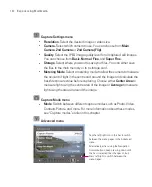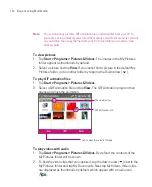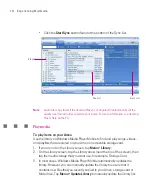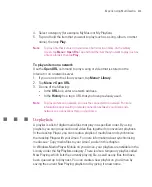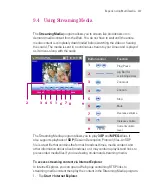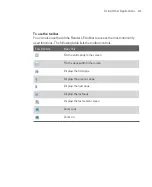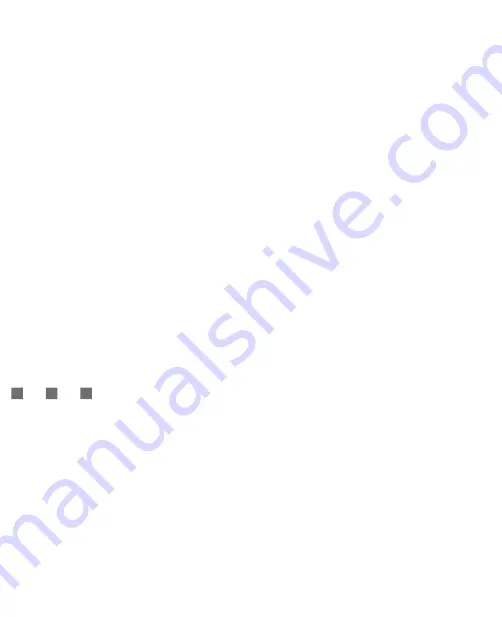
205
Experiencing Multimedia
4. Select a category (for example, My Music or My Playlists).
5. Tap and hold the item that you want to play (such as a song, album, or artist
name), then tap
Play
.
Note
To play a file that is stored on your Ameo but is not in a library, on the Library
screen, tap
Menu > Open File
. Tap and hold the item that you want to play (such as
a file or a folder), then tap
Play
.
To play an item on a network
Use the
Open URL
command to play a song or video that is stored on the
Internet or on a network server.
1. If you are not on the Library screen, tap
Menu >
Library
.
2. Tap
Menu >
Open URL
.
3. Do one of the following:
In the
URL
box, enter a network address.
In the
History
box, tap a URL that you have previously used.
Note
To play an item on a network, you must be connected to a network. For more
information about creating a remote connection between your Ameo and a
network, see Connections Help on your Ameo.
Use playlists
A playlist is a list of digital media files that play in a specified order. By using
playlists, you can group audio and video files together for convenient playback.
In the desktop Player, you can create a playlist of media files and synchronise
the desktop Player with your Ameo. For more information about synchronising
media, see “Copy media files to your Ameo” earlier in this chapter.
In Windows Media Player Mobile on your Ameo, your playlists are available in the
Library under the My Playlists category. There is also a temporary playlist, called
Now Playing, which lists the currently playing file, as well as any files that have
been queued up to play next. You can create a new playlist on your Ameo by
saving the current Now Playing playlist and by giving it a new name.
Summary of Contents for Ameo
Page 1: ...T Mobile Ameo User Manual...
Page 11: ...11...
Page 20: ...20 Getting Started 16 17 21 22 14 18 19 20 15 25 26 24 23 27...
Page 50: ...50 Entering and Searching for Information...
Page 68: ...68 Using Phone Features...
Page 84: ...84 Synchronising Information and Setting Up Email Security...
Page 110: ...110 Managing Your Ameo...
Page 172: ...172 Exchanging Messages and Using Outlook...
Page 236: ...236 Appendix...
Page 237: ...T Mobile Index...
Page 246: ...246 Index...