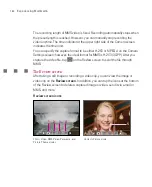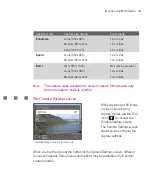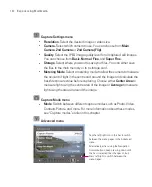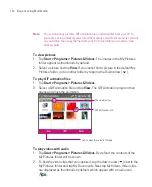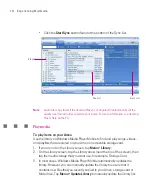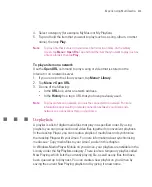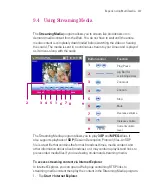193
Experiencing Multimedia
Capture Format
. Select the desired file format.
Shutter Sound
. Choose whether or not you want the camera to make a
shutter sound when you press the CENTRE OK button or the CAMERA
button to take photos or record video clips.
Grid
. Choose whether or not to show a grid on the Camera screen.
Showing a grid helps you frame and centre your subject more easily and
accurately.
Grid
Keep Backlight
. Choose whether to turn the backlight on or off while
using the camera. This overrides your Ameo backlight settings while you
are using the camera.
Review Duration
. Set a time length for displaying the captured image/
video on the Review screen before automatically saving it and returning
to the live Camera screen. Select
No Limit
if you do not want to impose
a time limit. Select
No Review
to immediately return to the live Camera
screen after capturing.
Flicker Adjustment
. When taking indoor shots, flicker on the camera
screen may be caused by inconsistencies between the vertical scan rate
of the camera display and the flicker frequency of fluorescent lighting. To
reduce flicker, you can change the flicker adjustment setting to
Auto
or
to the proper frequency (
50Hz
or
60Hz
) of the country where your Ameo
is being used.
Summary of Contents for Ameo
Page 1: ...T Mobile Ameo User Manual...
Page 11: ...11...
Page 20: ...20 Getting Started 16 17 21 22 14 18 19 20 15 25 26 24 23 27...
Page 50: ...50 Entering and Searching for Information...
Page 68: ...68 Using Phone Features...
Page 84: ...84 Synchronising Information and Setting Up Email Security...
Page 110: ...110 Managing Your Ameo...
Page 172: ...172 Exchanging Messages and Using Outlook...
Page 236: ...236 Appendix...
Page 237: ...T Mobile Index...
Page 246: ...246 Index...