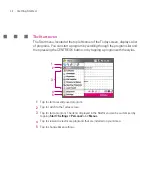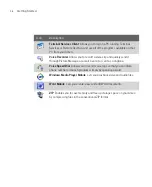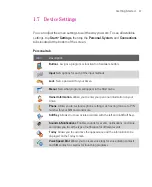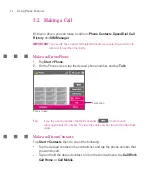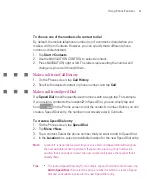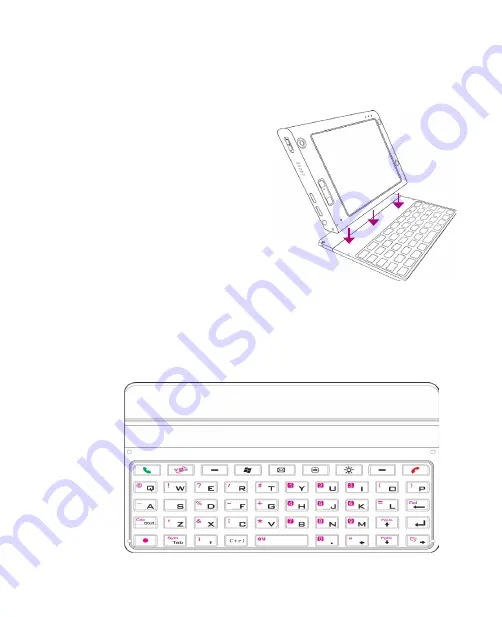
42
Entering and Searching for Information
2.1 Using the Hardware Keyboard
Your Ameo provides you with
a
QWERTY
keyboard, which is
similar to a standard keyboard
on your PC. To use the QWERTY
keyboard, attach the main unit
to the keyboard (as shown in the
image). The main unit securely
attaches itself to the keyboard
through a magnet.
To separate the main unit from the
keyboard, simply pull them apart.
Note
When separating the keyboard from the main unit, please do so in a gentle way.
Warning!
Please avoid placing credit cards, diskettes, audio or video cassettes or any other
form of magnetic data carriers near the device or the keyboard as this could
otherwise lead to loss of data stored on such objects. Other magnetic sensitive
devices like a mechanical wristwatch should also not be placed near the device or
keyboard.
Summary of Contents for Ameo
Page 1: ...T Mobile Ameo User Manual...
Page 11: ...11...
Page 20: ...20 Getting Started 16 17 21 22 14 18 19 20 15 25 26 24 23 27...
Page 50: ...50 Entering and Searching for Information...
Page 68: ...68 Using Phone Features...
Page 84: ...84 Synchronising Information and Setting Up Email Security...
Page 110: ...110 Managing Your Ameo...
Page 172: ...172 Exchanging Messages and Using Outlook...
Page 236: ...236 Appendix...
Page 237: ...T Mobile Index...
Page 246: ...246 Index...