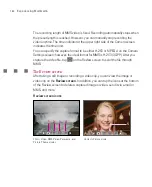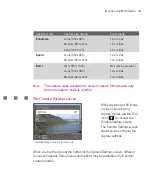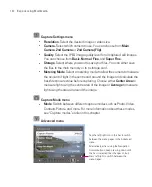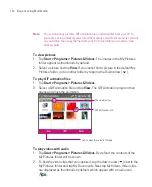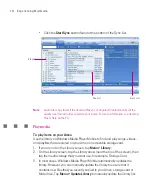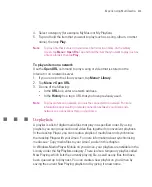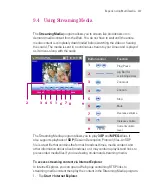195
Experiencing Multimedia
1
In the submenu, tap one of the properties to adjust.
Alternatively, press NAVIGATION up/down to select a property.
2
To increase/decrease the value, tap the plus/minus icon or press NAVIGATION left/right.
The live Camera screen on the background immediately displays the effect of changes.
3
Tap to save the settings and close the submenu.
4
Tap to reset all properties to their default.
5
Tap to close the submenu without applying and saving the changes.
9.2 Using Pictures & Videos
The
Pictures & Videos
program collects, organises, and sorts images and video
clips in the following formats on your Ameo.
File Type
File Extensions
Image
*.bmp, *.jpg, *gif
GIF animation
*.gif
Video
*.avi, *.wmv, *.mp4, *.3gp
You can view the pictures as a slide show, beam them, send them via e-mail, edit
them, or set them as the background on the Today screen.
To copy pictures, GIF animation files, and video clips to your Ameo
You can copy pictures, GIF animation files, and video files from your PC and view
them on your Ameo.
Copy the pictures, GIF animation files, and video files from your PC or a
storage card to the My Pictures folder on your Ameo. (You can also copy
video files to the My Videos folder.)
For more information about copying files from your PC to your Ameo, see
ActiveSync Help on your PC.
Summary of Contents for Ameo
Page 1: ...T Mobile Ameo User Manual...
Page 11: ...11...
Page 20: ...20 Getting Started 16 17 21 22 14 18 19 20 15 25 26 24 23 27...
Page 50: ...50 Entering and Searching for Information...
Page 68: ...68 Using Phone Features...
Page 84: ...84 Synchronising Information and Setting Up Email Security...
Page 110: ...110 Managing Your Ameo...
Page 172: ...172 Exchanging Messages and Using Outlook...
Page 236: ...236 Appendix...
Page 237: ...T Mobile Index...
Page 246: ...246 Index...