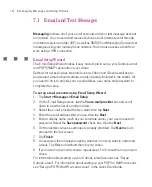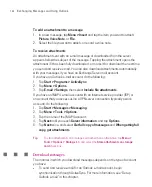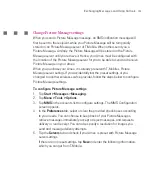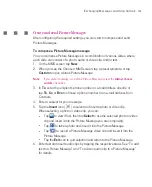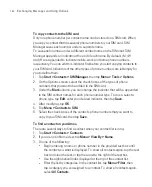151
Exchanging Messages and Using Outlook
Note
There can be several reasons why a digital signature is not valid. For example, the
sender’s certificate may have expired, it may have been revoked by the certificate
authority, or the server that verifies the certificate is unavailable. Contact the sender
to report the problem.
Manage folders
Each Messaging account has its own folder hierarchy with five default Messaging
folders: Inbox, Outbox, Deleted Items, Drafts, and Sent Items. The messages
you receive and send through the account are stored in these folders. You can
also create additional folders within each hierarchy. The Deleted Items folder
contains messages that have been deleted on the Ameo. The behavior of the
Deleted Items and Sent Items folders depends on the Messaging options you
have chosen.
If you use an Outlook e-mail account, e-mail messages in the Inbox folder in
Outlook will be synchronised automatically with your Ameo. You can select to
synchronise additional folders by designating them for synchronisation. The
folders you create and the messages you move will then be mirrored on the
e-mail server. For example, if you move two messages from the Inbox folder to a
folder named Family, and you have designated Family for synchronisation, the
server creates a copy of the Family folder and copies the messages to that folder.
You can then read the messages while you are away from your PC.
If you use a text message account, messages are stored in the Inbox folder.
If you use a POP3 account and you move e-mail messages to a folder you
created, the link is broken between the messages on the Ameo and their copies
on the e-mail server. The next time you connect, the e-mail server will detect that
the messages are missing from the Inbox folder on the Ameo and will delete
them from the e-mail server. This prevents having duplicate copies of a message,
but it also means that you will no longer have access to messages that you move
to folders created from anywhere except the Ameo.
If you use an IMAP4 account, the folders you create and the e-mail messages
you move are mirrored on the e-mail server. Therefore, messages are available
to you anytime you connect to your e-mail server, whether it is from your Ameo or
PC. This synchronisation of folders occurs whenever you connect to your e-mail
Summary of Contents for Ameo
Page 1: ...T Mobile Ameo User Manual...
Page 11: ...11...
Page 20: ...20 Getting Started 16 17 21 22 14 18 19 20 15 25 26 24 23 27...
Page 50: ...50 Entering and Searching for Information...
Page 68: ...68 Using Phone Features...
Page 84: ...84 Synchronising Information and Setting Up Email Security...
Page 110: ...110 Managing Your Ameo...
Page 172: ...172 Exchanging Messages and Using Outlook...
Page 236: ...236 Appendix...
Page 237: ...T Mobile Index...
Page 246: ...246 Index...