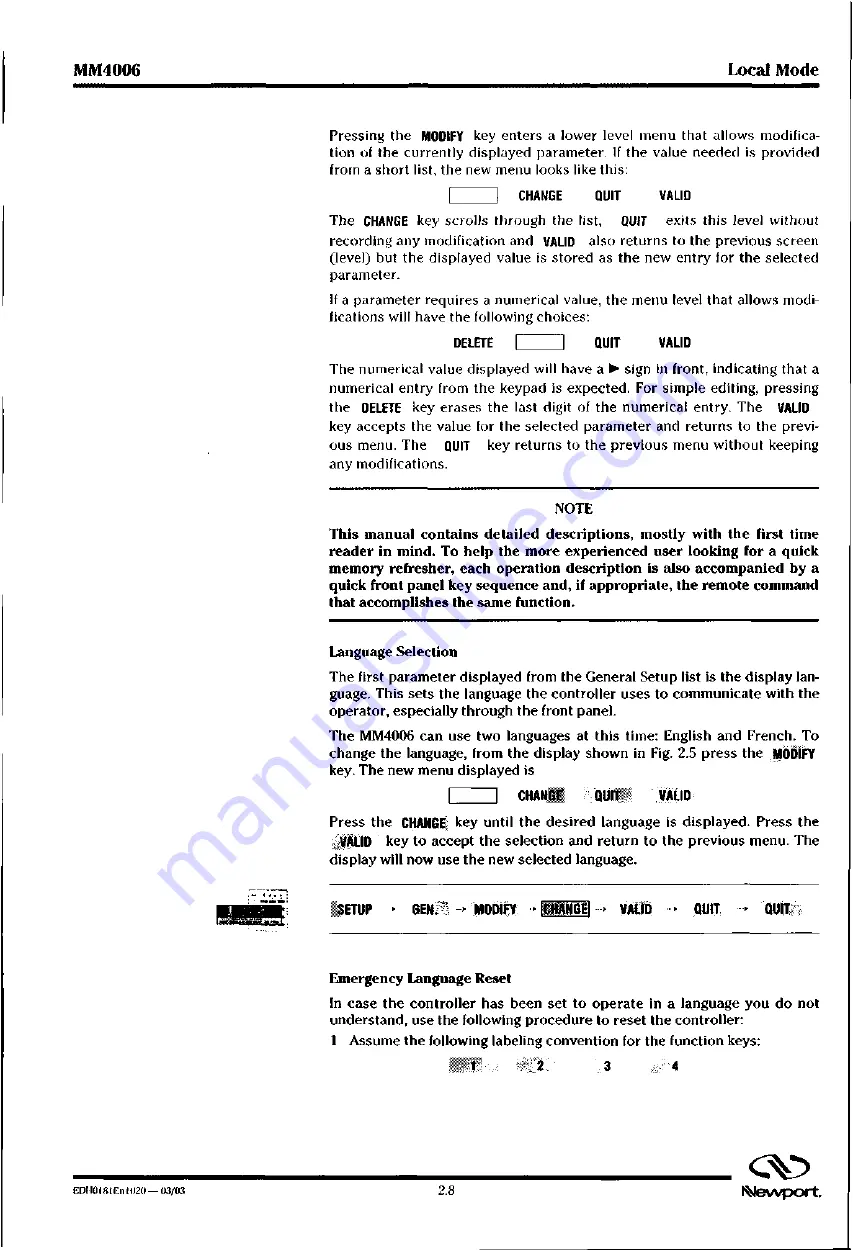
MM4006
L
o
c
a
l
Mode
Pressing the
MODIFY
k e y enters a lower level menu that allows modifica-
tion of the currently displayed parameter. If the value needed is provided
from a short list, the new menu looks like this:
C H A N G E Q U I T V A L I D
The
CHANGE
k e y scrolls through the list,
E M I T
e x i t s this level without
recording any modification and
VALID
a l s o returns to the previous screen
(level) but the displayed value is stored as the new entry for the selected
parameter.
If a parameter requires a numerical value, the menu level that allows modi-
fications will have the following choices:
DELETE
QUIT V A L I D
The numerical value displayed will have a
▶
sign in front, indicating that a
numerical entry from the keypad is expected. For simple editing, pressing
the
DELETE
k e y erases the last digit of the numerical entry. The
VALID
key accepts the value for the selected parameter and returns to the previ-
ous menu. The
QUIT
k e y returns to the previous menu without keeping
any modifications.
NOTE
This manual contains detailed descriptions, mostly with the first time
reader in mind. To help the more experienced user looking for a quick
memory refresher, each operation description is also accompanied by a
quick front panel key sequence and, if appropriate, the remote command
that accomplishes the same function.
Language Selection
The first parameter displayed from the General Setup list is the display lan-
guage. This sets the language the controller uses to communicate with the
operator, especially through the front panel.
The MM4006 can use two languages at this time: English and French. To
change the language, from the display shown in Fig. 2.5 press the
MODIFY
key. The new menu displayed is
CHANG( QUIT /VALID
Press the
CHANGE
k e y until the desired language is displayed. Press the
.VALID k e y to accept the selection and return to the previous menu. The
display will now use the new selected language.
SETUP
-
>
MODIFY > re-RANGE' 4 v A l .
Q
U
I
T
Emergency Language Reset
In case the controller has been set to operate in a language you do not
understand, use the following procedure to reset the controller:
1 Assume the following labeling convention for the function keys:
103
4
( )
ED1-10 I 8 1E111020 - 03/03
2.8
N e w p o r t .
Summary of Contents for MM4006
Page 9: ...F D110181En1020 03 03 b J e w p o r t...
Page 11: ...MM4006 8 Axis Motion Controller Driver evvport...
Page 41: ...MM4006 Introduction FPI 111181Eli11120 0 1 03 1 3O tNevvport...
Page 42: ...Section 2 Local Mode C Newport...
Page 43: ...MM4006 8 Axis Motion Controller Driver C N e w p o r t...
Page 96: ...Section 3 Remote Mode C klevvport...
Page 97: ...Newport...
Page 310: ...Section 4 Motion Control Tutorial Ilevvport...
Page 311: ...MM4006 8 Axis Motion Controller Driver C EDI10181En 1020 03 03 2 N e V V p O r t...
Page 313: ...MM4006 8 Axis Motion Controller Driver cv ED110181E01020 03 03 4 2 M e v v p o r t...
Page 334: ...Section 5 Trajectory Functions Tutorial Newport...
Page 335: ...MM4006 8 Axis Motion Controller Driver C Newport...
Page 337: ...MM4006 8 Axis Motion Controller Driver EDH0181En1020 03 03 5 2 N e w p o r t...
Page 346: ...Section 6 Feature Descriptions Tutorial Newport...
Page 347: ...MM4006 8 Axis Motion Controller Driver C Nevvport...
Page 349: ...MM4006 8 Axis Motion Controller Driver ED11018lEn I 020 03 03 6 2 N e v v p O r t...
Page 359: ...MM4006 F e a t u r e Descriptions Tutorial cv EDI10181En1020 03 03 6 12 N e w p o r t...
Page 360: ...Section 7 Servo Tuning rano at 1 2 2 p EOF 110 1 0 0 0 0 0 ill fpL4 cv Newport...
Page 361: ...MM4006 8 Axis Motion Controller Driver C Nevvport...
Page 363: ...MM4006 8 Axis Motion Controller Driver EDH0181En 1020 03 03 7 2...
Page 368: ...Section 8 Appendices INevvport...
Page 369: ...MM4006 8 Axis Motion Controller Driver CkJ Newport...
Page 371: ...MM4006 8 Axis Motion Controller Driver EDI10181EnI020 03 03 8 2 N e v v p o r t...
Page 410: ...A7 h7s z c 7...
















































