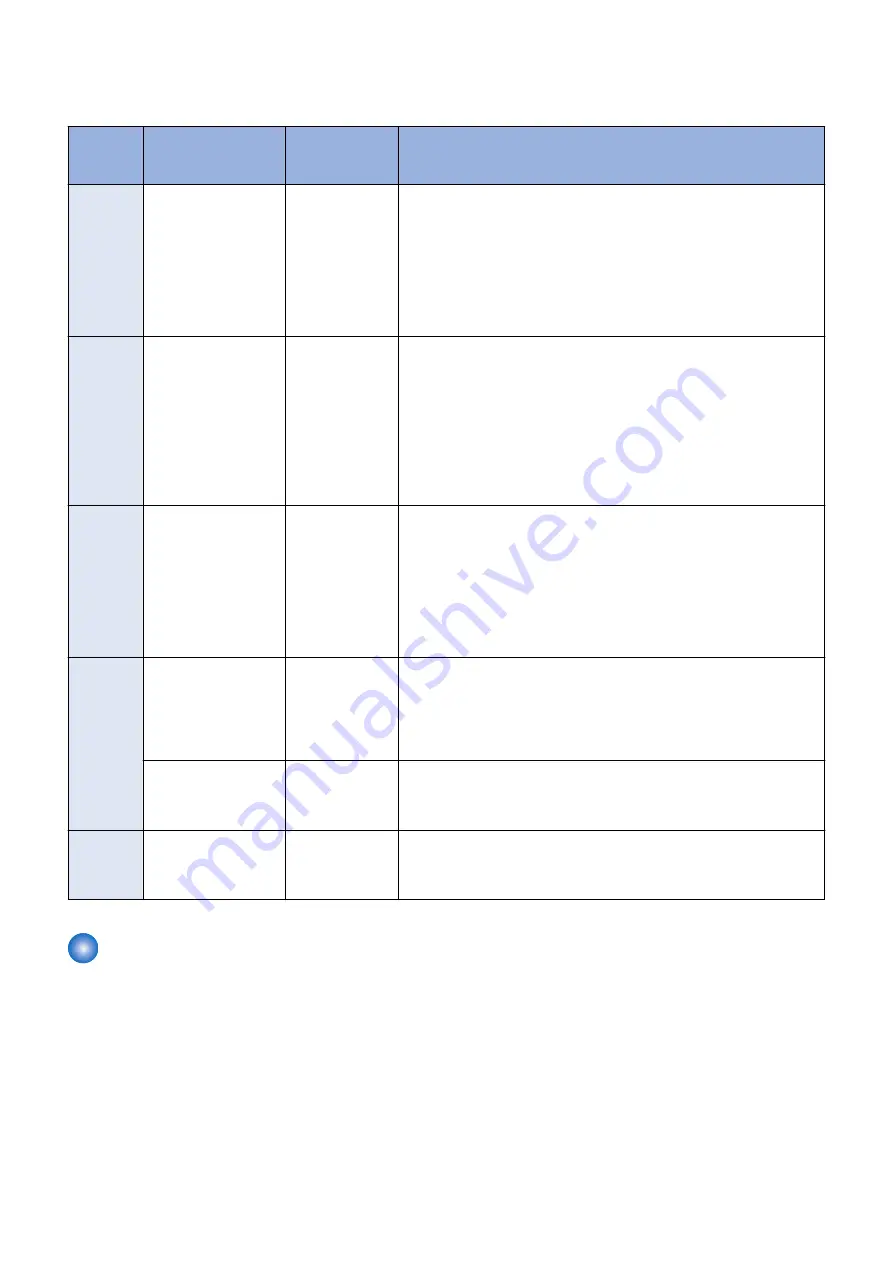
Procedure for Collecting Logs
Log Collection Procedure List
Problem
Case
Details of Problem
DEBUG SRAM
PCB ASS'Y
Board
Procedure for Obtaining Logs
Case A
Problem that repeats re-
start
Necessary
1. Refer to
and make the preparations such
as installing the DEBUG SRAM PCB ASS'Y Board or change the set-
tings.
2. Execute log saving by referring to
“Saving of Manual Logs, Network
Packet Logs and Key Operation Logs” on page 440
restart.
3. Save and collect reports by referring to
“Saving and Collecting Reports”
4. Collect debug logs by referring to
“Collection of Log” on page 442
.
Case B
Problem causing the
Control Panel to be
locked
Necessary
1. Refer to
and make the preparations such
as installing the DEBUG SRAM PCB ASS'Y Board or change the set-
tings.
2. Turn OFF and then ON the power immediately after the Control Panel
is locked.
3. Execute log saving by referring to
“Saving of Manual Logs, Network
Packet Logs and Key Operation Logs” on page 440
4. Save and collect reports by referring to
“Saving and Collecting Reports”
5. Collect debug logs by referring to
“Collection of Log” on page 442
.
Case C
Problem related to the
sleep mode
Necessary
1. Refer to
and make the preparations such
as installing the DEBUG SRAM PCB ASS'Y Board or change the set-
tings.
2. After the problem occurs, turn OFF and then ON the power if necessary,
and execute log saving by referring to
“Saving of Manual Logs, Network
Packet Logs and Key Operation Logs” on page 440
3. Save and collect reports by referring to
“Saving and Collecting Reports”
4. Collect debug logs by referring to
“Collection of Log” on page 442
.
Case D
Problem when execut-
ing a job (Example:
Printing is not per-
formed, etc.)
Not necessary
1. Execute log saving while the problem is occurring by referring to
ing of Manual Logs, Network Packet Logs and Key Operation Logs” on
page 440
2. Execute log saving by referring to
“Saving of Manual Logs, Network
Packet Logs and Key Operation Logs” on page 440
3. Collect debug logs by referring to
“Collection of Log” on page 442
.
When an E code error
has occurred
Not necessary
Execute log saving by referring to
“Saving of Manual Logs, Network Packet
Logs and Key Operation Logs” on page 440
.
However, if the background of the Control Panel is blank and an error code
is displayed in text, logs cannot be obtained.
Case E
Problems other than
above
Not necessary
Execute log saving by referring to
“Saving of Manual Logs, Network Packet
Logs and Key Operation Logs” on page 440
.
Check with the user on the date and time when the problem occurred and
the procedure.
Saving and Collecting Debug Logs
■ Tools Required
The following tools are necessary to save/collect debug logs of the machine.
Exporting to a USB Device
• USB device
When exporting debug logs to a USB device, use a USB device in which the system software for the device is registered
using SST.
Since the size and number of log files to collect varies according to the device status and the logs that have been saved,
the size of the collected files may be several hundred MB. Therefore, it is recommended that you use a USB device with
1 GB or more space.
The USB device must be formatted with the FAT file system.
6. Troubleshooting
435
Summary of Contents for imageRUNNER ADVANCE C3330 Series
Page 1: ...Revision 7 0 imageRUNNER ADVANCE C3330 C3325 C3320 Series Service Manual ...
Page 18: ...Product Overview 1 Product Lineup 7 Features 11 Specifications 17 Parts Name 26 ...
Page 518: ...Error Jam Alarm 7 Overview 507 Error Code 511 Jam Code 617 Alarm Code 624 ...
Page 1020: ...9 Installation 1008 ...
Page 1022: ...2 Perform steps 3 to 5 in each cassette 9 Installation 1010 ...
Page 1024: ...5 6 Checking the Contents Cassette Feeding Unit 1x 3x 2x 1x 9 Installation 1012 ...
Page 1027: ...3 4 NOTE The removed cover will be used in step 6 5 2x 2x 9 Installation 1015 ...
Page 1046: ...When the Kit Is Not Used 1 2 Close the Cassette 2 When the Kit Is Used 1 9 Installation 1034 ...
Page 1068: ... Removing the Covers 1 2x 2 1x 9 Installation 1056 ...
Page 1070: ...3 1x 1x 9 Installation 1058 ...
Page 1083: ...6 7 TP M4x8 2x 2x 9 Installation 1071 ...
Page 1084: ...When Installing the USB Keyboard 1 Cap Cover Wire Saddle 9 Installation 1072 ...
Page 1129: ...9 2x 10 2x 11 9 Installation 1117 ...
Page 1135: ...Remove the covers 1 ws 2x 2 1x 9 Installation 1123 ...
Page 1140: ...2 2x 3 Connect the power plug to the outlet 4 Turn ON the power switch 9 Installation 1128 ...
Page 1176: ... A 2x Installing the Covers 1 1x 2 2x 9 Installation 1164 ...
Page 1190: ...14 Install the Cable Guide to the HDD Frame 4 Hooks 1 Boss 9 Installation 1178 ...






























