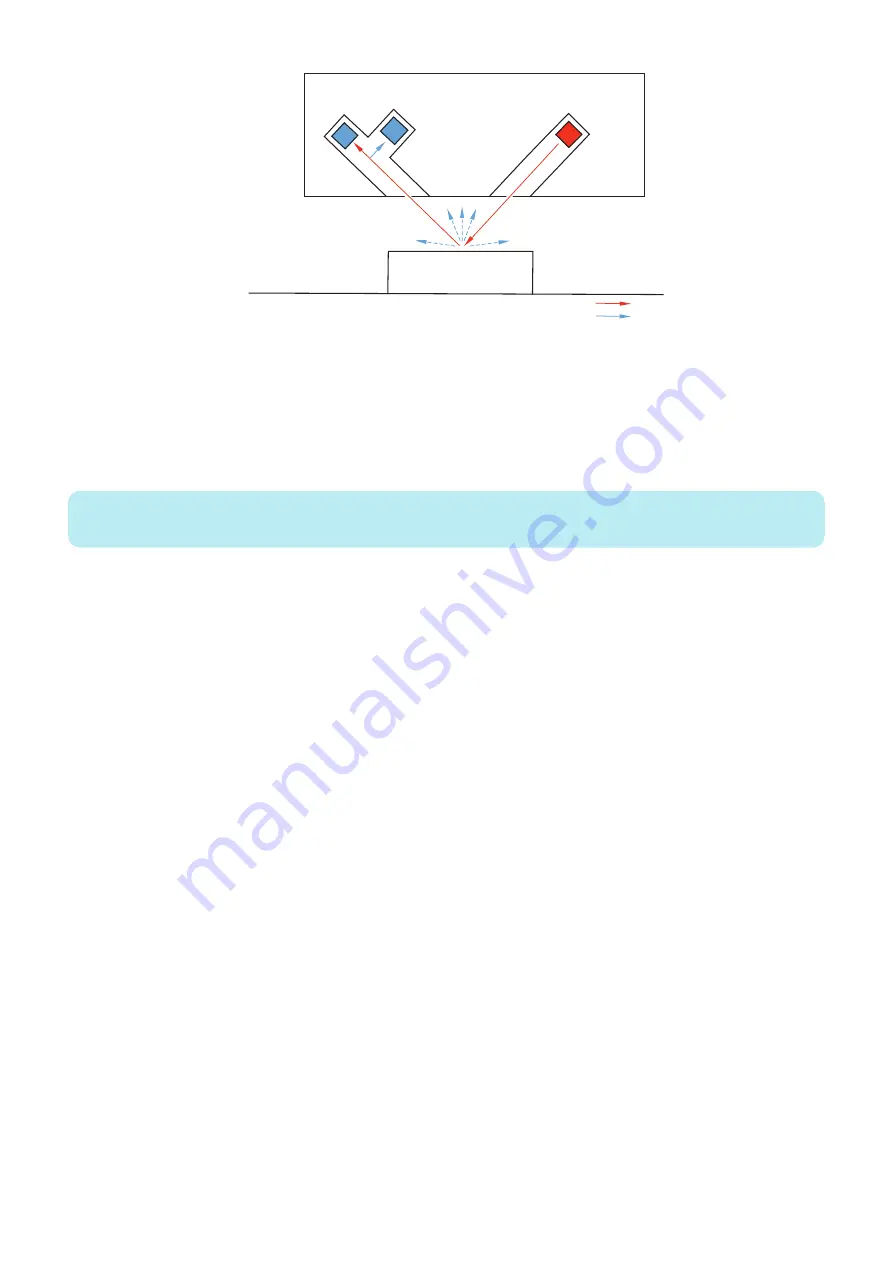
Patch Sensor
Light-receiving element
Light-emitting element
P-wave :
S-wave :
Patch image
Light intensity adjustment
The light intensity of the Patch Sensor is changed sequentially and adjusted such that the P wave output is 2.5 V.
Sampling of the ITB background
To prevent uneven reflection in the inner circumference of the ITB, the background of the whole circumference of the ITB is
sampled by the Patch Sensor without forming patches.
The patch image that is read is compared with the sampling results of the ITB background to read the density.
NOTE:
:
Related Service Mode
• Dspl ITB rear side base intnsty (Pwave) :
COPIER > DISPLAY > DENS > P-B-P-Y
• Dspl ITB front side base intnsty (Pwave) :
COPIER > DISPLAY > DENS > P-B-P-C
• Dspl ITB rear side base intnsty (Swave) :
COPIER > DISPLAY > DENS > P-B-S-Y :
• Dspl ITB front side base intnsty (Swave) :
COPIER > DISPLAY > DENS > P-B-S-C
● Auto Gradation Adjustment (PASCAL) Control
Purpose
Gradation density characteristics on the image are stabilized.
This control is executed when "Auto Adjust Gradation > Full Adjust" is selected in the Settings/Registration menu. Gradation
density of the patch pattern on the test print is scanned by the Reader to create an image density correction table.
The foregoing table corrects image gradation density characteristics which change according to the environment change and
deterioration of the Photosensitive Drum.
Control timing
When Settings/Registration > Adjustment/Maintenance > Adjust Image Quality > Auto Adjust Gradation > Full Adjust is being
executed
Control description
1. When the specified conditions are satisfied, the Main Controller PCB prints 3 types of memorized test prints (patch pattern).
2. Place the test prints in the Reader.
3. The reader scans the gradation density of the patch pattern from the test prints.
2. Technology
82
Summary of Contents for imageRUNNER ADVANCE C3330 Series
Page 1: ...Revision 7 0 imageRUNNER ADVANCE C3330 C3325 C3320 Series Service Manual ...
Page 18: ...Product Overview 1 Product Lineup 7 Features 11 Specifications 17 Parts Name 26 ...
Page 518: ...Error Jam Alarm 7 Overview 507 Error Code 511 Jam Code 617 Alarm Code 624 ...
Page 1020: ...9 Installation 1008 ...
Page 1022: ...2 Perform steps 3 to 5 in each cassette 9 Installation 1010 ...
Page 1024: ...5 6 Checking the Contents Cassette Feeding Unit 1x 3x 2x 1x 9 Installation 1012 ...
Page 1027: ...3 4 NOTE The removed cover will be used in step 6 5 2x 2x 9 Installation 1015 ...
Page 1046: ...When the Kit Is Not Used 1 2 Close the Cassette 2 When the Kit Is Used 1 9 Installation 1034 ...
Page 1068: ... Removing the Covers 1 2x 2 1x 9 Installation 1056 ...
Page 1070: ...3 1x 1x 9 Installation 1058 ...
Page 1083: ...6 7 TP M4x8 2x 2x 9 Installation 1071 ...
Page 1084: ...When Installing the USB Keyboard 1 Cap Cover Wire Saddle 9 Installation 1072 ...
Page 1129: ...9 2x 10 2x 11 9 Installation 1117 ...
Page 1135: ...Remove the covers 1 ws 2x 2 1x 9 Installation 1123 ...
Page 1140: ...2 2x 3 Connect the power plug to the outlet 4 Turn ON the power switch 9 Installation 1128 ...
Page 1176: ... A 2x Installing the Covers 1 1x 2 2x 9 Installation 1164 ...
Page 1190: ...14 Install the Cable Guide to the HDD Frame 4 Hooks 1 Boss 9 Installation 1178 ...






























