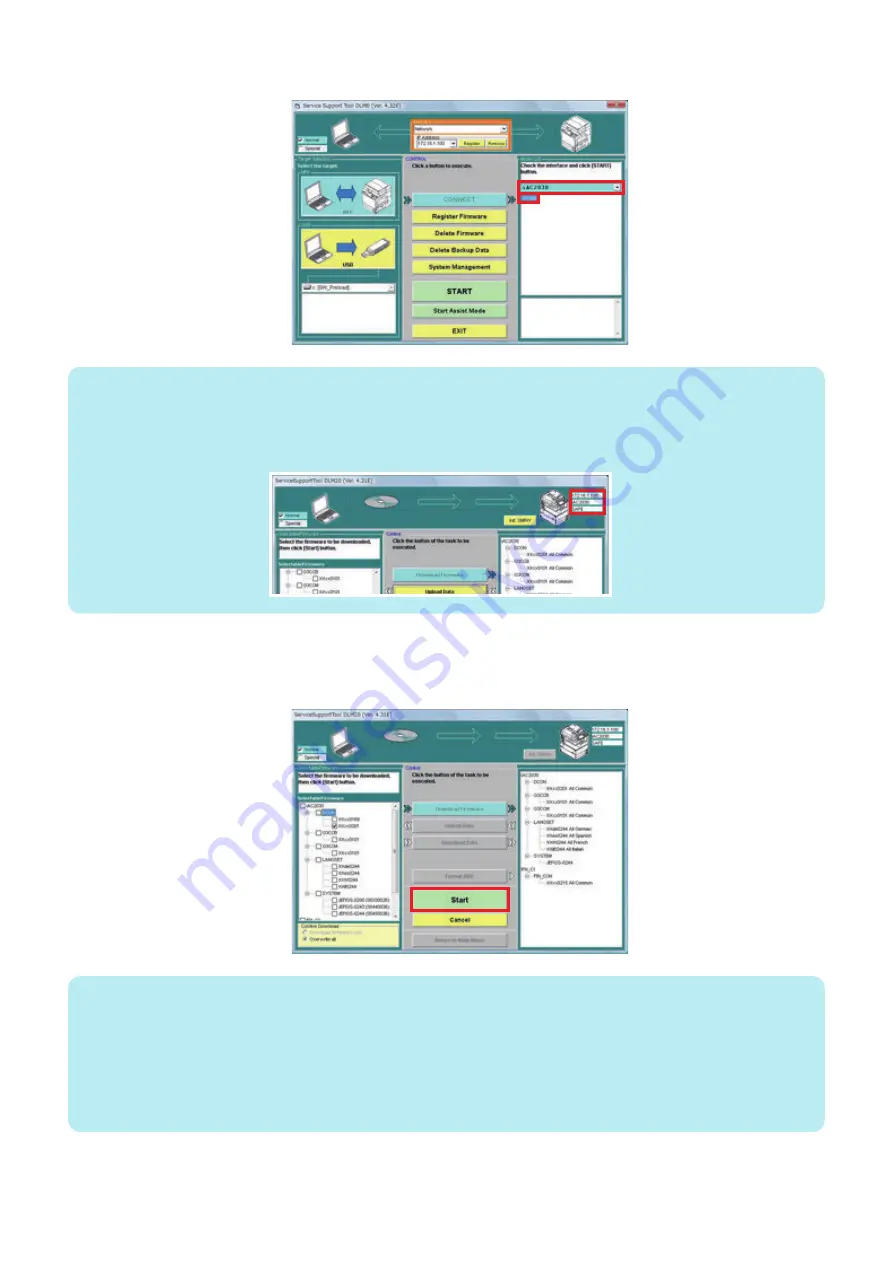
3. Start SST. Select the model to be connected and “Single”, check the network settings. Click the “Start” button.
NOTE:
The following device information is shown at the right top of SST screen.
• IP address
• Model name
• Download mode
4. Select the DCON version to be downloaded and click the “Start” button.
Multiple files of system software can be selected in this step. Selecting SYSTEM automatically selects the language software
that supports the selected system.
NOTE:
Download is confirmed in any of the following 2 modes:
• Downloading of the difference only: “Skip the existing versions and confirm whether to download the downgraded versions”
• Overwrite all versions
Regardless of version upgrade or downgrade, all versions of the system software are downloaded without the confirmation
message.
“Skip the existing versions and confirm whether to download the downgraded versions” can be selected when the checkbox for
SYSTEM is selected. There is no choice but to select “Overwrite all versions” when the checkbox for SYSTEM is not selected.
6. Troubleshooting
455
Summary of Contents for imageRUNNER ADVANCE C3330 Series
Page 1: ...Revision 7 0 imageRUNNER ADVANCE C3330 C3325 C3320 Series Service Manual ...
Page 18: ...Product Overview 1 Product Lineup 7 Features 11 Specifications 17 Parts Name 26 ...
Page 518: ...Error Jam Alarm 7 Overview 507 Error Code 511 Jam Code 617 Alarm Code 624 ...
Page 1020: ...9 Installation 1008 ...
Page 1022: ...2 Perform steps 3 to 5 in each cassette 9 Installation 1010 ...
Page 1024: ...5 6 Checking the Contents Cassette Feeding Unit 1x 3x 2x 1x 9 Installation 1012 ...
Page 1027: ...3 4 NOTE The removed cover will be used in step 6 5 2x 2x 9 Installation 1015 ...
Page 1046: ...When the Kit Is Not Used 1 2 Close the Cassette 2 When the Kit Is Used 1 9 Installation 1034 ...
Page 1068: ... Removing the Covers 1 2x 2 1x 9 Installation 1056 ...
Page 1070: ...3 1x 1x 9 Installation 1058 ...
Page 1083: ...6 7 TP M4x8 2x 2x 9 Installation 1071 ...
Page 1084: ...When Installing the USB Keyboard 1 Cap Cover Wire Saddle 9 Installation 1072 ...
Page 1129: ...9 2x 10 2x 11 9 Installation 1117 ...
Page 1135: ...Remove the covers 1 ws 2x 2 1x 9 Installation 1123 ...
Page 1140: ...2 2x 3 Connect the power plug to the outlet 4 Turn ON the power switch 9 Installation 1128 ...
Page 1176: ... A 2x Installing the Covers 1 1x 2 2x 9 Installation 1164 ...
Page 1190: ...14 Install the Cable Guide to the HDD Frame 4 Hooks 1 Boss 9 Installation 1178 ...






























