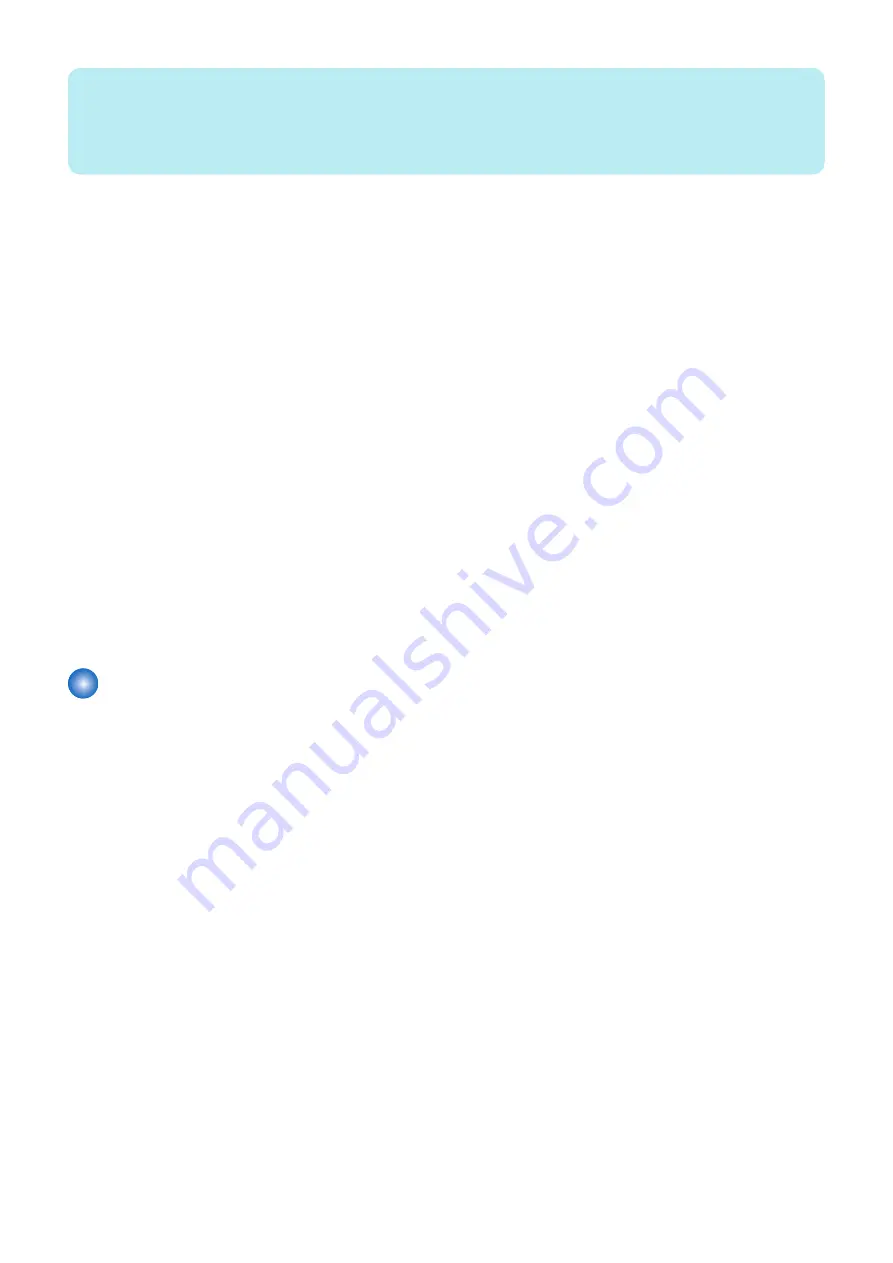
NOTE:
If "User Setting Information" exported from an existing device is imported to this device, it is imported as Personal Setting
Information".
Also, if "User Access Control for the Advanced Space" exported from an existing device is imported to this device, it is imported
as "Authentication User Management".
■ Limitations on DCM General
• With DCM, stored data in Box, MEAP application, and system option license cannot be migrated.
• A DCM file exported to the internal HDD is not deleted even when the machine is restarted. Only 2 files at a maximum are
stored in HDD. When there are more than 2 files, the oldest file are deleted.
• After importing a file, the machine must be restarted. If executing import without restart, NG is displayed and a file is not
imported. This operation is not guaranteed.
• When importing DCM file including "Service Mode Settings" and "Settings/Registration Basic Information" separately,
perform it in the following procedures.
1. Perform the import of the DCM file including "Service Mode Settings" earlier
2. Restart the host machine
3. Import the DCM file including "Settings/Registration Basic Information"
• As include "Service Mode Settings", if the process is not completed within 5 minutes in the case of export and 15 minutes in
the case of import, the item performed at that time is continued until it ends, but the final result becomes ERROR.
• DCM files to which no password is set when exporting by service mode cannot be loaded from collective import by remote
UI. When assuming to perform collective import by remote UI, password must be set to data to be exported.
• Following limitations are applied to password for DCM file.
• Character string of software keyboard: 0 to 32 characters
• No password is set when 0 character is entered (The setting in which no password is set is allowed only export by service
mode)
• No space is allowed in the middle of a password
• Password is case sensitive
• At the time of following setting, host matchine does not recognize USB device. The DCM function is not usable, too.
[Settings/Registration] > [Preferences] > [External Interface] > [USB Settings] > [Use MEAP Driver for External USB Device]
= "On"
Limitations about Import/Export by "Settings/ Registration"
■ Overview
Changing the value of a related service mode item can include items of "Service Mode Settings" in a DCM file that is to be exported
by "Settings/ Registration".
A DCM file exported by "Settings/ Registration" can also be imported by service mode without using remote UI.
For details of import/export by remote UI, refer to the this machine's e-Manual.
■ Limitation
• An import/export process ends with error while the following specific job is executed.
• Send job
• Forwarding job
• FAX reception job
• IFAX reception job
• If this function is executed with a print job simultaneously, it affects the operation such as; UI is locked, or a print job is cleared
by restart after import. So it requires careful operation.
• A device rejects an import/ export request during shutdown.
• If this function is executed with device information distribution or remote UI import/ export (Individually) simultaneously, the
first coming job takes priority and they are controlled exclusively.
• If this function is executed with a firmware update by a CDS (Updater) simultaneously, a firmware update process takes
priority, and this function is stopped temporarily by restart.
• When error code is issued, this function ends with error.
• If the display language before import differs from that after import,, a setting value of a text corrupts in some cases. The
character corruption can be solved by changing the display language to the appropriate one.
2. Technology
217
Summary of Contents for imageRUNNER ADVANCE C3330 Series
Page 1: ...Revision 7 0 imageRUNNER ADVANCE C3330 C3325 C3320 Series Service Manual ...
Page 18: ...Product Overview 1 Product Lineup 7 Features 11 Specifications 17 Parts Name 26 ...
Page 518: ...Error Jam Alarm 7 Overview 507 Error Code 511 Jam Code 617 Alarm Code 624 ...
Page 1020: ...9 Installation 1008 ...
Page 1022: ...2 Perform steps 3 to 5 in each cassette 9 Installation 1010 ...
Page 1024: ...5 6 Checking the Contents Cassette Feeding Unit 1x 3x 2x 1x 9 Installation 1012 ...
Page 1027: ...3 4 NOTE The removed cover will be used in step 6 5 2x 2x 9 Installation 1015 ...
Page 1046: ...When the Kit Is Not Used 1 2 Close the Cassette 2 When the Kit Is Used 1 9 Installation 1034 ...
Page 1068: ... Removing the Covers 1 2x 2 1x 9 Installation 1056 ...
Page 1070: ...3 1x 1x 9 Installation 1058 ...
Page 1083: ...6 7 TP M4x8 2x 2x 9 Installation 1071 ...
Page 1084: ...When Installing the USB Keyboard 1 Cap Cover Wire Saddle 9 Installation 1072 ...
Page 1129: ...9 2x 10 2x 11 9 Installation 1117 ...
Page 1135: ...Remove the covers 1 ws 2x 2 1x 9 Installation 1123 ...
Page 1140: ...2 2x 3 Connect the power plug to the outlet 4 Turn ON the power switch 9 Installation 1128 ...
Page 1176: ... A 2x Installing the Covers 1 1x 2 2x 9 Installation 1164 ...
Page 1190: ...14 Install the Cable Guide to the HDD Frame 4 Hooks 1 Boss 9 Installation 1178 ...






























