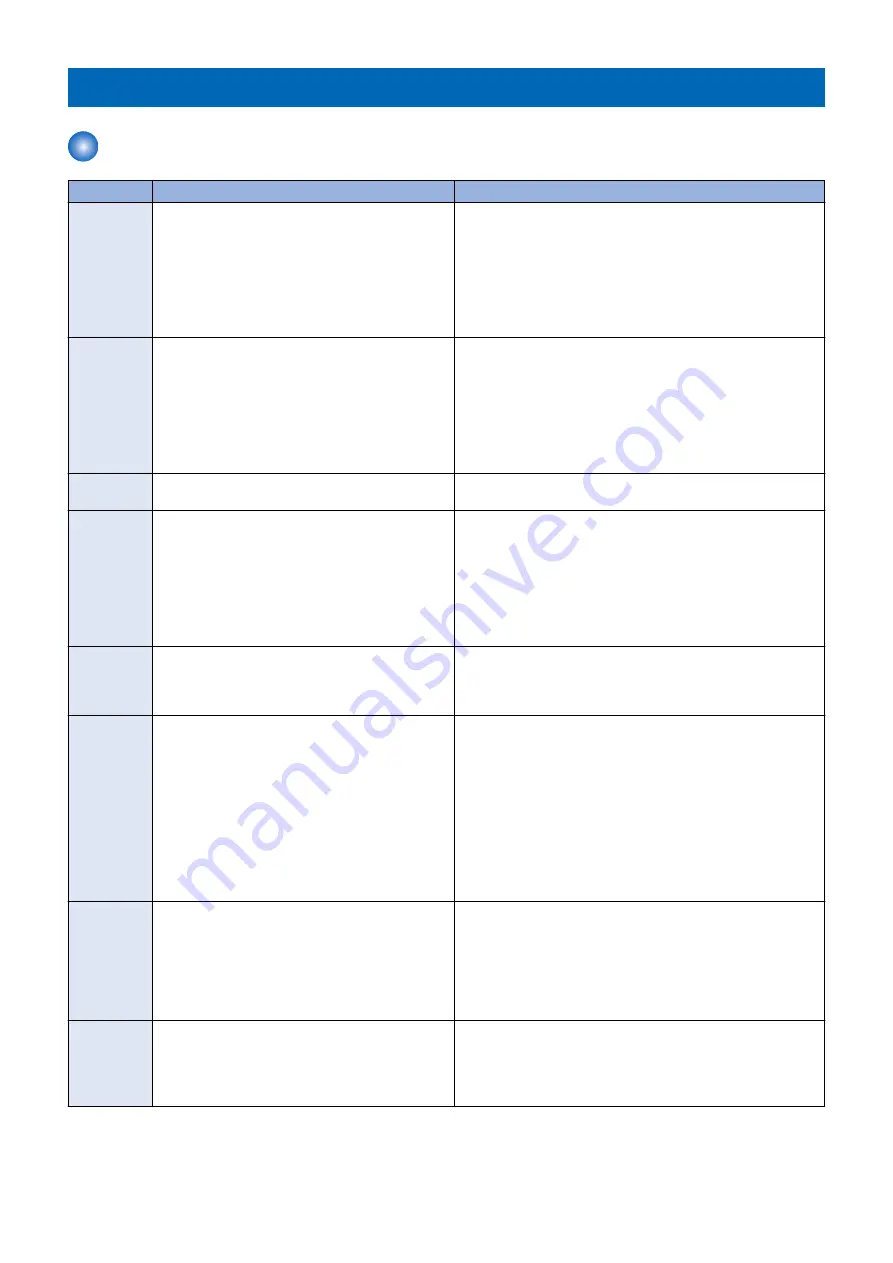
Jam Code
Jam Type
Type
Overview of detection
Check items (in arbitrary order)
Delay
A delay jam occurs when a sensor was not turned ON
although a specified period of time had passed after
the start of detection by the sensor.
• Remaining paper at the upstream of the target sensor
• Soiling on the target sensor
• Displacement of the target sensor position
• Failure of the target sensor
• Soiling (grease)/deterioration/failure of a drive motor located
upstream of the target sensor
• Soiling (paper dust)/deterioration/failure of a drive roller lo-
cated upstream of the target sensor
Stationary
A stationary jam occurs when a sensor was not turned
OFF although a specified period of time had passed
after the sensor was turned ON.
• Remaining paper near the target sensor
• Soiling on the target sensor
• Displacement of the target sensor position
• Failure of the target sensor
• Soiling (grease)/deterioration/failure of a drive motor located
upstream of the target sensor
• Soiling (paper dust)/deterioration/failure of a drive roller lo-
cated upstream of the target sensor
Door open
A door open jam occurs when a sensor detected door
open during printing operation.
• Door open during printing
Sequence
A sequence jam occurs when there was an error in
sensor detection signal at printing operation se-
quence.
Since the jam may occur due to sporadic noise with
software of each equipment or communication line
(interruption of communication), failure of the part is
not the cause of the jam. After the jam is removed, the
machine works.
• Opening/closing of the door
• Turning OFF and then ON the power
• Error near the target sensor (soiling/displacement/failure of
the sensor, error in harness/open circuit of harness, soiling
(grease)/deterioration/failure of a drive motor, or soiling (pa-
per dust)/deterioration/failure of a drive roller)
Power-on
A power-on jam occurs when a sensor detected ON
state at power-on.
• Remaining paper in the machine
• Soiling on the target sensor
• Failure of the target sensor
• Foreign matter on the target sensor (paper dust, paper lint)
Error avoid-
ance
An error avoidance jam occurs when an error in the
machine (excluding parts failure) was detected.
Printing operation is suspended to avoid error occur-
rence by error code; therefore, parts failure is not the
cause of the jam.
After the jam is removed, the machine works.
If it is due to parts failure, an error code instead of the
error avoidance jam is displayed on UI and printing
operation is suspended. In such case, service tech-
nician should perform remedial work for the error
code.
• Opening/closing of the door after jam removal
• Turning OFF and then ON the power after jam removal
Size error
A size error jam occurs when the difference between
the paper length detected by the Cassette Guide
Plate/specified on the Control Panel and the length
measured by the Registration Sensor is out of the
specified range.
• Difference in paper size
• Wrong paper size setting
• Error in the Document Size Sensor (soiling/displacement/
failure of the sensor)
• Error in the Paper Size Detection Unit (failure of mechanical
structure for size detection, failure of the Guide Plate, or fail-
ure of the Cassette Size Switch)
Different me-
dia
A different media jam occurs when the paper type
specified from a PC or the Control Panel differed from
the one detected by the sensor.
• Difference in paper type
• Wrong paper type setting
• Error in the Transparency Sensor (soiling/displacement/fail-
ure of the sensor)
• Soiling on the Reflection Plate of the Transparency Sensor
7. Error/Jam/Alarm
617
Summary of Contents for imageRUNNER ADVANCE C3330 Series
Page 1: ...Revision 7 0 imageRUNNER ADVANCE C3330 C3325 C3320 Series Service Manual ...
Page 18: ...Product Overview 1 Product Lineup 7 Features 11 Specifications 17 Parts Name 26 ...
Page 518: ...Error Jam Alarm 7 Overview 507 Error Code 511 Jam Code 617 Alarm Code 624 ...
Page 1020: ...9 Installation 1008 ...
Page 1022: ...2 Perform steps 3 to 5 in each cassette 9 Installation 1010 ...
Page 1024: ...5 6 Checking the Contents Cassette Feeding Unit 1x 3x 2x 1x 9 Installation 1012 ...
Page 1027: ...3 4 NOTE The removed cover will be used in step 6 5 2x 2x 9 Installation 1015 ...
Page 1046: ...When the Kit Is Not Used 1 2 Close the Cassette 2 When the Kit Is Used 1 9 Installation 1034 ...
Page 1068: ... Removing the Covers 1 2x 2 1x 9 Installation 1056 ...
Page 1070: ...3 1x 1x 9 Installation 1058 ...
Page 1083: ...6 7 TP M4x8 2x 2x 9 Installation 1071 ...
Page 1084: ...When Installing the USB Keyboard 1 Cap Cover Wire Saddle 9 Installation 1072 ...
Page 1129: ...9 2x 10 2x 11 9 Installation 1117 ...
Page 1135: ...Remove the covers 1 ws 2x 2 1x 9 Installation 1123 ...
Page 1140: ...2 2x 3 Connect the power plug to the outlet 4 Turn ON the power switch 9 Installation 1128 ...
Page 1176: ... A 2x Installing the Covers 1 1x 2 2x 9 Installation 1164 ...
Page 1190: ...14 Install the Cable Guide to the HDD Frame 4 Hooks 1 Boss 9 Installation 1178 ...






























