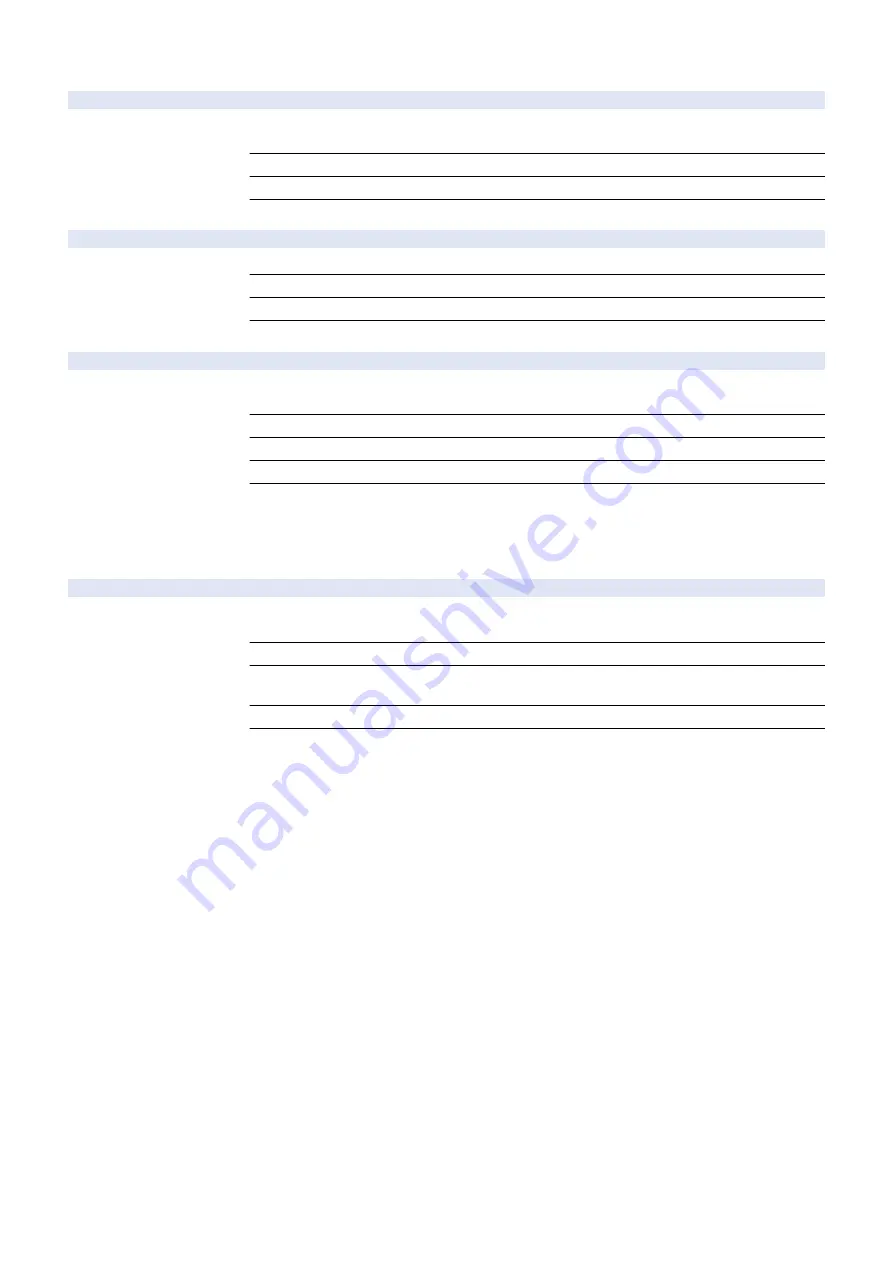
COPIER (Service mode for copier) > FUNCTION (Operation / inspection mode) > MISC-P
RPT-FILE
1
Saving of service report as a file
Detail
To save the report of various service modes in HDD as a file.
If you store the saved file in a USB memory by RPT2USB, you can retrieve the file.
Use Case
When obtaining the service report as a file instead of printout
Adj/Set/Operate Method
Select the item, and then press OK key.
Related Service Mode
COPIER> FUNCTION> MISC-P> RPT2USB
RPT2USB
1
Write service report file to USB memory
Detail
To store the report file of service mode saved in HDD by RPT-FILE to a USB memory.
Use Case
When storing the report file of service mode to a USB memory
Adj/Set/Operate Method
Select the item, and then press OK key.
Related Service Mode
COPIER> FUNCTION> MISC-P> RPT-FILE
TNRB-PRT
1
Output of Toner Container ID report
Detail
To output the ID of the Toner Container in the form of a report.
Text data is saved in HDD as a file (TNRB-PRT-RPT.TXT).
Use Case
When checking the ID of the Toner Container
Adj/Set/Operate Method
Select the item, and then press OK key.
Display/Adj/Set Range
12-digit alphanumeric
Related Service Mode
COPIER> FUNCTION> MISC-P> RPT-FILE
■ SYSTEM
COPIER (Service mode for copier) > FUNCTION (Operation / inspection mode) > SYSTEM
DOWNLOAD
1
Shift to download mode
Detail
To make the machine enter the download mode and wait for a command.
Perform downloading by SST or a USB flash drive.
Use Case
At upgrade
Adj/Set/Operate Method
1) Select the item, and then press OK key.
2) Perform downloading by SST or a USB flash drive.
Caution
Do not turn OFF/ON the power during downloading.
Supplement/Memo
SST: Service Support Tool
8. Service Mode
830
Summary of Contents for imageRUNNER ADVANCE C3330 Series
Page 1: ...Revision 7 0 imageRUNNER ADVANCE C3330 C3325 C3320 Series Service Manual ...
Page 18: ...Product Overview 1 Product Lineup 7 Features 11 Specifications 17 Parts Name 26 ...
Page 518: ...Error Jam Alarm 7 Overview 507 Error Code 511 Jam Code 617 Alarm Code 624 ...
Page 1020: ...9 Installation 1008 ...
Page 1022: ...2 Perform steps 3 to 5 in each cassette 9 Installation 1010 ...
Page 1024: ...5 6 Checking the Contents Cassette Feeding Unit 1x 3x 2x 1x 9 Installation 1012 ...
Page 1027: ...3 4 NOTE The removed cover will be used in step 6 5 2x 2x 9 Installation 1015 ...
Page 1046: ...When the Kit Is Not Used 1 2 Close the Cassette 2 When the Kit Is Used 1 9 Installation 1034 ...
Page 1068: ... Removing the Covers 1 2x 2 1x 9 Installation 1056 ...
Page 1070: ...3 1x 1x 9 Installation 1058 ...
Page 1083: ...6 7 TP M4x8 2x 2x 9 Installation 1071 ...
Page 1084: ...When Installing the USB Keyboard 1 Cap Cover Wire Saddle 9 Installation 1072 ...
Page 1129: ...9 2x 10 2x 11 9 Installation 1117 ...
Page 1135: ...Remove the covers 1 ws 2x 2 1x 9 Installation 1123 ...
Page 1140: ...2 2x 3 Connect the power plug to the outlet 4 Turn ON the power switch 9 Installation 1128 ...
Page 1176: ... A 2x Installing the Covers 1 1x 2 2x 9 Installation 1164 ...
Page 1190: ...14 Install the Cable Guide to the HDD Frame 4 Hooks 1 Boss 9 Installation 1178 ...






























