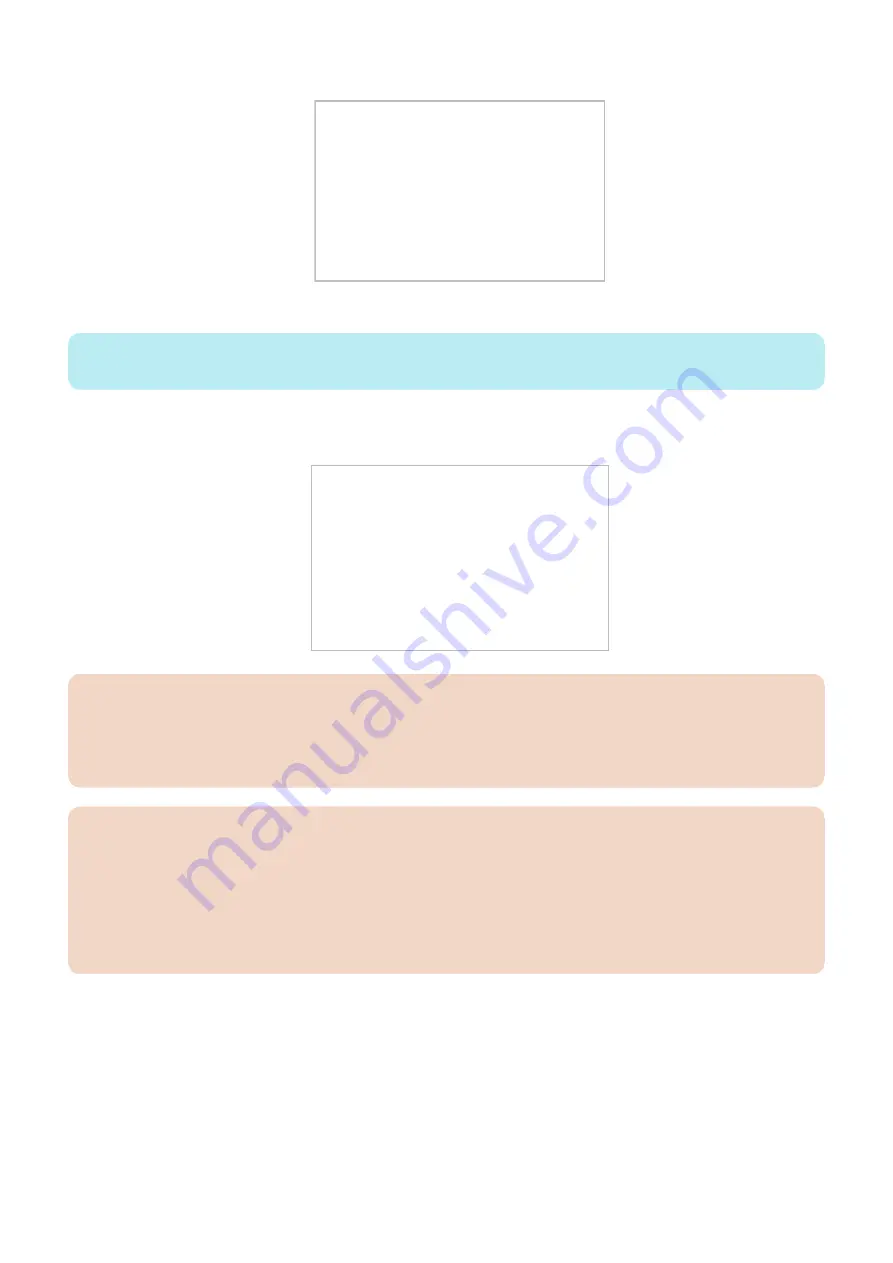
3. The following screen is displayed.
Safe Version : 02.00
[ [ [ [ [ [ Wait for USB/SST Connect Menu ] ] ] ] ] ]
- - - - - - - - - - - - - - - - - - - - - - - - - - - - - - - - - - - -
[Reset] : Start shutdown sequence
- - - - - - - - - - - - - - - - - - - - - - - - - - - - - - - - - - - -
Waiting SST connection
Checking USB
Do not turn OFF the power without executing the shutdown sequence.
4. Connect the USB memory storage device to the USB port.
NOTE:
The USB port at the back of the device can be used as well.
5. When the machine recognizes the USB memory storage device, the following menu is displayed on the control
panel.
[ [ [ [ [ [ [ [ [ [ Root Menu (USB) ] ] ] ] ] ] ] ] ]
[1] : Select Version
[4] : Clear/Format
[5] : Backup/Restore
[8] : Download File
[Reset] : Start shutdown sequence
Do not turn OFF power without executing the shutdown sequence.
CAUTION:
Depending on the manufacturer or the model, this machine may fail to recognize the USB memory storage device.
This machine retries recognition of a USB memory storage device for up to 60 seconds after power-ON. The above menu
is not displayed if the machine fails to recognize a USB memory storage device within the time period.
In such a case, use another USB memory storage device.
CAUTION:
Note when the power is turned OFF
• To prevent unnecessary error, do not turn OFF the power during downloading or writing of the system software although
the machine can be normally started using the previous version thanks to the recovery mechanism when an error
occurs.
• Be sure to execute the following procedure to quit download mode.
1. Pressing the [Reset] key and then the [0] key on the menu screen initiates the shutdown sequence.
2. Once the message on the touch panel disappears, turn OFF the main power switch.
■ Upgrading System Software
● [1]: Upgrade (Auto)
Compares the versions of the system software in the machine and the USB device, and downloads only system software that is
a new version in the USB device.
1. Remove the network cable if any network cable is connected to this machine.
2. Turn ON the machine power and execute the following service mode to enter download mode.
• COPIER > FUNCTION > SYSTEM > DOWNLOAD
6. Troubleshooting
460
Summary of Contents for imageRUNNER ADVANCE C3330 Series
Page 1: ...Revision 7 0 imageRUNNER ADVANCE C3330 C3325 C3320 Series Service Manual ...
Page 18: ...Product Overview 1 Product Lineup 7 Features 11 Specifications 17 Parts Name 26 ...
Page 518: ...Error Jam Alarm 7 Overview 507 Error Code 511 Jam Code 617 Alarm Code 624 ...
Page 1020: ...9 Installation 1008 ...
Page 1022: ...2 Perform steps 3 to 5 in each cassette 9 Installation 1010 ...
Page 1024: ...5 6 Checking the Contents Cassette Feeding Unit 1x 3x 2x 1x 9 Installation 1012 ...
Page 1027: ...3 4 NOTE The removed cover will be used in step 6 5 2x 2x 9 Installation 1015 ...
Page 1046: ...When the Kit Is Not Used 1 2 Close the Cassette 2 When the Kit Is Used 1 9 Installation 1034 ...
Page 1068: ... Removing the Covers 1 2x 2 1x 9 Installation 1056 ...
Page 1070: ...3 1x 1x 9 Installation 1058 ...
Page 1083: ...6 7 TP M4x8 2x 2x 9 Installation 1071 ...
Page 1084: ...When Installing the USB Keyboard 1 Cap Cover Wire Saddle 9 Installation 1072 ...
Page 1129: ...9 2x 10 2x 11 9 Installation 1117 ...
Page 1135: ...Remove the covers 1 ws 2x 2 1x 9 Installation 1123 ...
Page 1140: ...2 2x 3 Connect the power plug to the outlet 4 Turn ON the power switch 9 Installation 1128 ...
Page 1176: ... A 2x Installing the Covers 1 1x 2 2x 9 Installation 1164 ...
Page 1190: ...14 Install the Cable Guide to the HDD Frame 4 Hooks 1 Boss 9 Installation 1178 ...






























