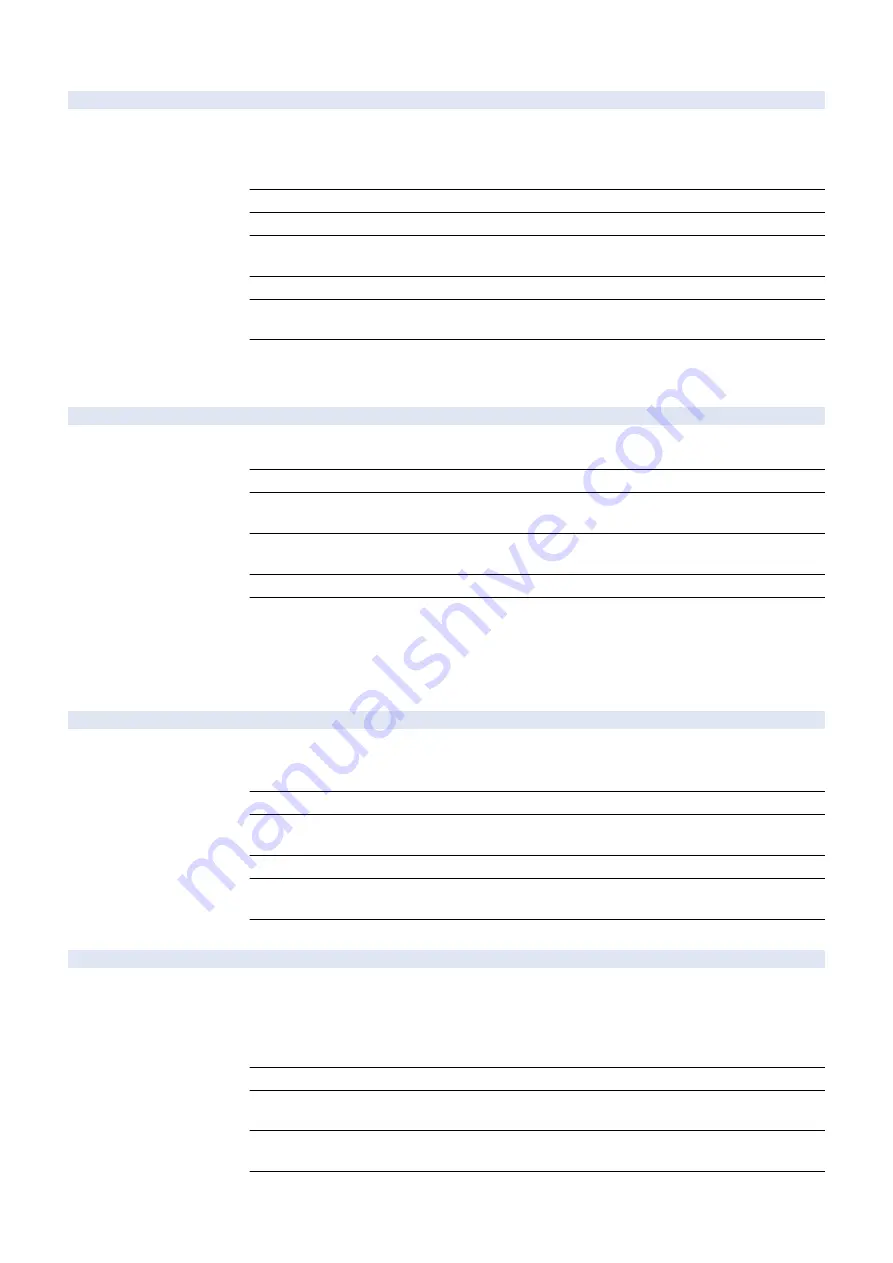
COPIER (Service mode for copier) > OPTION (Specification setting mode) > DSPLY-SW
LOCAL-SZ
1
ON/OFF area-spec stdrd size ppr set scrn
Detail
To set whether to display the area-specific standard size paper on the paper settings screen in
Settings/Registration menu.
When 1 is set, paper type (FOOLSCAP, OFFICIO, etc.) can be set on the paper settings screen
for each paper source (except the Cassette 1).
Use Case
Upon user's request
Adj/Set/Operate Method
Enter the setting value, and then press OK key.
Display/Adj/Set Range
0 to 1
0: OFF, 1: ON
Default Value
It differs according to the location.
Additional Functions
Mode
Preferences> Paper Settings> Paper Settings
Supplement/Memo
- Display order of paper name on the paper settings screen differs according on the location.
- The area-specific standard size paper cannot be set for both the Cassette 1 and 2 for the 1-
cassette model for China.
SPRN-USR
2
Set Job Status screen item: secure print
Detail
To set whether to display "Status" or "User name" on the Job Status screen of secured print.
When 1 is set, "Status" shown in the heading line is changed to "User Name".
Use Case
Upon user's request
Adj/Set/Operate Method
1) Enter the setting value, and then press OK key.
2) Turn OFF/ON the main power switch.
Display/Adj/Set Range
0 to 1
0: Display "Status", 1: Display "User Name"
Default Value
0
Additional Functions
Mode
Secured Print> Job Status
■ NETWORK
COPIER (Service mode for copier) > OPTION (Specification setting mode) > NETWORK
RAW-DATA
2
Setting of received data print mode
Detail
To set print mode for the received image data.
This item is used to identify the cause whether it's due to image data or image processing in the
case of problem with received image.
Use Case
When a problem with received image occurs
Adj/Set/Operate Method
1) Enter the setting value, and then press OK key.
2) Turn OFF/ON the main power switch.
Caution
Be sure to set the value back to 0 after recovering from the problem.
Display/Adj/Set Range
0 to 1
0: Normal print operation, 1: Print with original data without image processing
Default Value
0
IFAX-LIM
2
No. of max print lines at IFAX reception
Detail
To set the maximum number of lines for e-mail text to be printed when receiving IFAX.
Setting of this item can prevent endless printing of the attached file data in the case of receiving
an error e-mail or failure in interpretation of the context.
When receiving an e-mail text without attached file while 0 is set, only the header/footer is printed
in 1 sheet.
Use Case
When preventing endless printing in the case of failure in reception
Adj/Set/Operate Method
1) Enter the setting value, and then press OK key.
2) Turn OFF/ON the main power switch.
Display/Adj/Set Range
0 to 999
0: E-mail text not printed, 999: Unlimited
Default Value
500
8. Service Mode
857
Summary of Contents for imageRUNNER ADVANCE C3330 Series
Page 1: ...Revision 7 0 imageRUNNER ADVANCE C3330 C3325 C3320 Series Service Manual ...
Page 18: ...Product Overview 1 Product Lineup 7 Features 11 Specifications 17 Parts Name 26 ...
Page 518: ...Error Jam Alarm 7 Overview 507 Error Code 511 Jam Code 617 Alarm Code 624 ...
Page 1020: ...9 Installation 1008 ...
Page 1022: ...2 Perform steps 3 to 5 in each cassette 9 Installation 1010 ...
Page 1024: ...5 6 Checking the Contents Cassette Feeding Unit 1x 3x 2x 1x 9 Installation 1012 ...
Page 1027: ...3 4 NOTE The removed cover will be used in step 6 5 2x 2x 9 Installation 1015 ...
Page 1046: ...When the Kit Is Not Used 1 2 Close the Cassette 2 When the Kit Is Used 1 9 Installation 1034 ...
Page 1068: ... Removing the Covers 1 2x 2 1x 9 Installation 1056 ...
Page 1070: ...3 1x 1x 9 Installation 1058 ...
Page 1083: ...6 7 TP M4x8 2x 2x 9 Installation 1071 ...
Page 1084: ...When Installing the USB Keyboard 1 Cap Cover Wire Saddle 9 Installation 1072 ...
Page 1129: ...9 2x 10 2x 11 9 Installation 1117 ...
Page 1135: ...Remove the covers 1 ws 2x 2 1x 9 Installation 1123 ...
Page 1140: ...2 2x 3 Connect the power plug to the outlet 4 Turn ON the power switch 9 Installation 1128 ...
Page 1176: ... A 2x Installing the Covers 1 1x 2 2x 9 Installation 1164 ...
Page 1190: ...14 Install the Cable Guide to the HDD Frame 4 Hooks 1 Boss 9 Installation 1178 ...






























