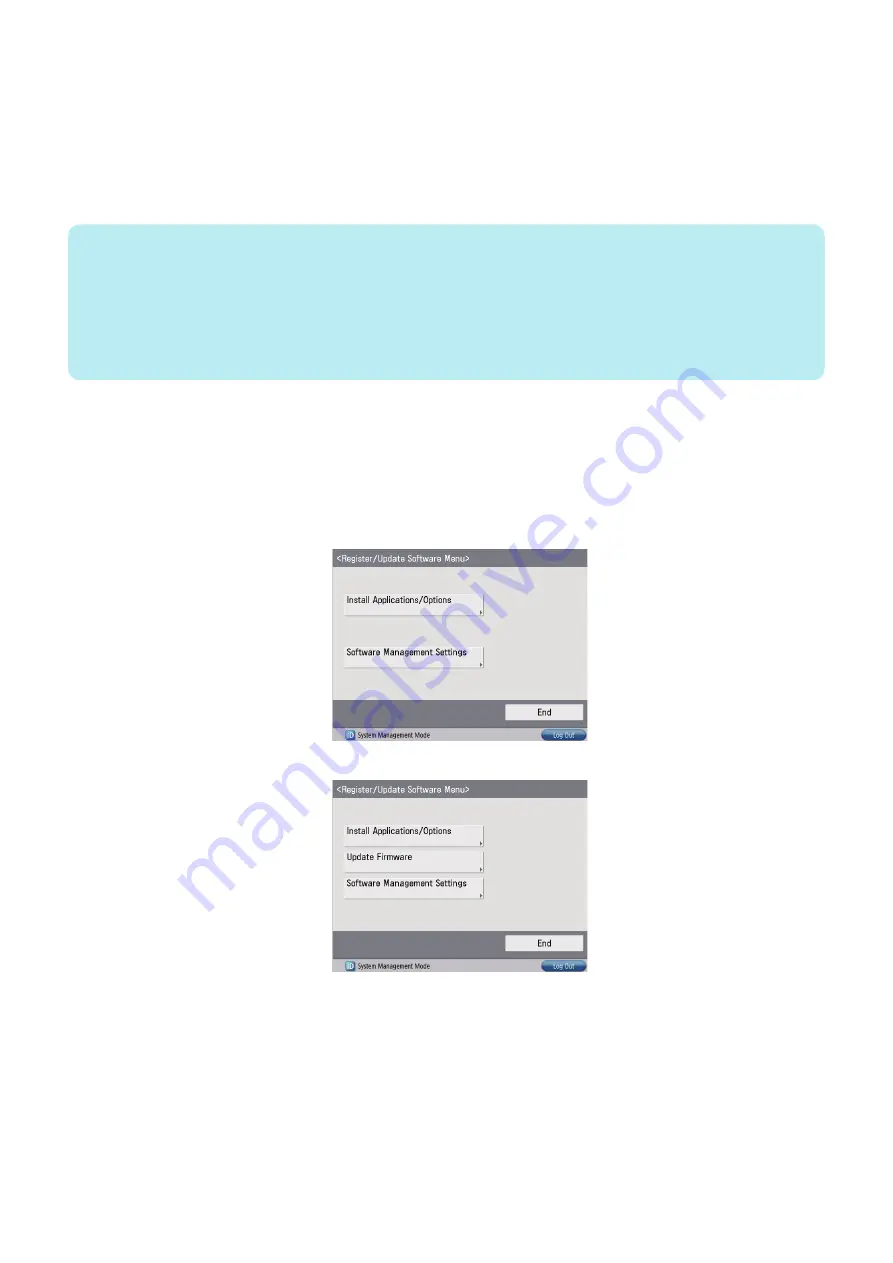
■ Enabling UGW Link
To execute [UGW-linked Download and Update] or [UGW-linked Download] when installing the firmware, the service technician
must specify the following settings to link with UGW in advance.
Set "1" in the following service mode.
• COPIER >Option >FNC-SW >CDS-UGW
Specify "Set" for the following settings.
• [Firmware Distribution] on the [Customer Management] screen of the UGW WebPortal settings
NOTE:
• See “imageWARE Remote Operator’s Manual / e-Maintenance Business Operation Manual“ for how to operate UGW
WebPortal.
• [Distribute Firmware] should be set on [Customer Management] screen for staff in charge of setting for [Enter customer
information] or [Command for firmware distribution] in order to allow them to select the desired device on [Firmware Distribution
Information] screen.
• If [Distribute Firmware] is not shown on [Customer Management] screen of UGW WebPortal, appropriate authorities may not
be set to each account in Firmware Distribution Information. Contact the Sales Company HQ concerned for confirmation.
■ Enabling [Update Firmware] Button
To allow users to install firmware using Updater, the setting of firmware installation should be set to ON for users in advance.
Set "1" in the following service mode.
• COPIER >Option >FNC-SW > CDS-FIRM
• [Settings/Registration] screen for Updater when the setting is not enabled (CDS-FIRM(0)):
• [Settings/Registration] screen for Updater when the setting is enabled (CDS-FIRM(1)):
■ Enabling [Install Application/Options] Button
To allow users to install applications using Updater, the setting of application installation should be set to ON for users in advance.
Set "1" in the following service mode.
• COPIER >Option >FNC-SW >CDS-MEAP
• [Settings/Registration] screen of Updater when the setting is not enabled (CDS-MEAP(0)):
2. Technology
206
Summary of Contents for imageRUNNER ADVANCE C3330 Series
Page 1: ...Revision 7 0 imageRUNNER ADVANCE C3330 C3325 C3320 Series Service Manual ...
Page 18: ...Product Overview 1 Product Lineup 7 Features 11 Specifications 17 Parts Name 26 ...
Page 518: ...Error Jam Alarm 7 Overview 507 Error Code 511 Jam Code 617 Alarm Code 624 ...
Page 1020: ...9 Installation 1008 ...
Page 1022: ...2 Perform steps 3 to 5 in each cassette 9 Installation 1010 ...
Page 1024: ...5 6 Checking the Contents Cassette Feeding Unit 1x 3x 2x 1x 9 Installation 1012 ...
Page 1027: ...3 4 NOTE The removed cover will be used in step 6 5 2x 2x 9 Installation 1015 ...
Page 1046: ...When the Kit Is Not Used 1 2 Close the Cassette 2 When the Kit Is Used 1 9 Installation 1034 ...
Page 1068: ... Removing the Covers 1 2x 2 1x 9 Installation 1056 ...
Page 1070: ...3 1x 1x 9 Installation 1058 ...
Page 1083: ...6 7 TP M4x8 2x 2x 9 Installation 1071 ...
Page 1084: ...When Installing the USB Keyboard 1 Cap Cover Wire Saddle 9 Installation 1072 ...
Page 1129: ...9 2x 10 2x 11 9 Installation 1117 ...
Page 1135: ...Remove the covers 1 ws 2x 2 1x 9 Installation 1123 ...
Page 1140: ...2 2x 3 Connect the power plug to the outlet 4 Turn ON the power switch 9 Installation 1128 ...
Page 1176: ... A 2x Installing the Covers 1 1x 2 2x 9 Installation 1164 ...
Page 1190: ...14 Install the Cable Guide to the HDD Frame 4 Hooks 1 Boss 9 Installation 1178 ...






























