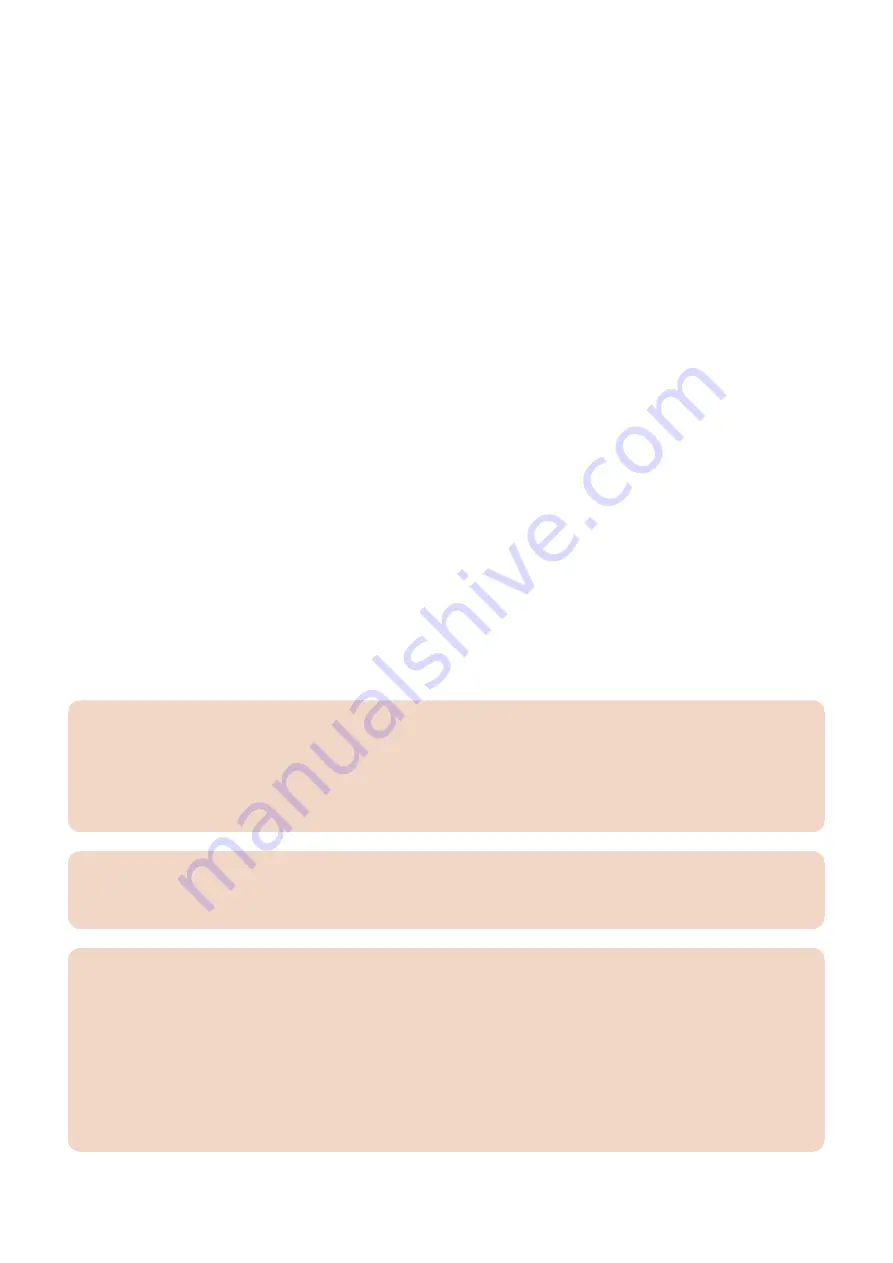
13. After the use of this product is started, re-install the application using an application file (jar file) of each application
from SMS and the disabled license file (lic file).
■ User Authentication Information Registered by User Authentication
In the case that the MEAP login application has been changed to SSO-H, there is a need to make a backup of the user
authentication information.
1. Access the URL given below.
http://[IP address of the device]:8000/userauth/Preference
2. Enter the user name and password, select the login destination.
3. Click [User Control].
4. Put a checkmark to Select All, and then click [Export].
5. Leave the file format and character code as defaults and click [Start Export].
6. Following the instructions on the window, specify the location to save the file and click [Save].
■ Import/export by service mode (external)
The following shows the procedure for importing and exporting the service mode setting values in service mode. With export by
which data is collected from the machine, service mode setting values can be backed up. With import, data backed up from
service mode and that backed up from remote UI can be restored.
The save destination of backup data can be selected from either a USB flash drive or HDD of the machine.
■ Backup of User inbox document data
The procedure of backup and restoration of a box document data is described below.
Specify the backup destination of a document data:
• Backup to SMB server
Select SMB as a backup destination and specify an address, a user name, a password, and a path to the SMB server to
which saved data is backed up.
• Backup to USB HDD
Select USB HDD as a backup destination and specify a path to the USB HDD folder to which saved data is backed up.
CAUTION:
Data which cannot be backed up
If you back up/restore stored data without restarting the machine after changing the language displayed on the touch panel
display by pressing [Settings/Registration] > [Preferences] from the control panel of the machine, the stored data may not
be backed up/restored properly. For more information on the data that cannot be backed up, see Points to Note for
Installation.
CAUTION:
If the language setting in the common specification settings (Settings/Registration) is set to ON, 'host address' and 'path
to folder' might not be displayed correctly or cannot be referred.
CAUTION:
• Regarding the method of inputting characters, see 'Basic Operations' in the e-Manual.
• A host address can be up to 128 characters in 1 byte or 64 characters in 2 bytes using the 'Kana-Kanji,' 'Katakana,'
'alphanumeric character,' 'mark,' and 'code input' modes.
• A path to the folder can be up to 255 characters in 1 byte (127 characters in 2 bytes).
• A user name can be up to 128 characters in 1 byte or 64 characters in 2 bytes using the 'Kana-Kanji,', 'Katakana,'
'alphanumeric character,' 'mark,' and 'code input' modes.
• A password can be up to 7 to 48 characters using the 'alphanumeric character' and 'mark (1 byte)' modes.
• The voice sound symbol and the semi-voice sound symbol entered in the 'Katakana (1 byte)' mode are counted up as
one 1-byte character.
9. Installation
1139
Summary of Contents for imageRUNNER ADVANCE C3330 Series
Page 1: ...Revision 7 0 imageRUNNER ADVANCE C3330 C3325 C3320 Series Service Manual ...
Page 18: ...Product Overview 1 Product Lineup 7 Features 11 Specifications 17 Parts Name 26 ...
Page 518: ...Error Jam Alarm 7 Overview 507 Error Code 511 Jam Code 617 Alarm Code 624 ...
Page 1020: ...9 Installation 1008 ...
Page 1022: ...2 Perform steps 3 to 5 in each cassette 9 Installation 1010 ...
Page 1024: ...5 6 Checking the Contents Cassette Feeding Unit 1x 3x 2x 1x 9 Installation 1012 ...
Page 1027: ...3 4 NOTE The removed cover will be used in step 6 5 2x 2x 9 Installation 1015 ...
Page 1046: ...When the Kit Is Not Used 1 2 Close the Cassette 2 When the Kit Is Used 1 9 Installation 1034 ...
Page 1068: ... Removing the Covers 1 2x 2 1x 9 Installation 1056 ...
Page 1070: ...3 1x 1x 9 Installation 1058 ...
Page 1083: ...6 7 TP M4x8 2x 2x 9 Installation 1071 ...
Page 1084: ...When Installing the USB Keyboard 1 Cap Cover Wire Saddle 9 Installation 1072 ...
Page 1129: ...9 2x 10 2x 11 9 Installation 1117 ...
Page 1135: ...Remove the covers 1 ws 2x 2 1x 9 Installation 1123 ...
Page 1140: ...2 2x 3 Connect the power plug to the outlet 4 Turn ON the power switch 9 Installation 1128 ...
Page 1176: ... A 2x Installing the Covers 1 1x 2 2x 9 Installation 1164 ...
Page 1190: ...14 Install the Cable Guide to the HDD Frame 4 Hooks 1 Boss 9 Installation 1178 ...






























