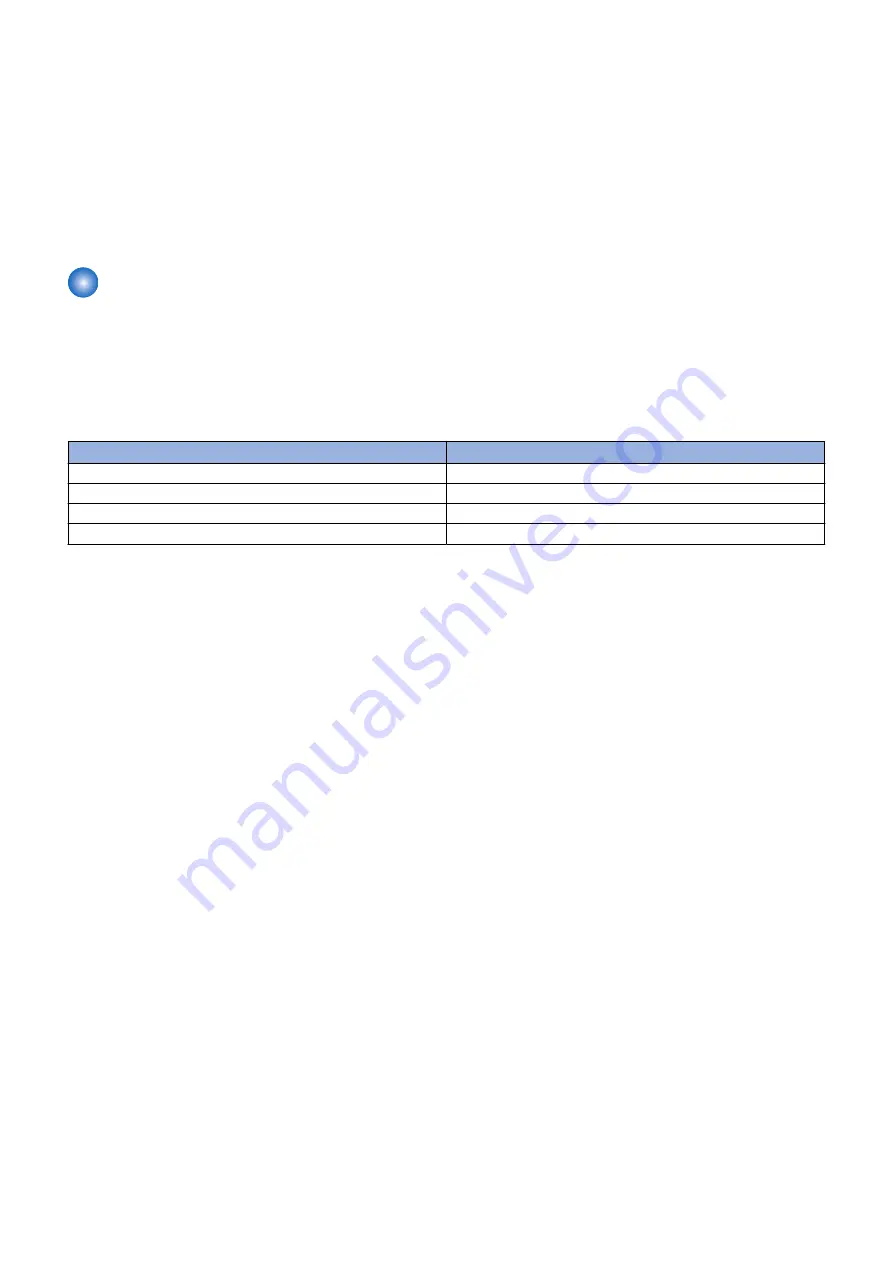
■ How to Replace Controller Boards
• Main Controller Board PCB
Since the network and service mode settings return to their default values, it is necessary to specify them again.
See the section of
for more detailed information.
■ How to Replace Devices
All settings should be set again because no data are inherited. See the section of
for more detailed
information.
FAQ
■ FAQ on Installing Firmware
No.1
Q: Is it also possible to downgrade firmware with using CDS?
A: Firmware can be downgraded in some methods shown in the table below.
If download and update are performed consecutively, firmware can’t be downgraded.
Distribution Method
Downgrade Possibility
UGW-linked Download and Update
No
UGW-linked Download
Yes
Manual Download and Update(Timing to Apply : Manual)
Yes
Manual Download and Update(Timing to Apply : Automatic)
No
No.2
Q: When installing firmware, does it take less time in “manual download and update” compared to “update via SST”?
A: It depends on the number of devices to update firmware.
When updating the firmware on a device, it takes more time in “manual download and update” compared to “update via SST” (It
depend on network environment.).
As for the time to update firmware to multiple devices, “manual download and update” takes less time compared to “update via
SST” because updating the firmware to multiple devices can be executed simultaneously.
No.3
Q: How can we confirm that the firmware is properly updated after “UGW-linked download and update” done?
A: You can confirm this in E-mail or the Device List on UGW-linked screen.
E-mail to notify firmware update will be sent from CDS server to the addresses set as destinations at the time of distribution setting
to notify update completion.
On UGW-linked screen, search the device of your interest on [Select Device] screen to find the distribution status per device as
shown in the search result.
No.4
Q: In the course of “UGW-linked download”, what will happen if the user downloads the firmware before the service technician
update the firmware downloaded with “UGW-linked download” before?
A: The previously downloaded firmware in the method of “UGW-linked download” will be overridden by the subsequently
downloaded one.
This is because only one downloaded firmware can be held on the device.
The firmware downloaded in the method of “Service mode-linked download” and “UGW-linked download” can be checked/deleted
from [Settings/Registration] screen, but cannot be updated, so it cannot be updated by the user unnoticed by the service
technician.
No.5
Q: What happens if the user registers another distribution schedule when the distribution schedule has been set in “manual
download and update”?
A: The distribution schedule subsequently registered by the user will override the existing schedule. This is because only one
distribution schedule can be held. Any existing distribution schedule is deleted and the newly registered distribution schedule is
made valid.
2. Technology
213
Summary of Contents for imageRUNNER ADVANCE C3330 Series
Page 1: ...Revision 7 0 imageRUNNER ADVANCE C3330 C3325 C3320 Series Service Manual ...
Page 18: ...Product Overview 1 Product Lineup 7 Features 11 Specifications 17 Parts Name 26 ...
Page 518: ...Error Jam Alarm 7 Overview 507 Error Code 511 Jam Code 617 Alarm Code 624 ...
Page 1020: ...9 Installation 1008 ...
Page 1022: ...2 Perform steps 3 to 5 in each cassette 9 Installation 1010 ...
Page 1024: ...5 6 Checking the Contents Cassette Feeding Unit 1x 3x 2x 1x 9 Installation 1012 ...
Page 1027: ...3 4 NOTE The removed cover will be used in step 6 5 2x 2x 9 Installation 1015 ...
Page 1046: ...When the Kit Is Not Used 1 2 Close the Cassette 2 When the Kit Is Used 1 9 Installation 1034 ...
Page 1068: ... Removing the Covers 1 2x 2 1x 9 Installation 1056 ...
Page 1070: ...3 1x 1x 9 Installation 1058 ...
Page 1083: ...6 7 TP M4x8 2x 2x 9 Installation 1071 ...
Page 1084: ...When Installing the USB Keyboard 1 Cap Cover Wire Saddle 9 Installation 1072 ...
Page 1129: ...9 2x 10 2x 11 9 Installation 1117 ...
Page 1135: ...Remove the covers 1 ws 2x 2 1x 9 Installation 1123 ...
Page 1140: ...2 2x 3 Connect the power plug to the outlet 4 Turn ON the power switch 9 Installation 1128 ...
Page 1176: ... A 2x Installing the Covers 1 1x 2 2x 9 Installation 1164 ...
Page 1190: ...14 Install the Cable Guide to the HDD Frame 4 Hooks 1 Boss 9 Installation 1178 ...






























