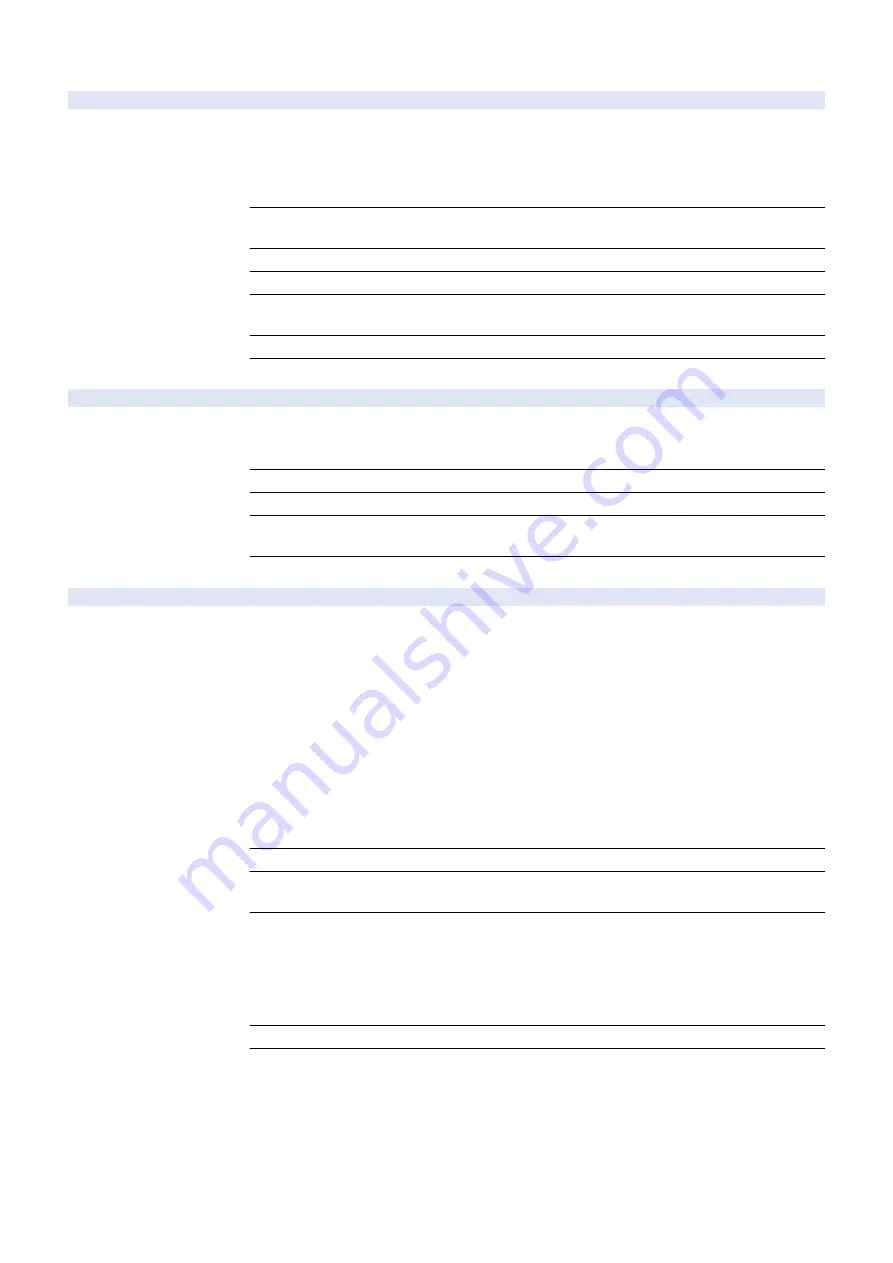
COPIER (Service mode for copier) > OPTION (Specification setting mode) > FNC-SW
TNNEWQCK
2
Set new Tonr Cntner chck seq aftr rplce
Detail
To set whether to execute the new Toner Container check sequence after replacement.
In case of processing a large job immediately after replacement of the Toner Container when 0 is
set, downtime due to the new Toner Container check sequence occurs during the processing.
When 1 is set, control to print the specified number of sheets is turned OFF and the new Toner
Container check sequence is executed immediately after the replacement.
Use Case
When downtime occurs due to the new Toner Container check sequence during the processing
of a large job
Adj/Set/Operate Method
Enter the setting value, and then press OK key.
Caution
Do not use this when the machine is operating correctly.
Display/Adj/Set Range
0 to 1
0: OFF, 1: ON
Default Value
0
Related Service Mode
COPIER> OPTION> IMG-DEV> TNNEWCNT
2TR-TBLS
1
Set sec transfer bias correction table
Detail
To set the secondary transfer bias correction table according to the paper to be used.
Since physical properties of paper are different for each location, use the table according to the
paper to be used.
Use Case
When using paper for a location other than the intended one
Adj/Set/Operate Method
Enter the setting value, and then press OK key.
Display/Adj/Set Range
0 to 2
0: For Japan, 1: For locations other than Japan and USA, 2: For USA
Default Value
JP:0, USA:2, EUR:1, AU:1, CN:1, KR:1, TW:1, ASIA:1
VER-CHNG
2
Setting of firmware update operation
Detail
To set how to update firmware of PCB/option which has been installed/replaced by comparing the
version of it with the version stored in the Flash PCB of the Main Controller.
If combination of firmware versions of PCB/option stored in the Main Controller and the version in
PCB/option after installation/replacement is not appropriate (operation with the combination of
firmware versions has not yet been checked), failure where analysis is difficult may occur.
It is possible to check the firmware versions at the start of the machine, and automatically write
the firmware stored in the Main Controller in PCB/option collectively as needed.
When 0 is set, versions are not checked and firmware update is not performed. Therefore, it is
necessary to manually update the versions using a USB memory/SST.
When 1 is set, firmware is updated if the version in PCB/option is old. However, it is not updated
if the version is new or old and new versions are mixed.
When 2 is set, a compatible firmware (the version where operation has been checked) is written
from the Main Controller regardless of whether the version in PCB/option is old or new.
Use Case
When installing/replacing PCB/option having firmware
Adj/Set/Operate Method
1) Enter the setting value, and then press OK key.
2) Turn OFF/ON the main power switch.
Display/Adj/Set Range
0 to 2
0: Keep the current firmware version.
1: Update the firmware if the version in PCB/option is older than that stored in the Main controller.
If the version is new or old and new versions are mixed, firmware is not updated.
2: Update the firmware regardless of whether the version is old or new if the version in PCB/option
differs from that stored in the Main Controller.
Default Value
1
Supplement/Memo
When updating the firmware, the main menu is displayed on the Control Panel at startup and then
a message prompting to update firmware is displayed.
By pressing [Update], the machine reboots immediately and firmware is updated.
By pressing [Skip], it returns to the main menu. The message is displayed again at next startup.
8. Service Mode
849
Summary of Contents for imageRUNNER ADVANCE C3330 Series
Page 1: ...Revision 7 0 imageRUNNER ADVANCE C3330 C3325 C3320 Series Service Manual ...
Page 18: ...Product Overview 1 Product Lineup 7 Features 11 Specifications 17 Parts Name 26 ...
Page 518: ...Error Jam Alarm 7 Overview 507 Error Code 511 Jam Code 617 Alarm Code 624 ...
Page 1020: ...9 Installation 1008 ...
Page 1022: ...2 Perform steps 3 to 5 in each cassette 9 Installation 1010 ...
Page 1024: ...5 6 Checking the Contents Cassette Feeding Unit 1x 3x 2x 1x 9 Installation 1012 ...
Page 1027: ...3 4 NOTE The removed cover will be used in step 6 5 2x 2x 9 Installation 1015 ...
Page 1046: ...When the Kit Is Not Used 1 2 Close the Cassette 2 When the Kit Is Used 1 9 Installation 1034 ...
Page 1068: ... Removing the Covers 1 2x 2 1x 9 Installation 1056 ...
Page 1070: ...3 1x 1x 9 Installation 1058 ...
Page 1083: ...6 7 TP M4x8 2x 2x 9 Installation 1071 ...
Page 1084: ...When Installing the USB Keyboard 1 Cap Cover Wire Saddle 9 Installation 1072 ...
Page 1129: ...9 2x 10 2x 11 9 Installation 1117 ...
Page 1135: ...Remove the covers 1 ws 2x 2 1x 9 Installation 1123 ...
Page 1140: ...2 2x 3 Connect the power plug to the outlet 4 Turn ON the power switch 9 Installation 1128 ...
Page 1176: ... A 2x Installing the Covers 1 1x 2 2x 9 Installation 1164 ...
Page 1190: ...14 Install the Cable Guide to the HDD Frame 4 Hooks 1 Boss 9 Installation 1178 ...






























