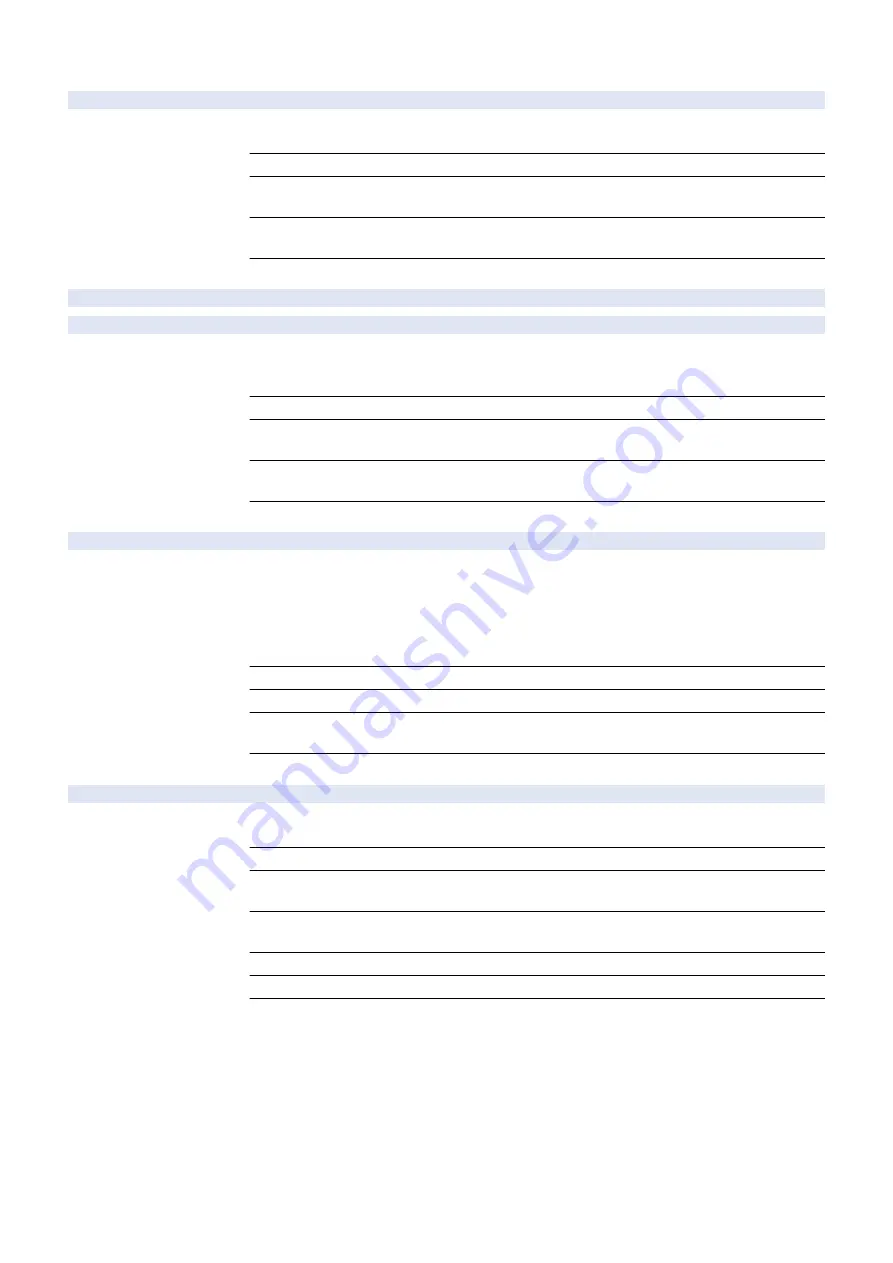
COPIER (Service mode for copier) > OPTION (Specification setting mode) > FNC-SW
BRWS-FAV
2
Set to allow serv browser favorite reg
Detail
To set whether to allow registration of favorites in the browser for servicing.
When 1 is set, favorites in the browser for servicing can be edited, and any URLs can be accessed.
Use Case
When accessing to any URLs
Adj/Set/Operate Method
1) Enter the setting value, and then press OK key.
2) Turn OFF/ON the main power switch.
Display/Adj/Set Range
0 to 1
0: Prohibited, 1: Allowed
Default Value
0
STND-PNL
2
[Not used]
INVALPDL
1
Disabling of PDL license
Detail
To disable the registered PDL license.
When 1 is set, PDL is disabled even if a PDL license has been registered. Make this setting to the
machine installed at convenience stores, which do not allow PDL to be used
Use Case
When prohibiting the use of PDL
Adj/Set/Operate Method
1) Enter the setting value, and then press OK key.
2) Turn OFF/ON the main power switch.
Display/Adj/Set Range
0 to 1
0: Enabled, 1: Disabled
Default Value
0
IMGCNTPR
1
Setting of image quality mode
Detail
To set the image quality mode.
When 0 is set, the image quality priority mode is enabled. When this mode is enabled, gray color
is reproduced with process colors in all cases.
When 1 is set, the counter priority mode is enabled.
When 2 is set, the image quality priority (photo) mode is enabled. For photo, gray color is
reproduced with process colors. For text and graphic, it is reproduced with single Bk-color.
Use Case
Upon user's request
Adj/Set/Operate Method
Enter the setting value, and then press OK key.
Display/Adj/Set Range
0 to 2
0: Priority on image quality, 1: Priority on counter, 2: Priority on image quality (photo)
Default Value
1
CDS-FIRM
1
Set to allow firmware update by admin
Detail
To set whether to allow the user (administrator) to update firmware.
When 1 is set, Updater can be activated from Settings/Registration menu.
Use Case
When allowing the administrator to update the firmware
Adj/Set/Operate Method
1) Enter the setting value, and then press OK key.
2) Turn OFF/ON the main power switch.
Display/Adj/Set Range
0 to 1
0: Prohibited, 1: Allowed
Default Value
JP:0, USA:0, EUR:1, AU:0, CN:0, KR:0, TW:0, ASIA:0
Related Service Mode
COPIER> OPTION> FNC-SW> LCDSFLG
Supplement/Memo
CDS: Contents Delivery System
8. Service Mode
841
Summary of Contents for imageRUNNER ADVANCE C3330 Series
Page 1: ...Revision 7 0 imageRUNNER ADVANCE C3330 C3325 C3320 Series Service Manual ...
Page 18: ...Product Overview 1 Product Lineup 7 Features 11 Specifications 17 Parts Name 26 ...
Page 518: ...Error Jam Alarm 7 Overview 507 Error Code 511 Jam Code 617 Alarm Code 624 ...
Page 1020: ...9 Installation 1008 ...
Page 1022: ...2 Perform steps 3 to 5 in each cassette 9 Installation 1010 ...
Page 1024: ...5 6 Checking the Contents Cassette Feeding Unit 1x 3x 2x 1x 9 Installation 1012 ...
Page 1027: ...3 4 NOTE The removed cover will be used in step 6 5 2x 2x 9 Installation 1015 ...
Page 1046: ...When the Kit Is Not Used 1 2 Close the Cassette 2 When the Kit Is Used 1 9 Installation 1034 ...
Page 1068: ... Removing the Covers 1 2x 2 1x 9 Installation 1056 ...
Page 1070: ...3 1x 1x 9 Installation 1058 ...
Page 1083: ...6 7 TP M4x8 2x 2x 9 Installation 1071 ...
Page 1084: ...When Installing the USB Keyboard 1 Cap Cover Wire Saddle 9 Installation 1072 ...
Page 1129: ...9 2x 10 2x 11 9 Installation 1117 ...
Page 1135: ...Remove the covers 1 ws 2x 2 1x 9 Installation 1123 ...
Page 1140: ...2 2x 3 Connect the power plug to the outlet 4 Turn ON the power switch 9 Installation 1128 ...
Page 1176: ... A 2x Installing the Covers 1 1x 2 2x 9 Installation 1164 ...
Page 1190: ...14 Install the Cable Guide to the HDD Frame 4 Hooks 1 Boss 9 Installation 1178 ...






























