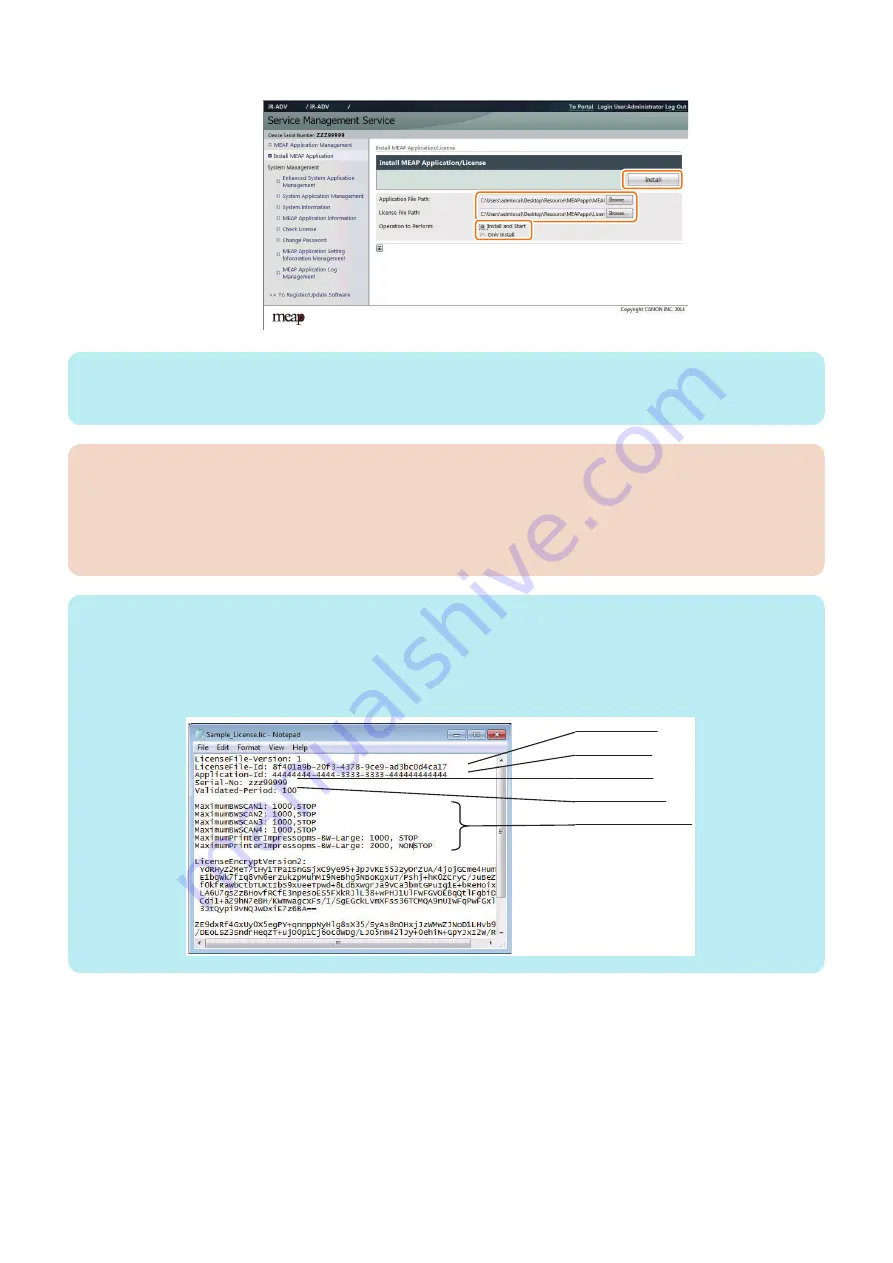
2. On the same page, select either [Install and Start] or [Only Install] in [Operation to Perform].
NOTE:
Application File: identified by the extension "jar".
License File: identified by the extension "lic".
CAUTION:
• You cannot install only the license.
• You will not be able to install the application without using the appropriate license. Be sure to select its license file.
• If you are adding a license to an existing application, see
“Procedure Adding a License File” on page 160
.
• If you are updating an existing application, stop the application; then, install the new application or its license file. You
will not be able to update an application while it is running.
NOTE:
The license file is provided in text file format, enabling to view in a text editor. The application ID and device serial number shown
in the file allow users to confirm which device to install with the license file.
Note that any changes added to the license file may disable installation. Cares should be taken when confirming the contents of
the license file.
Sample file
㻸㼕㼏㼑㼚㼟㼑㻌㻲㼕㼘㼑㻌㻵㻰
㻭㼜㼜㼘㼕㼏㼍㼠㼕㼛㼚㻌㻵㻰
㻿㼑㼞㼕㼍㼘㻌㻺㼡㼙㼎㼑㼞
㼂㼍㼘㼕㼐㼍㼠㼑㼐㻌㻼㼑㼞㼕㼛㼐
㻯㼛㼡㼚㼠㼑㼞㻌㼕㼚㼒㼛㼞㼙㼍㼠㼕㼛㼚㼟
2. Technology
158
Summary of Contents for imageRUNNER ADVANCE C3330 Series
Page 1: ...Revision 7 0 imageRUNNER ADVANCE C3330 C3325 C3320 Series Service Manual ...
Page 18: ...Product Overview 1 Product Lineup 7 Features 11 Specifications 17 Parts Name 26 ...
Page 518: ...Error Jam Alarm 7 Overview 507 Error Code 511 Jam Code 617 Alarm Code 624 ...
Page 1020: ...9 Installation 1008 ...
Page 1022: ...2 Perform steps 3 to 5 in each cassette 9 Installation 1010 ...
Page 1024: ...5 6 Checking the Contents Cassette Feeding Unit 1x 3x 2x 1x 9 Installation 1012 ...
Page 1027: ...3 4 NOTE The removed cover will be used in step 6 5 2x 2x 9 Installation 1015 ...
Page 1046: ...When the Kit Is Not Used 1 2 Close the Cassette 2 When the Kit Is Used 1 9 Installation 1034 ...
Page 1068: ... Removing the Covers 1 2x 2 1x 9 Installation 1056 ...
Page 1070: ...3 1x 1x 9 Installation 1058 ...
Page 1083: ...6 7 TP M4x8 2x 2x 9 Installation 1071 ...
Page 1084: ...When Installing the USB Keyboard 1 Cap Cover Wire Saddle 9 Installation 1072 ...
Page 1129: ...9 2x 10 2x 11 9 Installation 1117 ...
Page 1135: ...Remove the covers 1 ws 2x 2 1x 9 Installation 1123 ...
Page 1140: ...2 2x 3 Connect the power plug to the outlet 4 Turn ON the power switch 9 Installation 1128 ...
Page 1176: ... A 2x Installing the Covers 1 1x 2 2x 9 Installation 1164 ...
Page 1190: ...14 Install the Cable Guide to the HDD Frame 4 Hooks 1 Boss 9 Installation 1178 ...






























