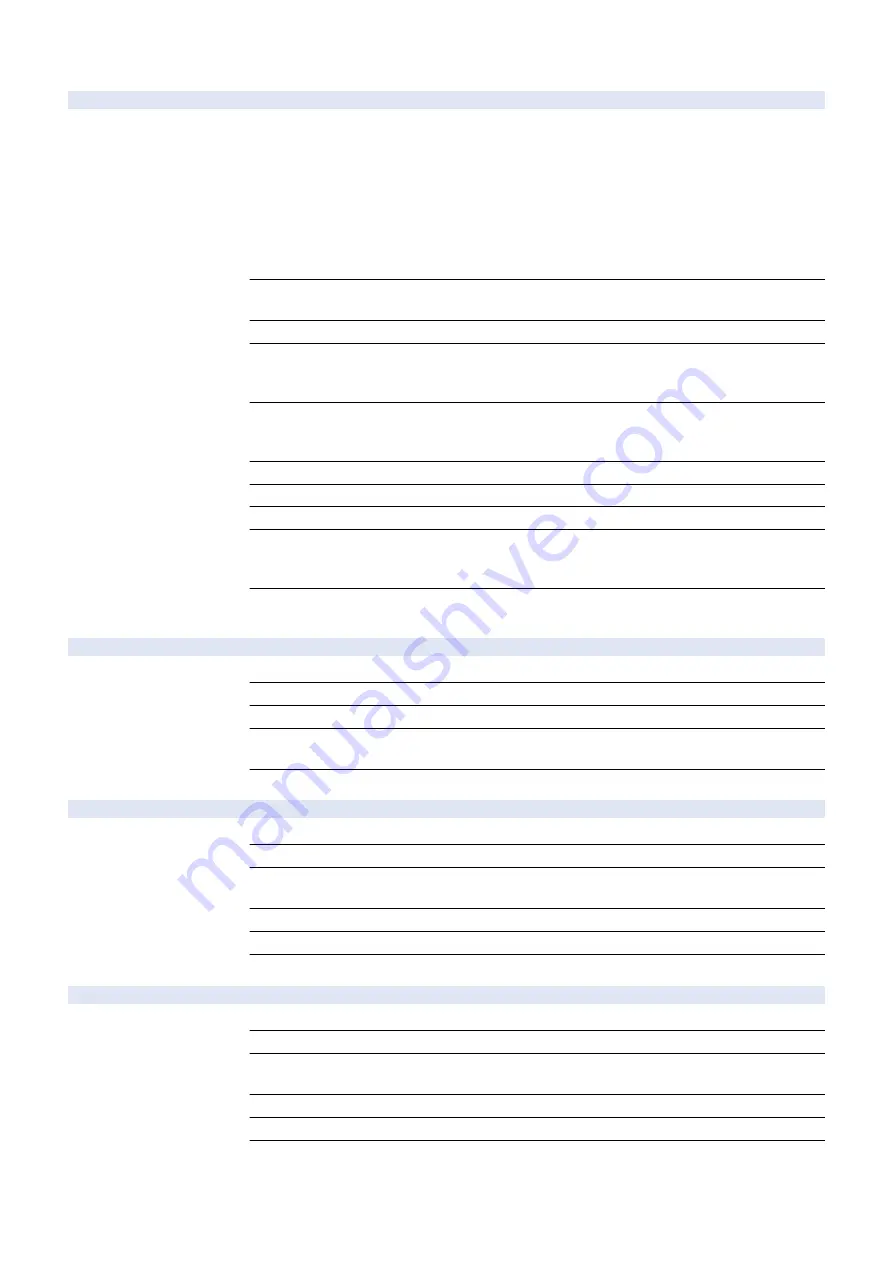
COPIER (Service mode for copier) > OPTION (Specification setting mode) > CUSTOM
EXT-TBOX
1
Set Wst Tonr Cntner preparation warn tmg
Detail
To set the number of counts as the intervals to display the Waste Toner Container preparation
warning message.
As the value is changed by 1, the number of counts is changed by approx. 600 (calculated with
5% image ratio).
+: Interval becomes longer.
-: Interval becomes shorter.
When the value is changed, display timing of the alarm code "11-0010" which is displayed at the
same time is also changed.
When WT-WARN is 1, this setting is enabled.
Use Case
When adjusting the Waste Toner Container preparation warning timing according to the usage of
the user
Adj/Set/Operate Method
Enter the setting value, and then press OK key.
Caution
- Depending on the color ratio or image ratio, the actual number of counts may not match with the
specified number of counts.
- Toner leak may occur when changing the value drastically.
Display/Adj/Set Range
0 to 9
0: Approx. - 3000 counts, 1: Approx. - 2400 counts, ..., 5: 0, ..., 8: Approx. +1800 counts, 9: Approx.
+2400 counts
Unit
counts
Default Value
5
Related Service Mode
COPIER> OPTION> DSPLY-SW> WT-WARN
Supplement/Memo
With the default setting, the message is displayed after counting up approx. 3000 counts
(calculated with 30% color ratio and 5% image ratio) from the point that the Waste Toner Sensor
PCB (UN30) is ON.
Amount of Change per
Unit
600
DFEJCLED
1
ON/OFF of DADF delivery LED
Detail
To set whether to light up the delivery LED of DADF.
Use Case
Upon user's request (The LED is too bright.)
Adj/Set/Operate Method
Enter the setting value, and then press OK key.
Display/Adj/Set Range
0 to 1
0: ON, 1: OFF
Default Value
0
RDEV-SP1
2
RCON device special settings 1
Detail
To execute the device special setting.
Use Case
For customization
Adj/Set/Operate Method
1) Enter the setting value, and then press OK key.
2) Turn OFF/ON the main power switch.
Caution
Use this mode only when specific instructions are given.
Display/Adj/Set Range
00000000 to 11111111
Default Value
0
RDEV-SP2
2
RCON device special settings 2
Detail
To execute the device special setting.
Use Case
For customization
Adj/Set/Operate Method
1) Enter the setting value, and then press OK key.
2) Turn OFF/ON the main power switch.
Caution
Use this mode only when specific instructions are given.
Display/Adj/Set Range
00000000 to 11111111
Default Value
0
8. Service Mode
904
Summary of Contents for imageRUNNER ADVANCE C3330 Series
Page 1: ...Revision 7 0 imageRUNNER ADVANCE C3330 C3325 C3320 Series Service Manual ...
Page 18: ...Product Overview 1 Product Lineup 7 Features 11 Specifications 17 Parts Name 26 ...
Page 518: ...Error Jam Alarm 7 Overview 507 Error Code 511 Jam Code 617 Alarm Code 624 ...
Page 1020: ...9 Installation 1008 ...
Page 1022: ...2 Perform steps 3 to 5 in each cassette 9 Installation 1010 ...
Page 1024: ...5 6 Checking the Contents Cassette Feeding Unit 1x 3x 2x 1x 9 Installation 1012 ...
Page 1027: ...3 4 NOTE The removed cover will be used in step 6 5 2x 2x 9 Installation 1015 ...
Page 1046: ...When the Kit Is Not Used 1 2 Close the Cassette 2 When the Kit Is Used 1 9 Installation 1034 ...
Page 1068: ... Removing the Covers 1 2x 2 1x 9 Installation 1056 ...
Page 1070: ...3 1x 1x 9 Installation 1058 ...
Page 1083: ...6 7 TP M4x8 2x 2x 9 Installation 1071 ...
Page 1084: ...When Installing the USB Keyboard 1 Cap Cover Wire Saddle 9 Installation 1072 ...
Page 1129: ...9 2x 10 2x 11 9 Installation 1117 ...
Page 1135: ...Remove the covers 1 ws 2x 2 1x 9 Installation 1123 ...
Page 1140: ...2 2x 3 Connect the power plug to the outlet 4 Turn ON the power switch 9 Installation 1128 ...
Page 1176: ... A 2x Installing the Covers 1 1x 2 2x 9 Installation 1164 ...
Page 1190: ...14 Install the Cable Guide to the HDD Frame 4 Hooks 1 Boss 9 Installation 1178 ...






























