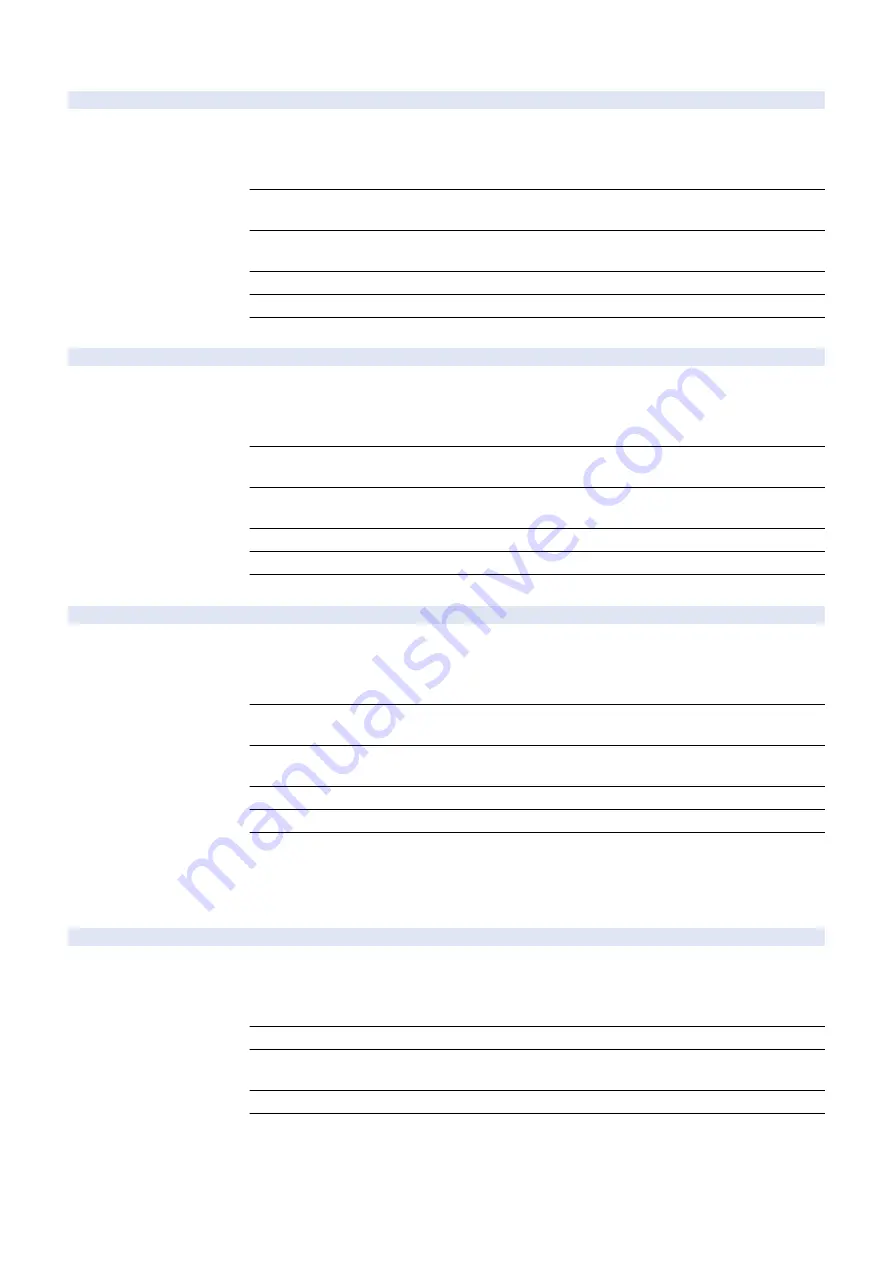
COPIER (Service mode for copier) > ADJUST (Adjustment mode) > PASCAL
OFST-P-M
1
M density adj at test print reading
Detail
To adjust the offset of M color test print reading signal at Auto Adjust Gradation (Full Adjust).
When replacing the Scanner Unit/clearing the RAM data of the Reader Unit, enter the value of
service label.
As the greater value is set, the image after adjustment gets darker.
Use Case
- When replacing the Scanner Unit
- When clearing the RAM data of the Reader Unit
Adj/Set/Operate Method
1) Enter the setting value (switch negative/positive by -/+ key) and press OK key.
2) Turn OFF/ON the main power switch.
Caution
After the setting value is changed, write the changed value in the service label.
Display/Adj/Set Range
-128 to 128
Default Value
According to the adjustment value of the Reader at factory shipment
OFST-P-C
1
C density adj at test print reading
Detail
To adjust the offset of C color test print reading signal at Auto Adjust Gradation (Full Adjust).
When replacing the Scanner Unit/clearing the RAM data of the Reader Unit, enter the value of
service label.
As the greater value is set, the image after adjustment gets darker.
Use Case
- When replacing the Scanner Unit
- When clearing the RAM data of the Reader Unit
Adj/Set/Operate Method
1) Enter the setting value (switch negative/positive by -/+ key) and press OK key.
2) Turn OFF/ON the main power switch.
Caution
After the setting value is changed, write the changed value in the service label.
Display/Adj/Set Range
-128 to 128
Default Value
According to the adjustment value of the Reader at factory shipment
OFST-P-K
1
Bk density adj at test print reading
Detail
To adjust the offset of Bk color test print reading signal at Auto Adjust Gradation (Full Adjust).
When replacing the Scanner Unit/clearing the RAM data of the Reader Unit, enter the value of
service label.
As the greater value is set, the image after adjustment gets darker.
Use Case
- When replacing the Scanner Unit
- When clearing the RAM data of the Reader Unit
Adj/Set/Operate Method
1) Enter the setting value (switch negative/positive by -/+ key) and press OK key.
2) Turn OFF/ON the main power switch.
Caution
After the setting value is changed, write the changed value in the service label.
Display/Adj/Set Range
-128 to 128
Default Value
According to the adjustment value of the Reader at factory shipment
■ COLOR
COPIER (Service mode for copier) > ADJUST (Adjustment mode) > COLOR
ADJ-Y
1
Adjustment of color balance for Y-color
Detail
To adjust the default value of the color balance for Y-color when the density of Y-color varies
between devices.
As the value is larger, the image gets darker. If the value is too large, a transfer failure and/or a
fixing failure occurs.
Use Case
Upon user's request (to reduce density difference between devices)
Adj/Set/Operate Method
1) Enter the setting value (switch negative/positive by -/+ key) and press OK key.
2) Turn OFF/ON the main power switch.
Display/Adj/Set Range
-8 to 8
Default Value
0
8. Service Mode
750
Summary of Contents for imageRUNNER ADVANCE C3330 Series
Page 1: ...Revision 7 0 imageRUNNER ADVANCE C3330 C3325 C3320 Series Service Manual ...
Page 18: ...Product Overview 1 Product Lineup 7 Features 11 Specifications 17 Parts Name 26 ...
Page 518: ...Error Jam Alarm 7 Overview 507 Error Code 511 Jam Code 617 Alarm Code 624 ...
Page 1020: ...9 Installation 1008 ...
Page 1022: ...2 Perform steps 3 to 5 in each cassette 9 Installation 1010 ...
Page 1024: ...5 6 Checking the Contents Cassette Feeding Unit 1x 3x 2x 1x 9 Installation 1012 ...
Page 1027: ...3 4 NOTE The removed cover will be used in step 6 5 2x 2x 9 Installation 1015 ...
Page 1046: ...When the Kit Is Not Used 1 2 Close the Cassette 2 When the Kit Is Used 1 9 Installation 1034 ...
Page 1068: ... Removing the Covers 1 2x 2 1x 9 Installation 1056 ...
Page 1070: ...3 1x 1x 9 Installation 1058 ...
Page 1083: ...6 7 TP M4x8 2x 2x 9 Installation 1071 ...
Page 1084: ...When Installing the USB Keyboard 1 Cap Cover Wire Saddle 9 Installation 1072 ...
Page 1129: ...9 2x 10 2x 11 9 Installation 1117 ...
Page 1135: ...Remove the covers 1 ws 2x 2 1x 9 Installation 1123 ...
Page 1140: ...2 2x 3 Connect the power plug to the outlet 4 Turn ON the power switch 9 Installation 1128 ...
Page 1176: ... A 2x Installing the Covers 1 1x 2 2x 9 Installation 1164 ...
Page 1190: ...14 Install the Cable Guide to the HDD Frame 4 Hooks 1 Boss 9 Installation 1178 ...






























