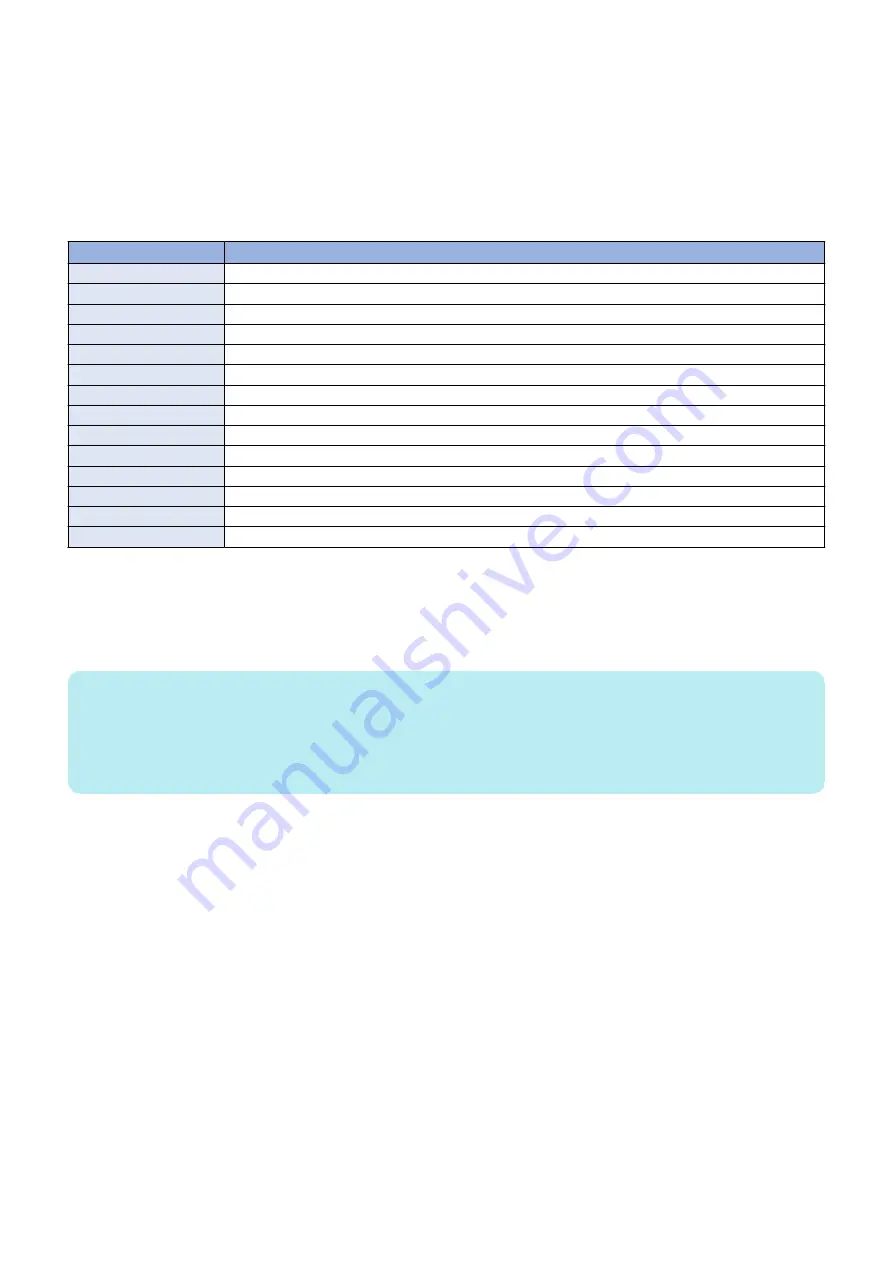
● Automatic Log Settings
Automatic log is collected triggered by "occurrence of an unexpected error", "occurrence of an error code" or "restart of the
machine".
If you want to change the triggers, change the setting in the following service mode.
COPIER > Function > DBG-LOG > LOG-TRIG
However, there is no need to change the setting unless otherwise instructed by the Support Dept. of the sales company.
The events that trigger collection of automatic logs and their setting values are shown below.
List of conditions for automatic saving of logs and setting values
Setting value
Event condition for saving automatic log
101 (Default setting)
When an unexpected error occurs, an error code occurs, or the machine is restarted
111
Only when an unexpected error occurs
121
Only when an error code occurs
131
Only when the machine is restarted
201
When an unexpected error occurs, an error code occurs, the machine is restarted, or an alarm occurs
211
When an unexpected error occurs or an alarm occurs
221
When an error code occurs or an alarm occurs
231
When the machine is restarted or an alarm occurs
291
Only when an alarm occurs
301
When an unexpected error occurs, an error code occurs, the machine is restarted, or a jam occurs
311
When an unexpected error occurs or a jam occurs
321
When an error code occurs or a jam occurs
331
When the machine is restarted or a jam occurs
391
Only when a jam occurs
The procedure for changing the log auto save conditions with LOG-TRIG is indicated below.
1. Press [LOG-TRIG], enter the value for the conditions you want to set, and press [OK].
"ACTIVE!" flashes in the display column, and the log settings in the machine are changed.
2. When [OK!] is displayed in the display column, the work is complete.
If the processing fails, "NG" is displayed. It is not necessary to restart the device.
NOTE:
• A value between 0 and 99999 can be set, but make sure to set the value instructed by the Support Dept. of your sales company.
Operations are not guaranteed when value other than the above is set.
• The displayed setting is not changed simply by changing the setting or pressing [DEFAULT].
It is necessary to exit the DBG-LOG screen once by pressing the [Reset] key, etc. and then display it again, after performing
these operations.
Executing Auto Saving (Reference Example)
An example of executing auto saving using LOG-TRIG is shown below so that you can experience the log collection work.
It is an example of log collection in the event of jam in the Delivery Assembly during copy operation.
1. Connect a USB device to the machine while the machine is ready for operation.
2. Set "301" in the following service mode (Lv.2).
• COPIER > Function > DBG-LOG > LOG-TRIG
3. Make a copy. Open the Delivery Feed Assembly before paper is delivered from the Delivery Assembly to generate a jam.
4. When a jam occurs, confirm "Storing System Information..." is displayed at the bottom of the Control Panel.
● Initial setting of the network packet log collection function
When collecting the network packet logs, configure the initial settings as needed.
Setting the overwrite function
6. Troubleshooting
438
Summary of Contents for imageRUNNER ADVANCE C3330 Series
Page 1: ...Revision 7 0 imageRUNNER ADVANCE C3330 C3325 C3320 Series Service Manual ...
Page 18: ...Product Overview 1 Product Lineup 7 Features 11 Specifications 17 Parts Name 26 ...
Page 518: ...Error Jam Alarm 7 Overview 507 Error Code 511 Jam Code 617 Alarm Code 624 ...
Page 1020: ...9 Installation 1008 ...
Page 1022: ...2 Perform steps 3 to 5 in each cassette 9 Installation 1010 ...
Page 1024: ...5 6 Checking the Contents Cassette Feeding Unit 1x 3x 2x 1x 9 Installation 1012 ...
Page 1027: ...3 4 NOTE The removed cover will be used in step 6 5 2x 2x 9 Installation 1015 ...
Page 1046: ...When the Kit Is Not Used 1 2 Close the Cassette 2 When the Kit Is Used 1 9 Installation 1034 ...
Page 1068: ... Removing the Covers 1 2x 2 1x 9 Installation 1056 ...
Page 1070: ...3 1x 1x 9 Installation 1058 ...
Page 1083: ...6 7 TP M4x8 2x 2x 9 Installation 1071 ...
Page 1084: ...When Installing the USB Keyboard 1 Cap Cover Wire Saddle 9 Installation 1072 ...
Page 1129: ...9 2x 10 2x 11 9 Installation 1117 ...
Page 1135: ...Remove the covers 1 ws 2x 2 1x 9 Installation 1123 ...
Page 1140: ...2 2x 3 Connect the power plug to the outlet 4 Turn ON the power switch 9 Installation 1128 ...
Page 1176: ... A 2x Installing the Covers 1 1x 2 2x 9 Installation 1164 ...
Page 1190: ...14 Install the Cable Guide to the HDD Frame 4 Hooks 1 Boss 9 Installation 1178 ...






























