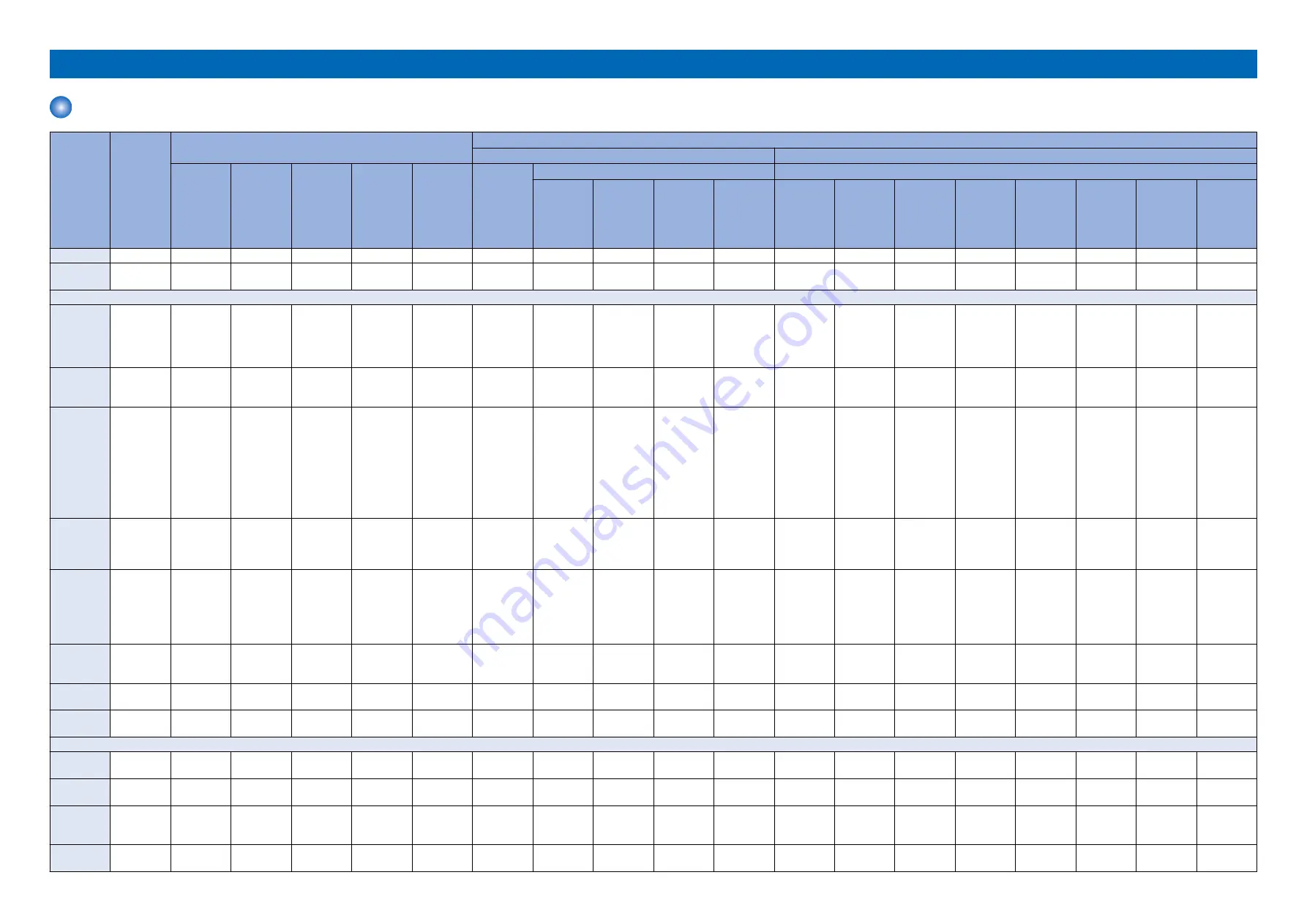
Backup Data
Data Location Lists / Delete Method Lists
Data
Location
Replacement
Clear method
User function
Service function (COPIER > Function > xxxx )
When Re-
placing HDD /
Executing
AllFormat
When Re-
placing
Flash / Exe-
cuting All-
Format
Main Con-
troller PCB
DC Cont-roll-
er PCB
Replace the
TPM PCB
Initialize All
Data / Set-
tings
Settings/Registration > Function Settings
CLEAR > xxxx
Copy >
Change De-
fault Settings
> Initialize
Send > Com-
mon Settings
> Change De-
fault Settings
> Initialize
Send > Fax
Settings >
Change De-
fault Settings
> Initialize
Printer Set-
tings > Cus-
tom Settings
> Initialize
MN-CONT
MMI
DC-CON
R-CON
ADRS-BK
JV-CASHE
CNT-DCON
CNT-MCON
Address List HDD/FLASH Clear
-
-
-
-
Clear
-
-
-
-
Clear
-
-
-
Clear
-
-
-
Forwarding
Settings
HDD/FLASH Clear
-
-
-
-
Clear
-
-
-
-
Clear
Clear
-
-
-
-
-
-
Settings / Registration
Preferences
(Except for
Paper Type
Management
Settings)
HDD
Clear
-
-
-
-
Clear
-
-
-
-
Clear
Clear
Clear(*1)
-
-
-
-
-
Adjustment/
Maintenance
*24
HDD
Clear
-
-
-
-
Clear
-
-
-
-
Clear
Clear
-
-
-
-
-
-
Function Set-
tings (Except
for [Printer >
Custom Set-
tings] [Re-
ceive/
Forwoard >
Forwarding
Settings])
HDD
Clear
-
-
Clear
-
Clear
Clear
Clear
Clear
-
Clear
Clear
Clear(*3)
Clear(*4)
-
-
-
-
Set Destina-
tion (Except
for [Address
Lists])
HDD
Clear
-
-
-
-
Clear
-
-
-
-
Clear
Clear
-
-
-
-
-
-
Management
Settings (Ex-
cept for [De-
partment ID
Manage-
ment])
HDD
Clear
-
-
-
-
Clear
-
-
-
-
Clear
Clear
-
-
-
-
-
-
UA(User Au-
thentication)
information
HDD
Clear
-
-
-
-
Clear
-
-
-
-
-
Clear (*20)
-
-
-
-
-
-
Printer Set-
tings
HDD
Clear
-
-
-
-
Clear
-
-
-
Clear
Clear
Clear
-
-
-
-
-
-
Set Paper In-
formation
HDD
Clear
-
-
-
-
Clear
-
-
-
-
-
-
-
-
-
-
-
-
Setting items for each menu in Main Menu (Copy, Scan and Send, Fax, Scan and Store, Access Stored Files, Fax/I-Fax Inbox)
Favorite Set-
tings
HDD
Clear
-
-
-
-
Clear
-
-
-
-
-
-
-
-
-
Clear
-
-
Default Set-
tings
HDD
Clear
-
-
-
-
Clear
-
-
-
-
-
-
-
-
-
Clear
-
-
Shortcut set-
tings for “Op-
tions”
HDD
Clear
-
-
-
-
Clear
-
-
-
-
-
-
-
-
-
Clear
-
-
Previous Set-
tings
HDD
Clear
-
-
-
-
Clear
-
-
-
-
-
-
-
-
-
Clear
-
-
Backup Data
1191
Summary of Contents for imageRUNNER ADVANCE C3330 Series
Page 1: ...Revision 7 0 imageRUNNER ADVANCE C3330 C3325 C3320 Series Service Manual ...
Page 18: ...Product Overview 1 Product Lineup 7 Features 11 Specifications 17 Parts Name 26 ...
Page 518: ...Error Jam Alarm 7 Overview 507 Error Code 511 Jam Code 617 Alarm Code 624 ...
Page 1020: ...9 Installation 1008 ...
Page 1022: ...2 Perform steps 3 to 5 in each cassette 9 Installation 1010 ...
Page 1024: ...5 6 Checking the Contents Cassette Feeding Unit 1x 3x 2x 1x 9 Installation 1012 ...
Page 1027: ...3 4 NOTE The removed cover will be used in step 6 5 2x 2x 9 Installation 1015 ...
Page 1046: ...When the Kit Is Not Used 1 2 Close the Cassette 2 When the Kit Is Used 1 9 Installation 1034 ...
Page 1068: ... Removing the Covers 1 2x 2 1x 9 Installation 1056 ...
Page 1070: ...3 1x 1x 9 Installation 1058 ...
Page 1083: ...6 7 TP M4x8 2x 2x 9 Installation 1071 ...
Page 1084: ...When Installing the USB Keyboard 1 Cap Cover Wire Saddle 9 Installation 1072 ...
Page 1129: ...9 2x 10 2x 11 9 Installation 1117 ...
Page 1135: ...Remove the covers 1 ws 2x 2 1x 9 Installation 1123 ...
Page 1140: ...2 2x 3 Connect the power plug to the outlet 4 Turn ON the power switch 9 Installation 1128 ...
Page 1176: ... A 2x Installing the Covers 1 1x 2 2x 9 Installation 1164 ...
Page 1190: ...14 Install the Cable Guide to the HDD Frame 4 Hooks 1 Boss 9 Installation 1178 ...






























