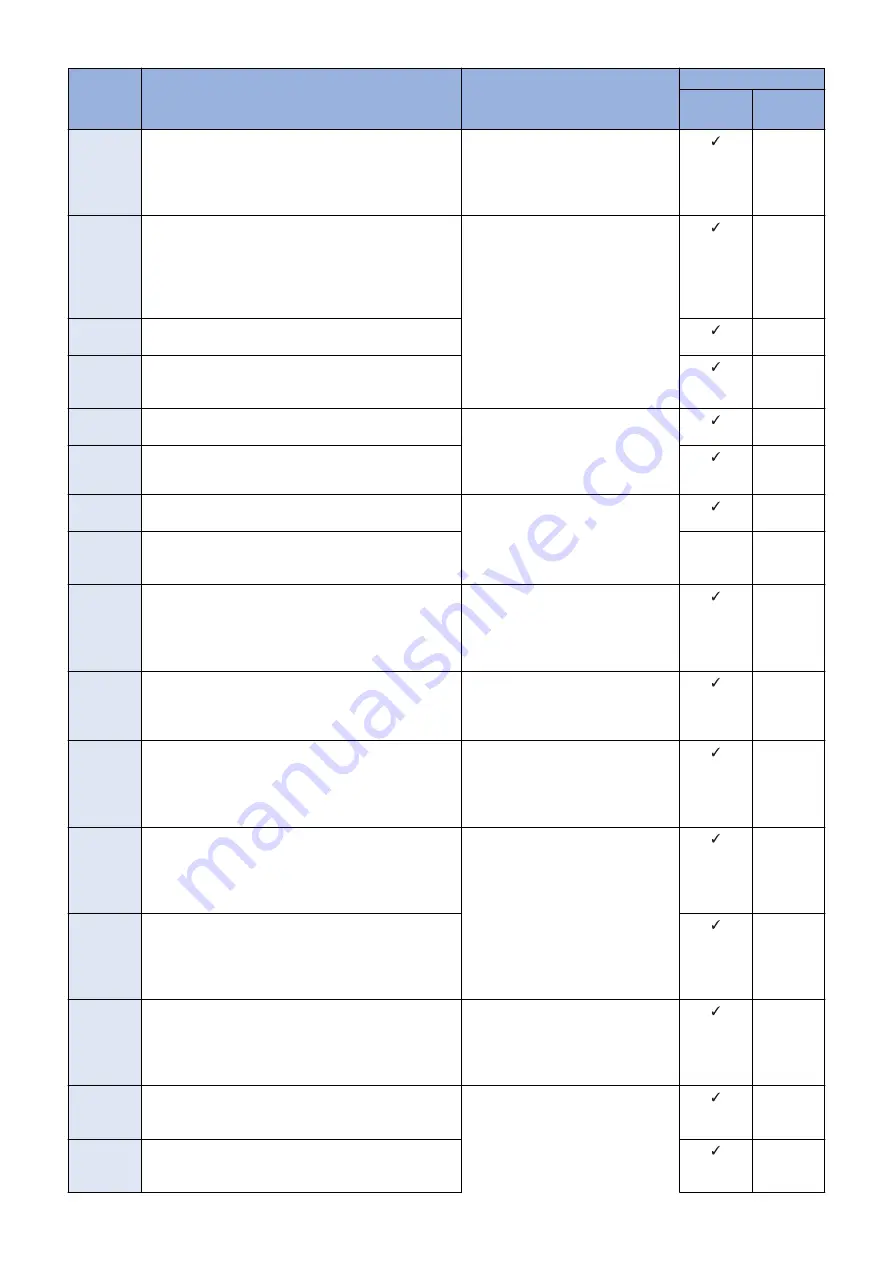
Error
Code
Description
Remedy
Cause of error
CDS serv-
er
UP DAT-
ER
81--100B No approval information exists about EULA or the export
criteria when the delivery is determined
Contact the support department of the
sales company.
(Attach information on the time of oc-
currence and the serial number of the
device.)
Tamura
-
81--100C The delivery status is Distributing/Distributed/Applying/
Finished/Failed
When the distribution status was not correct, distribution
information was obtained from CDS. (CDS has not been
notified of the status change due to a network failure,
etc.)
Search the applicable firmware again,
and perform distribution of the firm-
ware.
Tamura
-
81--100D The delivery status is Distributing/Distributed/Applying/
Finished/Failed
Tamura
-
8108100D When the distribution status was not correct, schedule
information was checked with CDS. (CDS has not been
notified of the status change due to a network
Tamura
-
81--100E The delivery status is New/Waiting to Distribute/Distrib-
uted/Applying/Finished/Failed
Contact the support department of the
sales company.
(Attach information on the time of oc-
currence and the serial number of the
device.)
Tamura
-
81--100F
The delivery code is other than Distributing.
(Firmware distribution)
Tamura
-
81--1010
The delivery status is New/Waiting to Distribute/Distrib-
uting/Applying/Finished/Failed
Search the applicable firmware again,
and perform distribution of the firm-
ware.
Tamura
-
810B1010 An update start notification was sent to CDS with an in-
valid status. (The CDS server failed to receive the status
change due to a network error, etc.)
81--1011
The delivery status is Distributing/Distributed/Applying/
Finished/Failed
Contact the support department of the
sales company.
(Attach information on the time of oc-
currence and the serial number of the
device.)
Tamura
-
81--1012
Device is "Not applicable to CDS"
(Firmware distribution)
* It occurs only when a device that can access CDS is
managed.
Register the device as a CDS device.
Tamura
-
81--1013
When the specified distribution time was within the time
frame of CDS distribution stop.
(Firmware distribution)
Contact the support department of the
sales company.
(Attach information on the time of oc-
currence and the serial number of the
device.)
Tamura
-
81--1014
When confirmation of the firmware distribution settings
ended in time-out.
CDS was not accessed within 30 minutes after the dis-
tribution time. The device has been turned OFF, the net-
work has been disconnected, etc.
Search the applicable firmware again,
and perform distribution of the firm-
ware.
Tamura
-
81--1015
When firmware distribution time-out occurs.
A reception completion notification was not sent to CDS
within 24 hours after the start of the distribution. The de-
vice has been turned OFF, the network has been dis-
connected, etc.
Tamura
-
81--1016
Firmware update time-out occurred.
An update completion notification had not been sent to
CDS even after 2 hours since the start of the update.
Check the device to see if the update
has been completed. When the up-
date has ended in failure, execute the
operation again if there is no problem
with the device.
Tamura
-
81--1017
When the firmware distribution information notification
showed an error in processing the distribution informa-
tion.
Contact the support department of the
sales company.
(Attach information on the time of oc-
currence and the serial number of the
device.)
Tamura
-
81--1018
When the firmware distribution information notification
showed an error in processing the scheduled update in-
formation.
Tamura
-
6. Troubleshooting
488
Summary of Contents for imageRUNNER ADVANCE C3330 Series
Page 1: ...Revision 7 0 imageRUNNER ADVANCE C3330 C3325 C3320 Series Service Manual ...
Page 18: ...Product Overview 1 Product Lineup 7 Features 11 Specifications 17 Parts Name 26 ...
Page 518: ...Error Jam Alarm 7 Overview 507 Error Code 511 Jam Code 617 Alarm Code 624 ...
Page 1020: ...9 Installation 1008 ...
Page 1022: ...2 Perform steps 3 to 5 in each cassette 9 Installation 1010 ...
Page 1024: ...5 6 Checking the Contents Cassette Feeding Unit 1x 3x 2x 1x 9 Installation 1012 ...
Page 1027: ...3 4 NOTE The removed cover will be used in step 6 5 2x 2x 9 Installation 1015 ...
Page 1046: ...When the Kit Is Not Used 1 2 Close the Cassette 2 When the Kit Is Used 1 9 Installation 1034 ...
Page 1068: ... Removing the Covers 1 2x 2 1x 9 Installation 1056 ...
Page 1070: ...3 1x 1x 9 Installation 1058 ...
Page 1083: ...6 7 TP M4x8 2x 2x 9 Installation 1071 ...
Page 1084: ...When Installing the USB Keyboard 1 Cap Cover Wire Saddle 9 Installation 1072 ...
Page 1129: ...9 2x 10 2x 11 9 Installation 1117 ...
Page 1135: ...Remove the covers 1 ws 2x 2 1x 9 Installation 1123 ...
Page 1140: ...2 2x 3 Connect the power plug to the outlet 4 Turn ON the power switch 9 Installation 1128 ...
Page 1176: ... A 2x Installing the Covers 1 1x 2 2x 9 Installation 1164 ...
Page 1190: ...14 Install the Cable Guide to the HDD Frame 4 Hooks 1 Boss 9 Installation 1178 ...






























