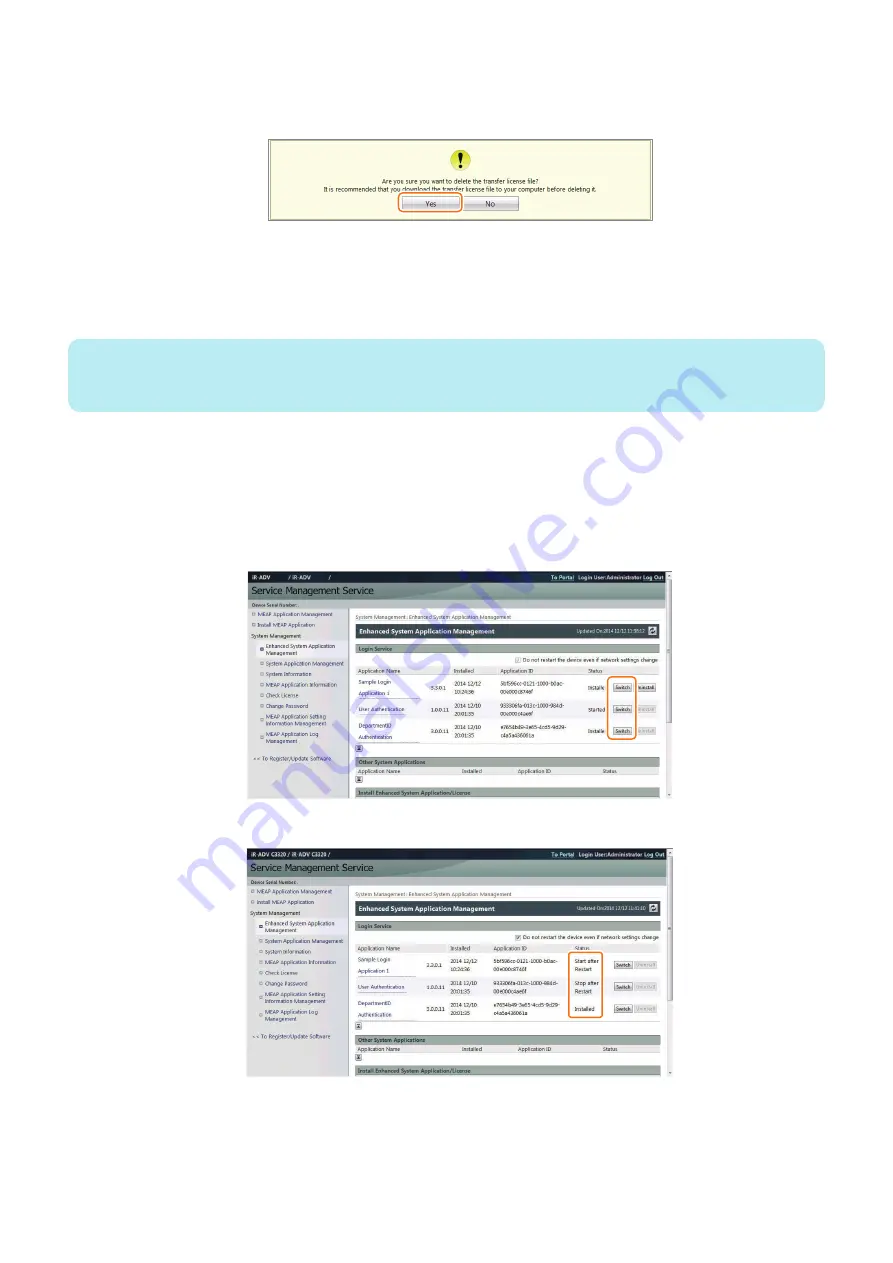
9. After downloading the license file for forwarding, click [Delete] to display the confirmation screen and click [Yes]
to delete the file (in consideration of breakage of license for forwarding, deleting disabled license can be executed
after all steps have been completed).
10. Log out of SMS.
11. Since this downloaded transfer license is the file only to prove the license invalidation, it cannot be used for
installation to the other device as it is. Send the transfer license to the service support contact of your nearest sales
company to request issuance of the new license for installation in the new device.
NOTE:
When requesting issuance of license for forwarding, inform the sales company of the name of product name and serial No. of the
device as sender, and of the name of product name and serial No. of the forwarding destination.
12. Install application using the license for forwarding issued by the sales company.
■ Steps to Change Login Services
1. Log on to SMS, click [ Enhanced System Application Management ].
2. Click [SWITCH] for the login service to be used.
3. When login service application you have selected turns to Start after Restart, restart the device.
2. Technology
166
Summary of Contents for imageRUNNER ADVANCE C3330 Series
Page 1: ...Revision 7 0 imageRUNNER ADVANCE C3330 C3325 C3320 Series Service Manual ...
Page 18: ...Product Overview 1 Product Lineup 7 Features 11 Specifications 17 Parts Name 26 ...
Page 518: ...Error Jam Alarm 7 Overview 507 Error Code 511 Jam Code 617 Alarm Code 624 ...
Page 1020: ...9 Installation 1008 ...
Page 1022: ...2 Perform steps 3 to 5 in each cassette 9 Installation 1010 ...
Page 1024: ...5 6 Checking the Contents Cassette Feeding Unit 1x 3x 2x 1x 9 Installation 1012 ...
Page 1027: ...3 4 NOTE The removed cover will be used in step 6 5 2x 2x 9 Installation 1015 ...
Page 1046: ...When the Kit Is Not Used 1 2 Close the Cassette 2 When the Kit Is Used 1 9 Installation 1034 ...
Page 1068: ... Removing the Covers 1 2x 2 1x 9 Installation 1056 ...
Page 1070: ...3 1x 1x 9 Installation 1058 ...
Page 1083: ...6 7 TP M4x8 2x 2x 9 Installation 1071 ...
Page 1084: ...When Installing the USB Keyboard 1 Cap Cover Wire Saddle 9 Installation 1072 ...
Page 1129: ...9 2x 10 2x 11 9 Installation 1117 ...
Page 1135: ...Remove the covers 1 ws 2x 2 1x 9 Installation 1123 ...
Page 1140: ...2 2x 3 Connect the power plug to the outlet 4 Turn ON the power switch 9 Installation 1128 ...
Page 1176: ... A 2x Installing the Covers 1 1x 2 2x 9 Installation 1164 ...
Page 1190: ...14 Install the Cable Guide to the HDD Frame 4 Hooks 1 Boss 9 Installation 1178 ...






























