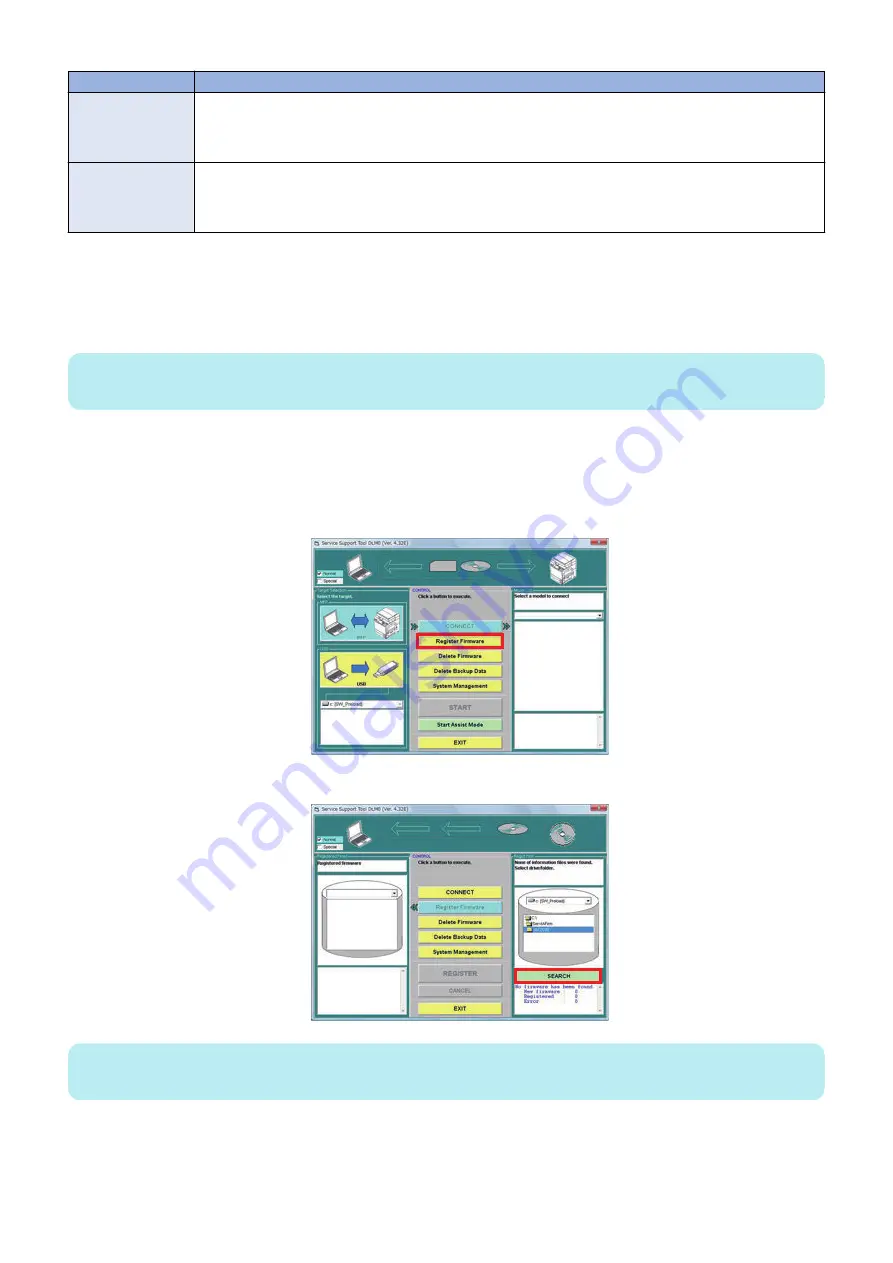
Operation Mode
Features and Purpose
Assist mode
• Automatically identities the connecting model
• Automatically searches the new version of the system software for the connecting model
• Automatically downloads the system software in the combination of the versions, which the operation has
been checked.
Single mode
• Does not identify the connected model
• Use the single mode only in the following cases:
• When downloading a part of system software such as the DCON or an option.
• When uploading/ downloading the backup data.
Basically, use the assist mode to download the system software of this machine.
■ Registering to SST
Register the system software stored in the system file storage folder to SST.
NOTE:
When the system software has been compressed, decompress the compression file and then register the file to SST.
1. Connect this machine and the PC with SST installed.
2. Turn ON the machine power and execute the following service mode to enter download mode.
• COPIER > Function > SYSTEM > DOWNLOAD
3. Start SST, and click the [Register System Software] button.
4. Select the folder containing the system software and click the “Search” button.
NOTE:
“XXXX” in the figure describes the version of system software.
6. Troubleshooting
451
Summary of Contents for imageRUNNER ADVANCE C3330 Series
Page 1: ...Revision 7 0 imageRUNNER ADVANCE C3330 C3325 C3320 Series Service Manual ...
Page 18: ...Product Overview 1 Product Lineup 7 Features 11 Specifications 17 Parts Name 26 ...
Page 518: ...Error Jam Alarm 7 Overview 507 Error Code 511 Jam Code 617 Alarm Code 624 ...
Page 1020: ...9 Installation 1008 ...
Page 1022: ...2 Perform steps 3 to 5 in each cassette 9 Installation 1010 ...
Page 1024: ...5 6 Checking the Contents Cassette Feeding Unit 1x 3x 2x 1x 9 Installation 1012 ...
Page 1027: ...3 4 NOTE The removed cover will be used in step 6 5 2x 2x 9 Installation 1015 ...
Page 1046: ...When the Kit Is Not Used 1 2 Close the Cassette 2 When the Kit Is Used 1 9 Installation 1034 ...
Page 1068: ... Removing the Covers 1 2x 2 1x 9 Installation 1056 ...
Page 1070: ...3 1x 1x 9 Installation 1058 ...
Page 1083: ...6 7 TP M4x8 2x 2x 9 Installation 1071 ...
Page 1084: ...When Installing the USB Keyboard 1 Cap Cover Wire Saddle 9 Installation 1072 ...
Page 1129: ...9 2x 10 2x 11 9 Installation 1117 ...
Page 1135: ...Remove the covers 1 ws 2x 2 1x 9 Installation 1123 ...
Page 1140: ...2 2x 3 Connect the power plug to the outlet 4 Turn ON the power switch 9 Installation 1128 ...
Page 1176: ... A 2x Installing the Covers 1 1x 2 2x 9 Installation 1164 ...
Page 1190: ...14 Install the Cable Guide to the HDD Frame 4 Hooks 1 Boss 9 Installation 1178 ...






























