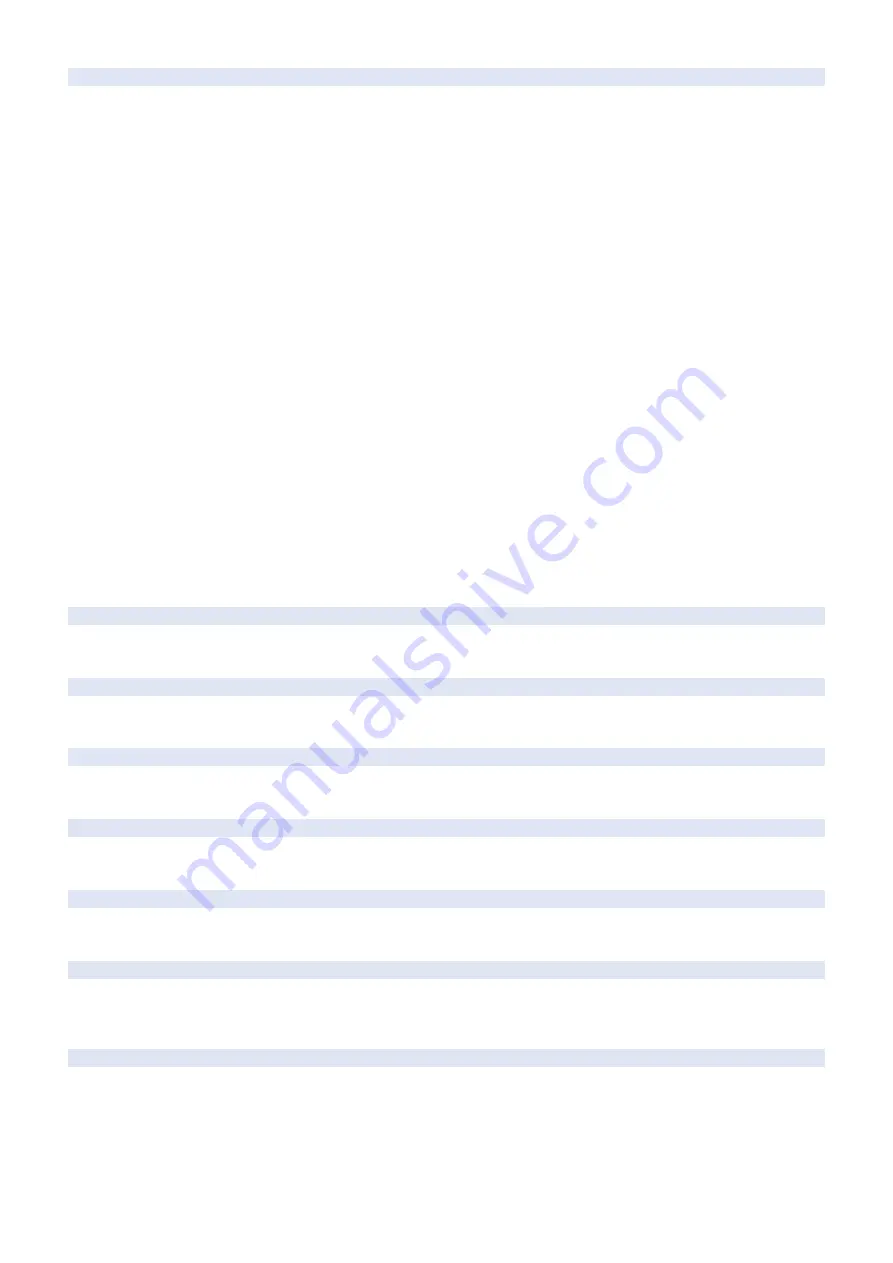
10-0007
Patch Sensor error 2
A. Operation / B. Cause /
C. Remedy
Cause: Soiled Patch Sensor window, shutter failure, or Patch Sensor failure
Measures: In order to clear this alarm, auto gradation adjustment (quick) needs to be executed.
Execute auto gradation adjustment (quick) every time one of the following steps is performed.
1. Check and clean the sensor window of the Registration Sensor Unit.
2. Check that the Registration Sensor Unit Shutter is properly installed and it is not damaged.
3. Check the operation of the Shutter Solenoid.
4. Check the harness/connector between the DC Controller PCB and the Registration Sensor.
5. Replace the Registration Sensor Unit.
6. Replace the DC Controller PCB. (At this time, be sure to perform backup and restoration
according to the steps to be taken before/after replacing the DC Controller.)
Detection condition/timing:
- When it is judged that the window is soiled
- When the laser power cannot be determined.
Remedy:
[Related parts]
- Harness between the Registration Sensor and the DCON
- Registration Sensor Unit
- DCON
[Measures]
1. Check the background regular reflection output. When the value is less than 115, go to step 2;
when it is higher than 1000, go to step 5.
2. Check and clean the sensor window of the Registration Sensor Unit.
3. Check that the Registration Sensor Unit Shutter is properly installed and it is not damaged.
4. Check the operation of the Shutter Solenoid.
5. Check the harness/connector between the DC Controller PCB and the Registration Sensor.
6. Replace the Registration Sensor Unit.
7. Replace the DC Controller PCB. (At this time, be sure to perform backup and restoration
according to the steps to be taken before/after replacing the DC Controller.)
10-0017
Toner (Y) prior delivery alarm
A. Operation / B. Cause /
C. Remedy
An alarm for requesting a prior delivery is sent to UGW as the value of Toner level detect value
has reached the value set in COPIER > OPTION > FNC-SW > T-DLV-CL.
10-0018
Toner (M) prior delivery alarm
A. Operation / B. Cause /
C. Remedy
An alarm for requesting a prior delivery is sent to UGW as the value of Toner level detect value
has reached the value set in COPIER > OPTION > FNC-SW > T-DLV-CL.
10-0019
Toner (C) prior delivery alarm
A. Operation / B. Cause /
C. Remedy
An alarm for requesting a prior delivery is sent to UGW as the value of Toner level detect value
has reached the value set in COPIER > OPTION > FNC-SW > T-DLV-CL.
10-0020
Toner (Bk) prior delivery alarm
A. Operation / B. Cause /
C. Remedy
An alarm for requesting a prior delivery is sent to UGW as the value of Toner level detect value
has reached the value set in COPIER > OPTION > FNC-SW > T-DLV-BK.
10-0100
Toner bottle replacement completion alarm
A. Operation / B. Cause /
C. Remedy
The replacement of the Toner Container was detected.
11-0001
Waste Toner Container full level
A. Operation / B. Cause /
C. Remedy
Movement: A message is displayed on the Control Panel and the machine is stopped.
Cause: The value of the Waste Toner Counter has reached the full level.
Measures: Replace the Waste Toner Container.
11-0010
Display of Waste Toner Container preparation warning
A. Operation / B. Cause /
C. Remedy
Movement: A message is displayed on the Control Panel. (Continuous printing is enabled.)
Cause: Display of Waste Toner Box preparation warning
7. Error/Jam/Alarm
629
Summary of Contents for imageRUNNER ADVANCE C3330 Series
Page 1: ...Revision 7 0 imageRUNNER ADVANCE C3330 C3325 C3320 Series Service Manual ...
Page 18: ...Product Overview 1 Product Lineup 7 Features 11 Specifications 17 Parts Name 26 ...
Page 518: ...Error Jam Alarm 7 Overview 507 Error Code 511 Jam Code 617 Alarm Code 624 ...
Page 1020: ...9 Installation 1008 ...
Page 1022: ...2 Perform steps 3 to 5 in each cassette 9 Installation 1010 ...
Page 1024: ...5 6 Checking the Contents Cassette Feeding Unit 1x 3x 2x 1x 9 Installation 1012 ...
Page 1027: ...3 4 NOTE The removed cover will be used in step 6 5 2x 2x 9 Installation 1015 ...
Page 1046: ...When the Kit Is Not Used 1 2 Close the Cassette 2 When the Kit Is Used 1 9 Installation 1034 ...
Page 1068: ... Removing the Covers 1 2x 2 1x 9 Installation 1056 ...
Page 1070: ...3 1x 1x 9 Installation 1058 ...
Page 1083: ...6 7 TP M4x8 2x 2x 9 Installation 1071 ...
Page 1084: ...When Installing the USB Keyboard 1 Cap Cover Wire Saddle 9 Installation 1072 ...
Page 1129: ...9 2x 10 2x 11 9 Installation 1117 ...
Page 1135: ...Remove the covers 1 ws 2x 2 1x 9 Installation 1123 ...
Page 1140: ...2 2x 3 Connect the power plug to the outlet 4 Turn ON the power switch 9 Installation 1128 ...
Page 1176: ... A 2x Installing the Covers 1 1x 2 2x 9 Installation 1164 ...
Page 1190: ...14 Install the Cable Guide to the HDD Frame 4 Hooks 1 Boss 9 Installation 1178 ...






























