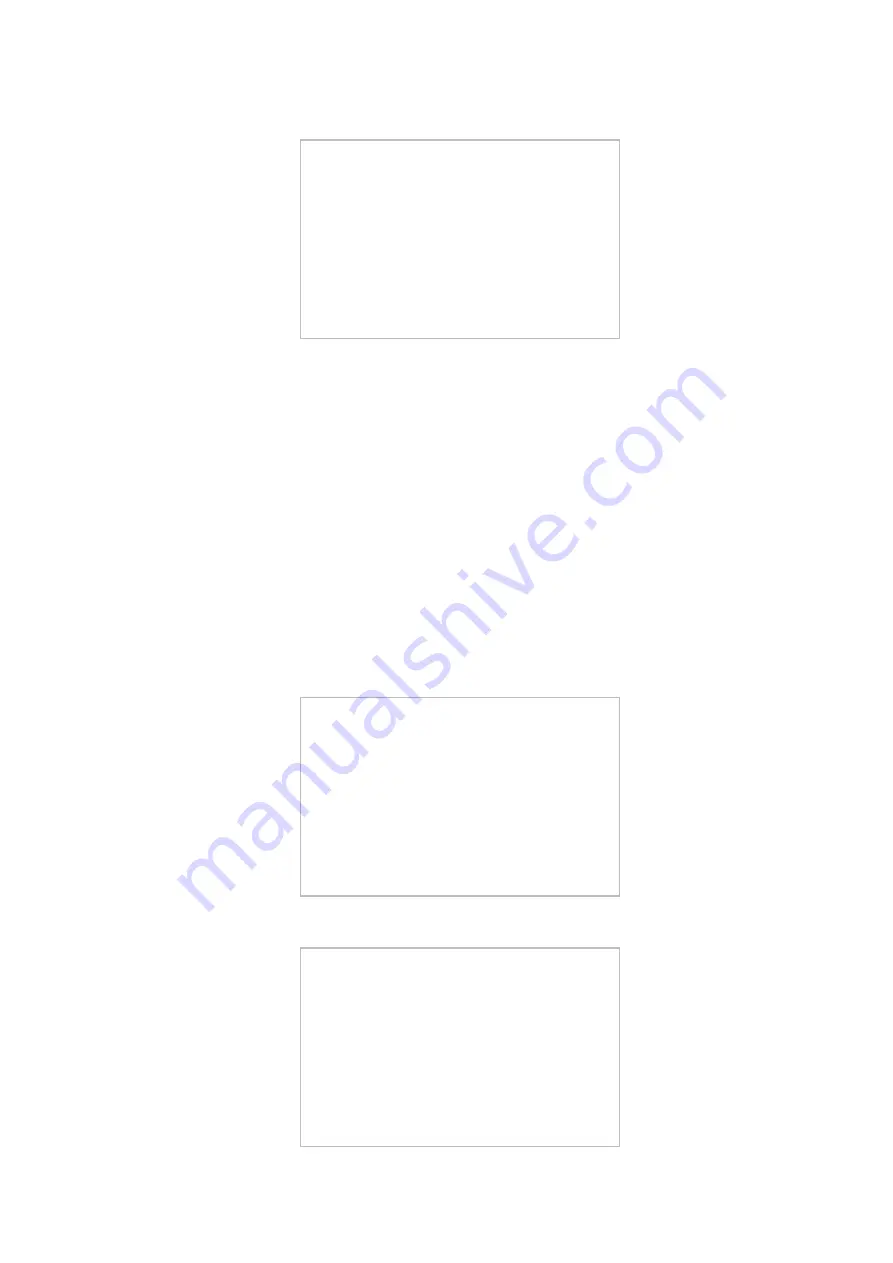
3. Select [3]: Update (Overwrite all) to start downloading.
[3] - [0]: Execute download/ any key other than [0]: Return to the menu screen
During the download process, download status is displayed on the control panel.
[ [ [ [ Normal Update Main Menu (USB) ] ] ] ]
------------------------------------------------------------
Ver. SYSTEM_0126-JEGSFI-DCON_0110-FIN_CON_0102-TSP_0142
[1] : Update (Auto)
[2] : Update (w Confirmation)
[3] : Update (Overrite all)
[4] : Clear/Format
[5] : Backup/Restore
[6] : Other Menu
[7] : Update (Backupless mode)
[8] : Download File
[C] : Return to Select Version
[Reset]: Start shutdown sequence
Do not turn OFF power without executing the shutdown sequence.
When download is completed, this machine is automatically restarted to start writing to the system software in the FLASH
PCB. When writing to the Dcon (ACC1, CCM or CCB if there is an option) is completed, the machine is automatically restarted.
After writing of SafeCont is completed, the machine is automatically restarted again.
4. When the main menu is displayed, press the removal key at the bottom right on the touch panel and select removal
of memory media device, and then remove the USB memory storage device.
5. Enter service mode to check the version.
● [7]: Update (Backupless mode)
Versions are upgraded without performing automatic backup of the existing system software.
1. Remove the network cable if any network cable is connected to this machine.
2. Turn ON the machine power and execute the following service mode to enter download mode.
• COPIER > Function > SYSTEM > DOWNLOAD
3. Connect the USB memory storage device to the USB port.
4. Press [1] and select the version of system software to be used on the screen for selecting version.
[ [ [ [ [ [ [ [ Select Version (USB) ] ] ] ] ] ] ] ]
-------------------------------------------------------
[1] : SYSTEM_0126-JEGSFI-DCON_0110-FIN_CON_0102-TSP_0142
[C] : Return to Root Menu
Do not turn OFF power without executing the shutdown sequence.
5. Select [7]: Update (Backupless mode).
[ [ [ [ Normal Update Main Menu (USB) ] ] ] ]
------------------------------------------------------------
Ver. SYSTEM_0126-JEGSFI-DCON_0110-FIN_CON_0102-TSP_0142
[1] : Update (Auto)
[2] : Update (w Confirmation)
[3] : Update (Overrite all)
[4] : Clear/Format
[5] : Backup/Restore
[6] : Other Menu
[7] : Update (Backupless mode)
[8] : Download File
[C] : Return to Select Version
[Reset]: Start shutdown sequence
Do not turn OFF power without executing the shutdown sequence.
6. Troubleshooting
463
Summary of Contents for imageRUNNER ADVANCE C3330 Series
Page 1: ...Revision 7 0 imageRUNNER ADVANCE C3330 C3325 C3320 Series Service Manual ...
Page 18: ...Product Overview 1 Product Lineup 7 Features 11 Specifications 17 Parts Name 26 ...
Page 518: ...Error Jam Alarm 7 Overview 507 Error Code 511 Jam Code 617 Alarm Code 624 ...
Page 1020: ...9 Installation 1008 ...
Page 1022: ...2 Perform steps 3 to 5 in each cassette 9 Installation 1010 ...
Page 1024: ...5 6 Checking the Contents Cassette Feeding Unit 1x 3x 2x 1x 9 Installation 1012 ...
Page 1027: ...3 4 NOTE The removed cover will be used in step 6 5 2x 2x 9 Installation 1015 ...
Page 1046: ...When the Kit Is Not Used 1 2 Close the Cassette 2 When the Kit Is Used 1 9 Installation 1034 ...
Page 1068: ... Removing the Covers 1 2x 2 1x 9 Installation 1056 ...
Page 1070: ...3 1x 1x 9 Installation 1058 ...
Page 1083: ...6 7 TP M4x8 2x 2x 9 Installation 1071 ...
Page 1084: ...When Installing the USB Keyboard 1 Cap Cover Wire Saddle 9 Installation 1072 ...
Page 1129: ...9 2x 10 2x 11 9 Installation 1117 ...
Page 1135: ...Remove the covers 1 ws 2x 2 1x 9 Installation 1123 ...
Page 1140: ...2 2x 3 Connect the power plug to the outlet 4 Turn ON the power switch 9 Installation 1128 ...
Page 1176: ... A 2x Installing the Covers 1 1x 2 2x 9 Installation 1164 ...
Page 1190: ...14 Install the Cable Guide to the HDD Frame 4 Hooks 1 Boss 9 Installation 1178 ...






























