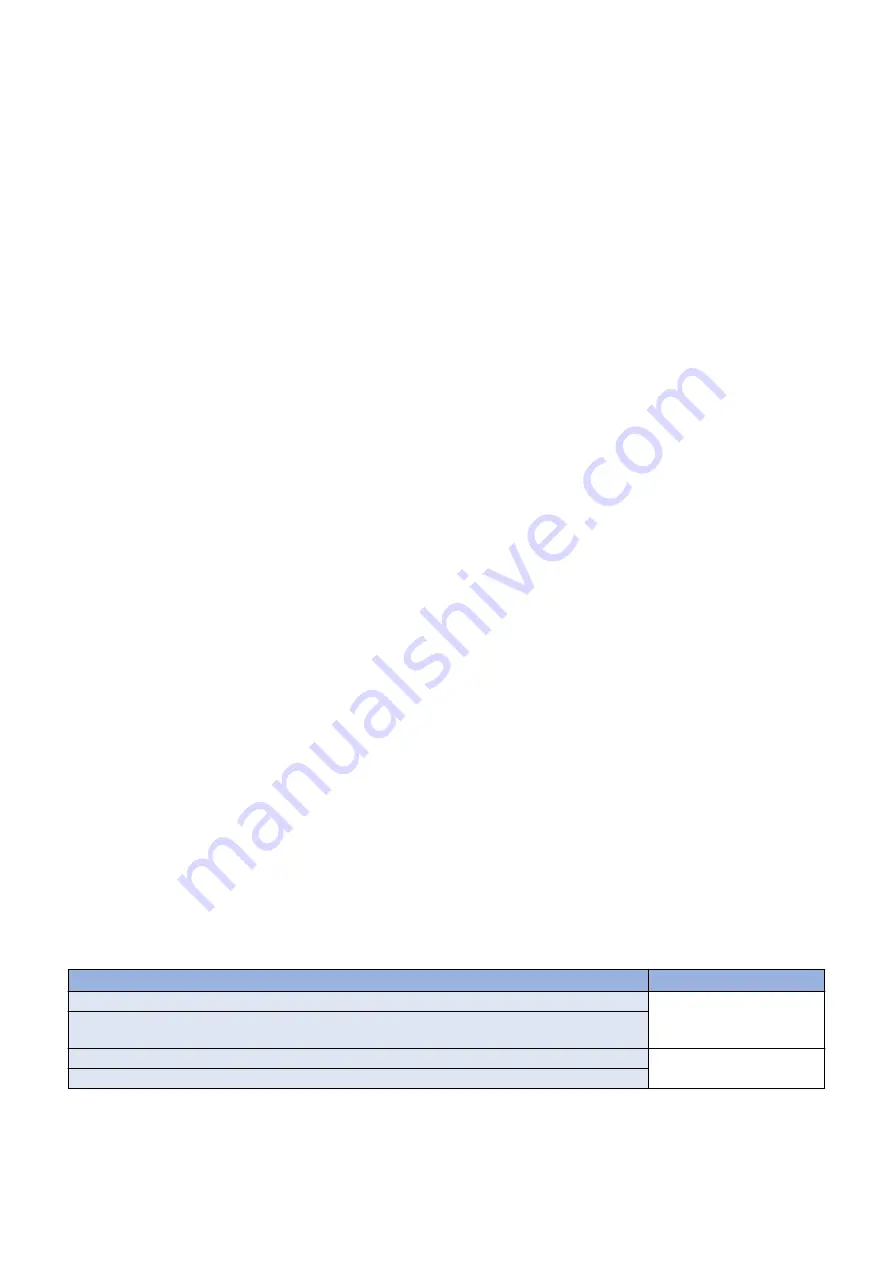
● PC and Browser Settings
The PC and browser used to access SMS need to satisfy the following conditions.
• The supported browser language should be the same with the language of the OS.
• Java Script should be enabled.
• The supported screen size should be 800 x 600 or larger (recommended size: 1024 x 768).
• Session cookie should be enabled.
• Only alphanumeric characters and some of the symbols ("-" or ".") should be used as the machine domain name and host
name.
• If an invalid character string such as a low line ("_") is included in the host name, cookies cannot be enabled.
■ Initial Display Languages of SMS
The SMS of this device supports English, Japanese, French, Italian, German, Spanish, Simplified Chinese, Traditional Chinese,
and Korean.
Display language can be changed with selecting by the drop down list on a login page.
The initial language displayed when SMS is accessed differs as indicated below.
● When SMS is accessed with Password Authentication
The initial language displayed when SMS is accessed with Password Authentication is determined in the following priority order.
1. The priority order of the language set in the browser being used
2. The order of display language set in [Settings/Registration]
3. If neither of the above languages is supported in SMS, English is used.
● When SMS is accessed with RLS Authentication
The initial language displayed when SMS is accessed with RLS Authentication is determined in the following priority order.
1. The language setting selected on the Remote UI screen
2. If the above language is not supported in SMS, the display language is selected according to method for when Password
Authentication is used, as indicated above.
■ Device compatibility with the MEAP application
To find out whether the device is compatible with the MEAP application, check the devices supported by the MEAP application.
Depending on the application, the device's firmware may require version upgrade.
■ Resources availability (remaining amount)
The necessary resources (free storage space and free memory available) must be secured for an MEAP application to run;
otherwise, you cannot install the MEAP application.
To check the resource information, see "Device's resources" in this manual.
■ What is MEAP Specifications (MEAP Spec Version)?
MEAP Specifications is one of the information required to judge whether MEAP applications can be operated or not. With MEAP
Specifications, you can prevent an application that uses a specific function of device from being installed onto the device that
does not have the function.
● About Name
The displayed name for Meap Specifications differs depending on the screen or the location where the name is displayed.
In this document, it is referred to as "Meap Specifications".
The location where the name is displayed/shown
Displayed name
Platform Information : SMS > [System Management] > [System Information] > [Platform Information]
MEAP Specifications
System Information Print : Local UI [Settings/Registration] > [Management Settings] > [License/Other]
> [MEAP Settings] > [System Information Print]
Manifest file of the MEAP application
MeapSpecVersion
SDK documents
● Mechanism
MEAP platform judges whether MEAP applications can be operated on it using on the 2 information below:
• Device Specification ID
• MEAP Specifications
2. Technology
151
Summary of Contents for imageRUNNER ADVANCE C3330 Series
Page 1: ...Revision 7 0 imageRUNNER ADVANCE C3330 C3325 C3320 Series Service Manual ...
Page 18: ...Product Overview 1 Product Lineup 7 Features 11 Specifications 17 Parts Name 26 ...
Page 518: ...Error Jam Alarm 7 Overview 507 Error Code 511 Jam Code 617 Alarm Code 624 ...
Page 1020: ...9 Installation 1008 ...
Page 1022: ...2 Perform steps 3 to 5 in each cassette 9 Installation 1010 ...
Page 1024: ...5 6 Checking the Contents Cassette Feeding Unit 1x 3x 2x 1x 9 Installation 1012 ...
Page 1027: ...3 4 NOTE The removed cover will be used in step 6 5 2x 2x 9 Installation 1015 ...
Page 1046: ...When the Kit Is Not Used 1 2 Close the Cassette 2 When the Kit Is Used 1 9 Installation 1034 ...
Page 1068: ... Removing the Covers 1 2x 2 1x 9 Installation 1056 ...
Page 1070: ...3 1x 1x 9 Installation 1058 ...
Page 1083: ...6 7 TP M4x8 2x 2x 9 Installation 1071 ...
Page 1084: ...When Installing the USB Keyboard 1 Cap Cover Wire Saddle 9 Installation 1072 ...
Page 1129: ...9 2x 10 2x 11 9 Installation 1117 ...
Page 1135: ...Remove the covers 1 ws 2x 2 1x 9 Installation 1123 ...
Page 1140: ...2 2x 3 Connect the power plug to the outlet 4 Turn ON the power switch 9 Installation 1128 ...
Page 1176: ... A 2x Installing the Covers 1 1x 2 2x 9 Installation 1164 ...
Page 1190: ...14 Install the Cable Guide to the HDD Frame 4 Hooks 1 Boss 9 Installation 1178 ...






























