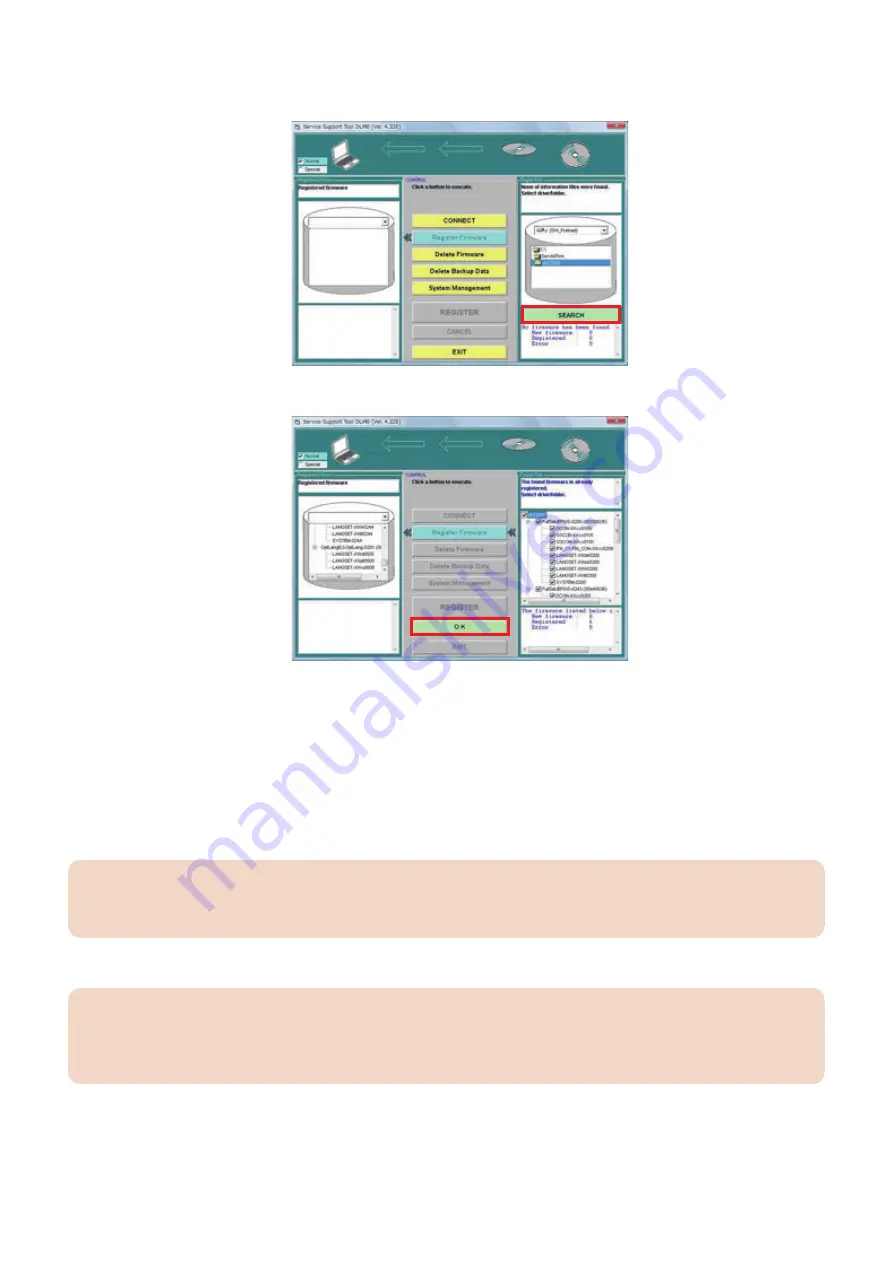
5. A list of system software in the folder is displayed.
Deselect the checkbox of unnecessary folder(s) and/or system software and click the “Register” button.
6. Click the [OK] button after the message telling completion of system software registration is displayed.
■ Connection
The following IP address is automatically assigned for this machine at startup in download mode.
• IP address: 172.16.1.100
• Subnet mask: 255.255.255.0
When the PC with SST installed is connected to this machine, change the PC network address as follows:
• IP address: 172.16.1.160
• Subnet mask: 255.255.255.0
• Default gateway: arbitrary
CAUTION:
Ensure that the PC is disconnected from the network when you change the PC network settings. Alternatively use the cross
cable to connect to this machine.
1. Connect this machine and the PC with SST installed.
CAUTION:
Disconnect USB memory storage devices if connected.
This machine disables the communication to SST if any USB memory storage device is recognized. SST and the USB
memory storage device cannot be used concurrently.
2. Turn ON the main power switch of this machine.
3. Execute the following service mode to enter download mode.
• COPIER > FUNCTION > SYSTEM > DOWNLOAD
6. Troubleshooting
452
Summary of Contents for imageRUNNER ADVANCE C3330 Series
Page 1: ...Revision 7 0 imageRUNNER ADVANCE C3330 C3325 C3320 Series Service Manual ...
Page 18: ...Product Overview 1 Product Lineup 7 Features 11 Specifications 17 Parts Name 26 ...
Page 518: ...Error Jam Alarm 7 Overview 507 Error Code 511 Jam Code 617 Alarm Code 624 ...
Page 1020: ...9 Installation 1008 ...
Page 1022: ...2 Perform steps 3 to 5 in each cassette 9 Installation 1010 ...
Page 1024: ...5 6 Checking the Contents Cassette Feeding Unit 1x 3x 2x 1x 9 Installation 1012 ...
Page 1027: ...3 4 NOTE The removed cover will be used in step 6 5 2x 2x 9 Installation 1015 ...
Page 1046: ...When the Kit Is Not Used 1 2 Close the Cassette 2 When the Kit Is Used 1 9 Installation 1034 ...
Page 1068: ... Removing the Covers 1 2x 2 1x 9 Installation 1056 ...
Page 1070: ...3 1x 1x 9 Installation 1058 ...
Page 1083: ...6 7 TP M4x8 2x 2x 9 Installation 1071 ...
Page 1084: ...When Installing the USB Keyboard 1 Cap Cover Wire Saddle 9 Installation 1072 ...
Page 1129: ...9 2x 10 2x 11 9 Installation 1117 ...
Page 1135: ...Remove the covers 1 ws 2x 2 1x 9 Installation 1123 ...
Page 1140: ...2 2x 3 Connect the power plug to the outlet 4 Turn ON the power switch 9 Installation 1128 ...
Page 1176: ... A 2x Installing the Covers 1 1x 2 2x 9 Installation 1164 ...
Page 1190: ...14 Install the Cable Guide to the HDD Frame 4 Hooks 1 Boss 9 Installation 1178 ...






























