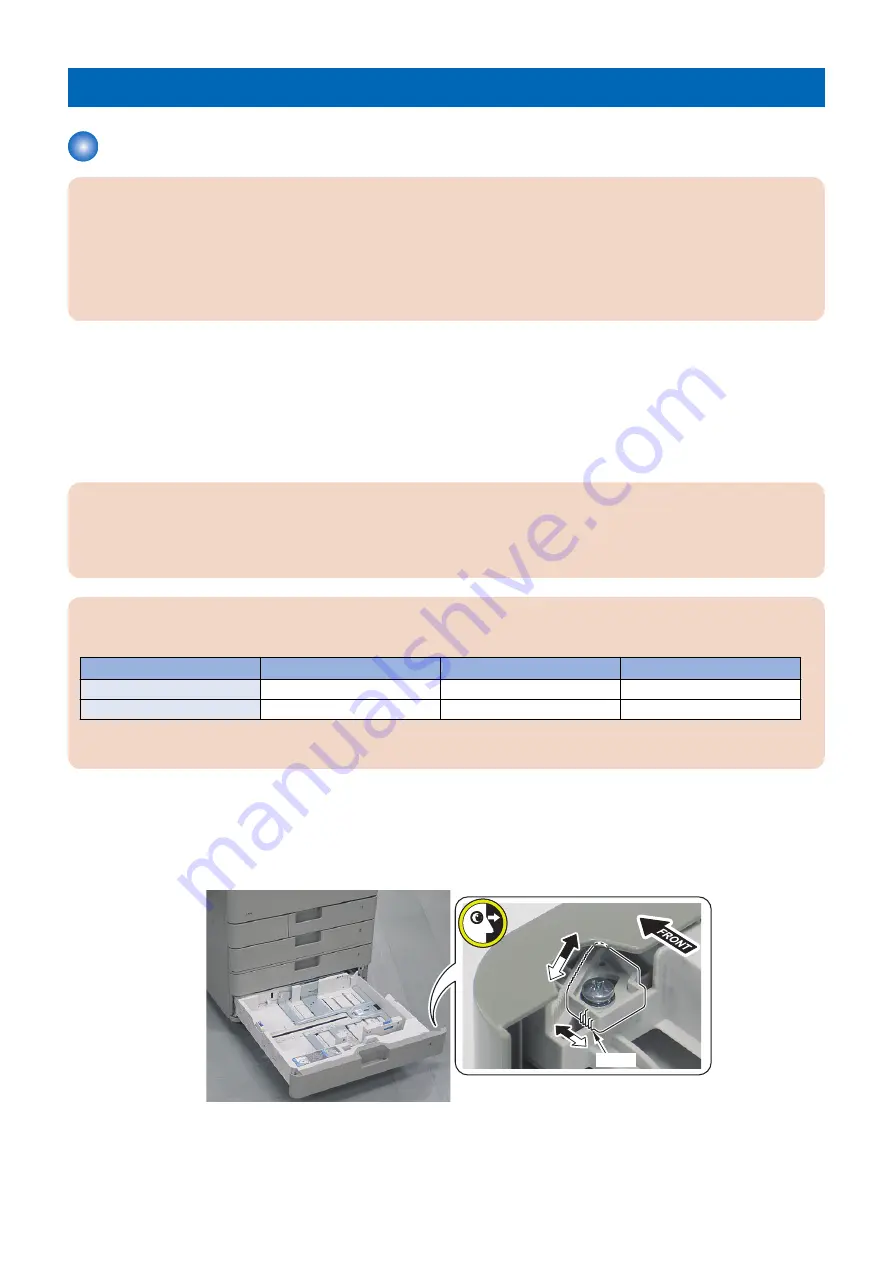
Pickup Feed System
Image Position Adjustment
CAUTION:
Adjusting the 1st side also changes the margin on the 2nd side. If the difference between the 1st and the 2nd sides is within
+/- 0.5 mm, do not adjust the 2nd side.
Reference: Standard Value
Leading edge: 4.0+1.5/-1.0mm (front side, back side)
Left edge: 2.5+/-1.5mm (front side) / 2.5+/-2.0mm (back side)
1. After setting the service mode as follows, press the Start key and print out a test sheet by 2-sided print from each
paper sources.
• COPIER > TEST > PG > TYPE = 5
• COPIER > TEST > PG > COLOR-K = 1
• COPIER > TEST > PG > COLOR-Y/M/C = 0
• COPIER > TEST > PG > 2-SIDE = 1
• COPIER > TEST > PG > PG-PICK = each paper source
CAUTION:
When image is printed by 2-sided print, 1st side is printed up side of the paper and 2nd side is printed down side of the
paper. When checking the leading edge margin on the 1st side, check the margin in up side of the paper on the rear side
from the feed direction.
CAUTION:
If the margin is not within the standard values, Adjust the image position of each cassette in the following order.
Order
Cassette 1
Cassette 2
Cassette 3/4
1
Software Adjustment
Software Adjustment
Service Mode Adjustment
2
-
Service Mode Adjustment
Software Adjustment
*: Image position can not be adjusted by manual with the Cassette1.
■ Manual Adjustment
1. Pull out the Cassettes.
2. Check the value of the scale on the Adjustment Plate.
Scale
5. Adjustment
388
Summary of Contents for imageRUNNER ADVANCE C3330 Series
Page 1: ...Revision 7 0 imageRUNNER ADVANCE C3330 C3325 C3320 Series Service Manual ...
Page 18: ...Product Overview 1 Product Lineup 7 Features 11 Specifications 17 Parts Name 26 ...
Page 518: ...Error Jam Alarm 7 Overview 507 Error Code 511 Jam Code 617 Alarm Code 624 ...
Page 1020: ...9 Installation 1008 ...
Page 1022: ...2 Perform steps 3 to 5 in each cassette 9 Installation 1010 ...
Page 1024: ...5 6 Checking the Contents Cassette Feeding Unit 1x 3x 2x 1x 9 Installation 1012 ...
Page 1027: ...3 4 NOTE The removed cover will be used in step 6 5 2x 2x 9 Installation 1015 ...
Page 1046: ...When the Kit Is Not Used 1 2 Close the Cassette 2 When the Kit Is Used 1 9 Installation 1034 ...
Page 1068: ... Removing the Covers 1 2x 2 1x 9 Installation 1056 ...
Page 1070: ...3 1x 1x 9 Installation 1058 ...
Page 1083: ...6 7 TP M4x8 2x 2x 9 Installation 1071 ...
Page 1084: ...When Installing the USB Keyboard 1 Cap Cover Wire Saddle 9 Installation 1072 ...
Page 1129: ...9 2x 10 2x 11 9 Installation 1117 ...
Page 1135: ...Remove the covers 1 ws 2x 2 1x 9 Installation 1123 ...
Page 1140: ...2 2x 3 Connect the power plug to the outlet 4 Turn ON the power switch 9 Installation 1128 ...
Page 1176: ... A 2x Installing the Covers 1 1x 2 2x 9 Installation 1164 ...
Page 1190: ...14 Install the Cable Guide to the HDD Frame 4 Hooks 1 Boss 9 Installation 1178 ...






























