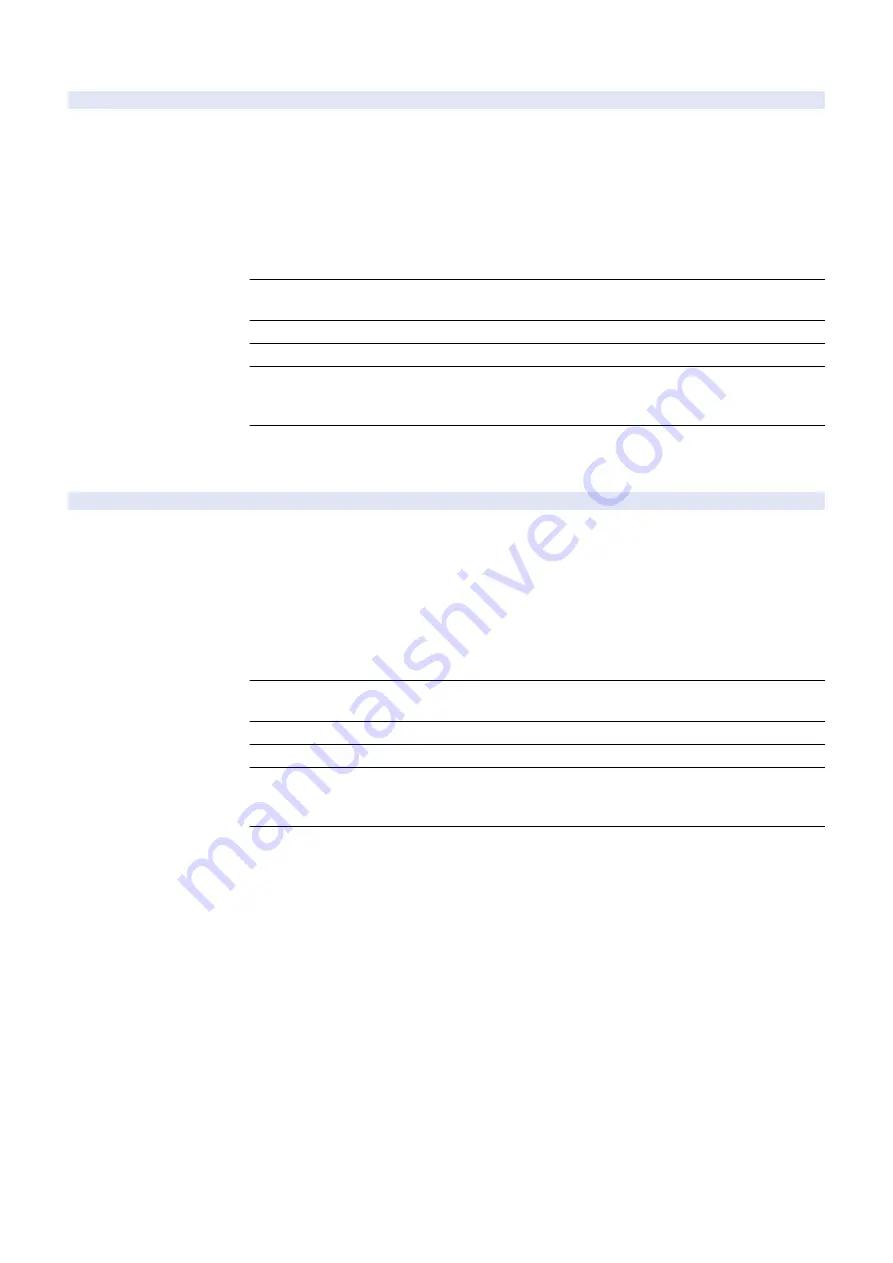
COPIER (Service mode for copier) > ADJUST (Adjustment mode) > COLOR
HD-OFS-C
2
Adj C hi dens area clr balance: copy
Detail
To adjust the color balance of the high density area of C-color for copy operation.
As the value is larger, the image gets darker.
A value obtained by adding the value adjusted in [Fine Adjust Density] in the main menu to the
setting value of this item is applied as the actual density value.
e.g.: When the value of this item is "-4" and the value of [Fine Adjust Density] is "5", the density
value is "1".
Note that the density value must be within the rage from -8 to 8.
e.g.: When the value of this item is "7" and the value of [Fine Adjust Density] is "5", the density
value is "8".
Adj/Set/Operate Method
1) Enter the setting value (switch negative/positive by -/+ key) and press OK key.
2) Turn OFF/ON the main power switch.
Display/Adj/Set Range
-8 to 8
Default Value
0
Additional Functions
Mode
Copy> Options> Color Balance> Fine Adjust Density
Access Stored Files> Mail Box> Print> Change Print Settings> Options> Color Balance> Fine
Adjust Density
Supplement/Memo
In [Fine Adjust Density] under [Copy] and [Access Stored Files] in the main menu, the density value
can be set individually. Although the setting value of this item is just one value, the density may
differ for copy operation and file storage.
HD-OFS-K
2
Adj Bk hi dens area clr balance: copy
Detail
To adjust the color balance of the high density area of Bk-color for copy operation.
As the value is larger, the image gets darker.
A value obtained by adding the value adjusted in [Fine Adjust Density] in the main menu to the
setting value of this item is applied as the actual density value.
e.g.: When the value of this item is "-4" and the value of [Fine Adjust Density] is "5", the density
value is "1".
Note that the density value must be within the rage from -8 to 8.
e.g.: When the value of this item is "7" and the value of [Fine Adjust Density] is "5", the density
value is "8".
Adj/Set/Operate Method
1) Enter the setting value (switch negative/positive by -/+ key) and press OK key.
2) Turn OFF/ON the main power switch.
Display/Adj/Set Range
-8 to 8
Default Value
0
Additional Functions
Mode
Copy> Options> Color Balance> Fine Adjust Density
Access Stored Files> Mail Box> Print> Change Print Settings> Options> Color Balance> Fine
Adjust Density
Supplement/Memo
In [Fine Adjust Density] under [Copy] and [Access Stored Files] in the main menu, the density value
can be set individually. Although the setting value of this item is just one value, the density may
differ for copy operation and file storage.
8. Service Mode
758
Summary of Contents for imageRUNNER ADVANCE C3330 Series
Page 1: ...Revision 7 0 imageRUNNER ADVANCE C3330 C3325 C3320 Series Service Manual ...
Page 18: ...Product Overview 1 Product Lineup 7 Features 11 Specifications 17 Parts Name 26 ...
Page 518: ...Error Jam Alarm 7 Overview 507 Error Code 511 Jam Code 617 Alarm Code 624 ...
Page 1020: ...9 Installation 1008 ...
Page 1022: ...2 Perform steps 3 to 5 in each cassette 9 Installation 1010 ...
Page 1024: ...5 6 Checking the Contents Cassette Feeding Unit 1x 3x 2x 1x 9 Installation 1012 ...
Page 1027: ...3 4 NOTE The removed cover will be used in step 6 5 2x 2x 9 Installation 1015 ...
Page 1046: ...When the Kit Is Not Used 1 2 Close the Cassette 2 When the Kit Is Used 1 9 Installation 1034 ...
Page 1068: ... Removing the Covers 1 2x 2 1x 9 Installation 1056 ...
Page 1070: ...3 1x 1x 9 Installation 1058 ...
Page 1083: ...6 7 TP M4x8 2x 2x 9 Installation 1071 ...
Page 1084: ...When Installing the USB Keyboard 1 Cap Cover Wire Saddle 9 Installation 1072 ...
Page 1129: ...9 2x 10 2x 11 9 Installation 1117 ...
Page 1135: ...Remove the covers 1 ws 2x 2 1x 9 Installation 1123 ...
Page 1140: ...2 2x 3 Connect the power plug to the outlet 4 Turn ON the power switch 9 Installation 1128 ...
Page 1176: ... A 2x Installing the Covers 1 1x 2 2x 9 Installation 1164 ...
Page 1190: ...14 Install the Cable Guide to the HDD Frame 4 Hooks 1 Boss 9 Installation 1178 ...






























