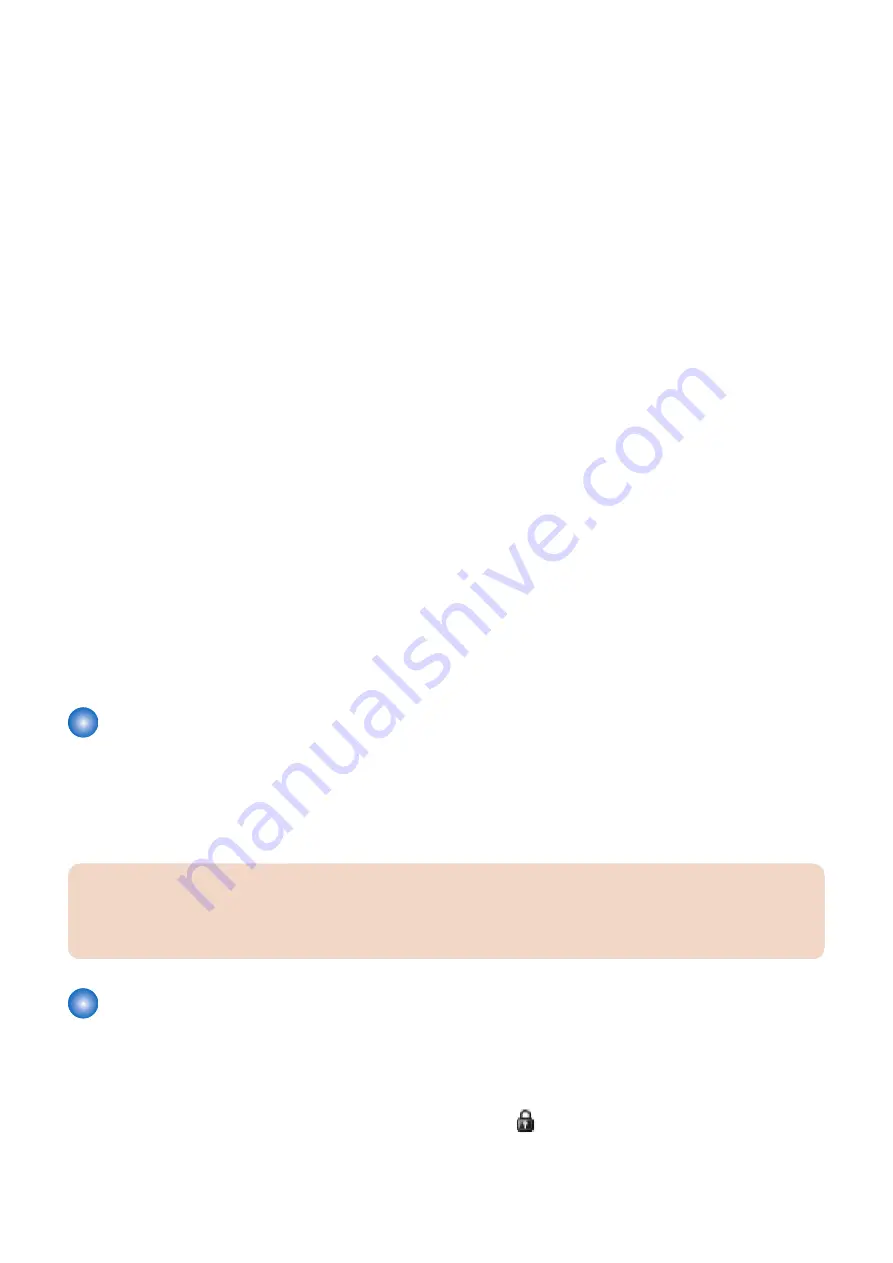
4. Initializing HDD
< In case of SST >
1. Start the host machine with download mode in safe mode.
2. Start the SST.
3. Select the model. Then, select [Single] and click [Start].
4. Click [Format HDD].
5. Select [All], and click [Start].
6. Click [Execute Format].
7. The Format is executed.
8. Click [OK].
9. After formatting is completed, select [Shutdown/Restart], and click [Restart].
10. Click [OK]
11. The power of the host machine is turned OFF.
12. Terminate the SST.
13. Disconnect the Cross Ethernet Cable from the machine, and connect the user's network cable to the machine.
<In case of USB flash drive>
1. Connect the USB memory to the PC.
2. Start up SST, and click the USB icon displayed in the target selection screen.
3. Select the drive, the model series, and the version to be written to the USB flash drive, and click [Confirm].
4. Click [Start], and after the version has been written to the USB flash drive, click [OK] and then remove the USB flash
drive.
5. Terminate the SST.
6. Connect the USB memory device to the host machine, and start the host machine with download mode in safe mode.
7. Press keys on the Control Panel in the order shown below.
• Press any keys
• [4] : Clear/Format
• [1] : Disk Format
• [0] : OK
• Press any keys
• [C] : Return to Menu
• [Reset] : Start shutdown sequence
• [0] : OK (The power of the host machine is turned OFF automatically.)
8. Remove the USB flash drive.
9. Turn ON the main power switch.
Checking the Security Version
1. Press the Counter Check key on the control panel.
2. Press the [Check Device Configuration] key appearing on the control panel.
3. Confirm that '2.01' is displayed for the [Canon MFP Security Chip] item indicating the version of the security chip.
If multiple Encryption Boards are installed, the version information for each board is displayed.
CAUTION:
The user can refer to the version displayed in the [Canon MFP Security Chip] item indicating the version of the security
chip to confirm that an Encryption Board that contains a security chip version that has received CC certification is operating
correctly.
Checking the Security Mark
The user can check the security mark displayed on the Control Panel when using the host machine to confirm that security is
being protected. This security mark is displayed only when an Encryption Board is installed and operating normally. The location
where the security mark is displayed is described in the User's Guide as shown below.
< Confirming the Security Mark >
When the HDD Data Encryption Kit is operating normally, a security mark (
) is displayed on the lower left corner of a panel
screen.
9. Installation
1151
Summary of Contents for imageRUNNER ADVANCE C3330 Series
Page 1: ...Revision 7 0 imageRUNNER ADVANCE C3330 C3325 C3320 Series Service Manual ...
Page 18: ...Product Overview 1 Product Lineup 7 Features 11 Specifications 17 Parts Name 26 ...
Page 518: ...Error Jam Alarm 7 Overview 507 Error Code 511 Jam Code 617 Alarm Code 624 ...
Page 1020: ...9 Installation 1008 ...
Page 1022: ...2 Perform steps 3 to 5 in each cassette 9 Installation 1010 ...
Page 1024: ...5 6 Checking the Contents Cassette Feeding Unit 1x 3x 2x 1x 9 Installation 1012 ...
Page 1027: ...3 4 NOTE The removed cover will be used in step 6 5 2x 2x 9 Installation 1015 ...
Page 1046: ...When the Kit Is Not Used 1 2 Close the Cassette 2 When the Kit Is Used 1 9 Installation 1034 ...
Page 1068: ... Removing the Covers 1 2x 2 1x 9 Installation 1056 ...
Page 1070: ...3 1x 1x 9 Installation 1058 ...
Page 1083: ...6 7 TP M4x8 2x 2x 9 Installation 1071 ...
Page 1084: ...When Installing the USB Keyboard 1 Cap Cover Wire Saddle 9 Installation 1072 ...
Page 1129: ...9 2x 10 2x 11 9 Installation 1117 ...
Page 1135: ...Remove the covers 1 ws 2x 2 1x 9 Installation 1123 ...
Page 1140: ...2 2x 3 Connect the power plug to the outlet 4 Turn ON the power switch 9 Installation 1128 ...
Page 1176: ... A 2x Installing the Covers 1 1x 2 2x 9 Installation 1164 ...
Page 1190: ...14 Install the Cable Guide to the HDD Frame 4 Hooks 1 Boss 9 Installation 1178 ...






























