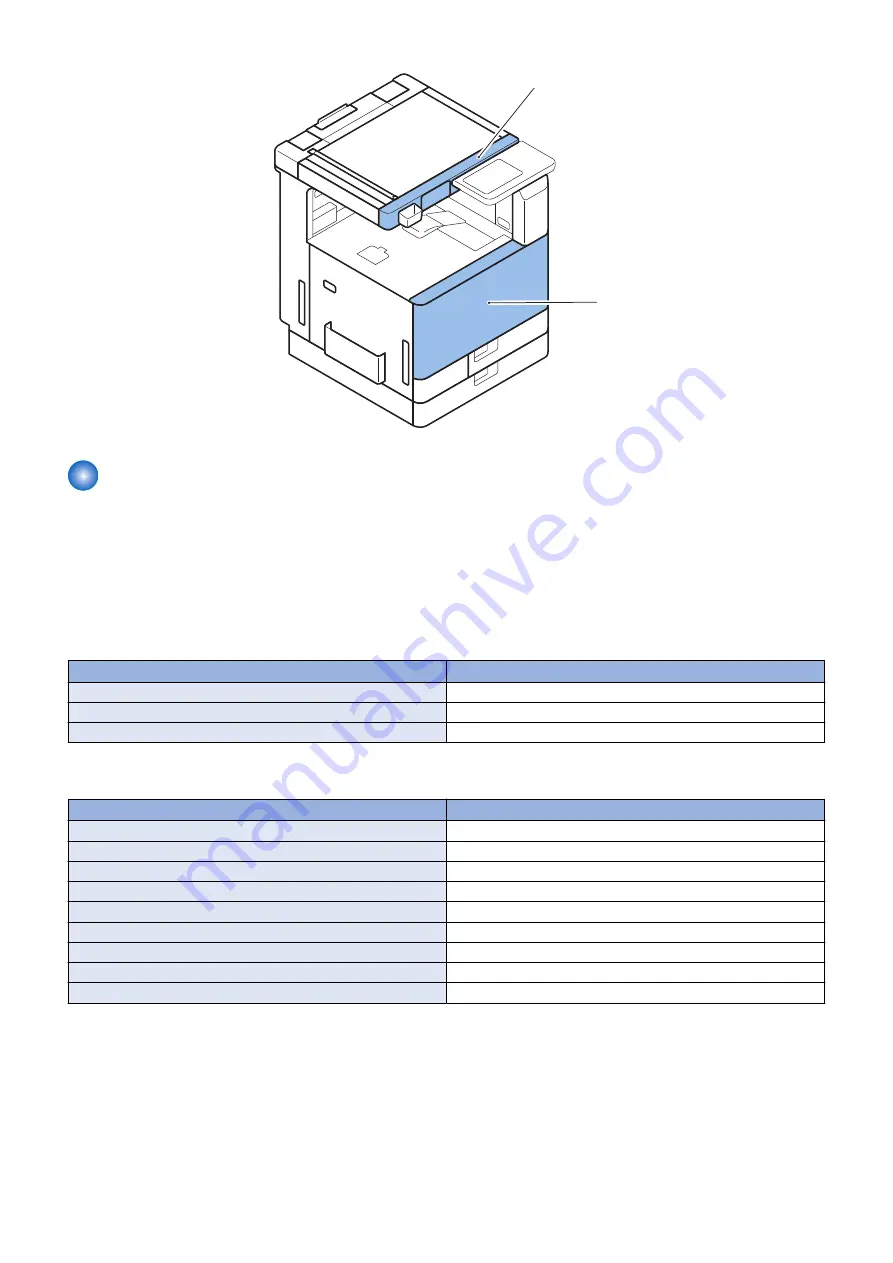
[1]
[2]
The data output of the service data print
■ Overview
• Data output of service print such as P-PRINT is supported.
• Service mode level 1 > COPIER > FUNCTION > MISC-P > RPT-FILE > [OK].
The created data file is saved in the HDD of the machine.
• The created (saved) data is deleted when it is moved to the SST or a USB memory device.
• Even if the machine has stopped operation due to a no-paper error, data can be moved to the SST or the USB memory
device as long as the machine can enter download mode.
How to obtain the report data
Location
“Moving the file in service mode” on page 651
USB flash drive
“Moving the file in download mode” on page 652
USB flash drive
“Moving the service report file to a PC using SST” on page 653
PC
● Service Prints and Data File Names That Support File Output
Service Mode
Content
P-PRINT
Output of service mode setting value
HIST-PRT
Output of jam and error history
USER-PRT
Output of UI menu list
D-PRINT
Output of service mode (DISPLAY)
ENV-PRT
Inside temp/hmdy & fix roller temp log
PJH-P-1
Detail info of print job history:100 job
PJH-P-2
Detail info of print job history:all job
USBH-PRT
Output of USB device information report
TNRB-PRT
Output of Toner Container ID report
When each service mode is individually executed, the report corresponding to the service mode as of the time of execution is
output.
■ Moving the file in service mode
● Preparation
• USB memory device
FAT32 format file system, with no password locks.
8. Service Mode
651
Summary of Contents for imageRUNNER ADVANCE C3330 Series
Page 1: ...Revision 7 0 imageRUNNER ADVANCE C3330 C3325 C3320 Series Service Manual ...
Page 18: ...Product Overview 1 Product Lineup 7 Features 11 Specifications 17 Parts Name 26 ...
Page 518: ...Error Jam Alarm 7 Overview 507 Error Code 511 Jam Code 617 Alarm Code 624 ...
Page 1020: ...9 Installation 1008 ...
Page 1022: ...2 Perform steps 3 to 5 in each cassette 9 Installation 1010 ...
Page 1024: ...5 6 Checking the Contents Cassette Feeding Unit 1x 3x 2x 1x 9 Installation 1012 ...
Page 1027: ...3 4 NOTE The removed cover will be used in step 6 5 2x 2x 9 Installation 1015 ...
Page 1046: ...When the Kit Is Not Used 1 2 Close the Cassette 2 When the Kit Is Used 1 9 Installation 1034 ...
Page 1068: ... Removing the Covers 1 2x 2 1x 9 Installation 1056 ...
Page 1070: ...3 1x 1x 9 Installation 1058 ...
Page 1083: ...6 7 TP M4x8 2x 2x 9 Installation 1071 ...
Page 1084: ...When Installing the USB Keyboard 1 Cap Cover Wire Saddle 9 Installation 1072 ...
Page 1129: ...9 2x 10 2x 11 9 Installation 1117 ...
Page 1135: ...Remove the covers 1 ws 2x 2 1x 9 Installation 1123 ...
Page 1140: ...2 2x 3 Connect the power plug to the outlet 4 Turn ON the power switch 9 Installation 1128 ...
Page 1176: ... A 2x Installing the Covers 1 1x 2 2x 9 Installation 1164 ...
Page 1190: ...14 Install the Cable Guide to the HDD Frame 4 Hooks 1 Boss 9 Installation 1178 ...






























