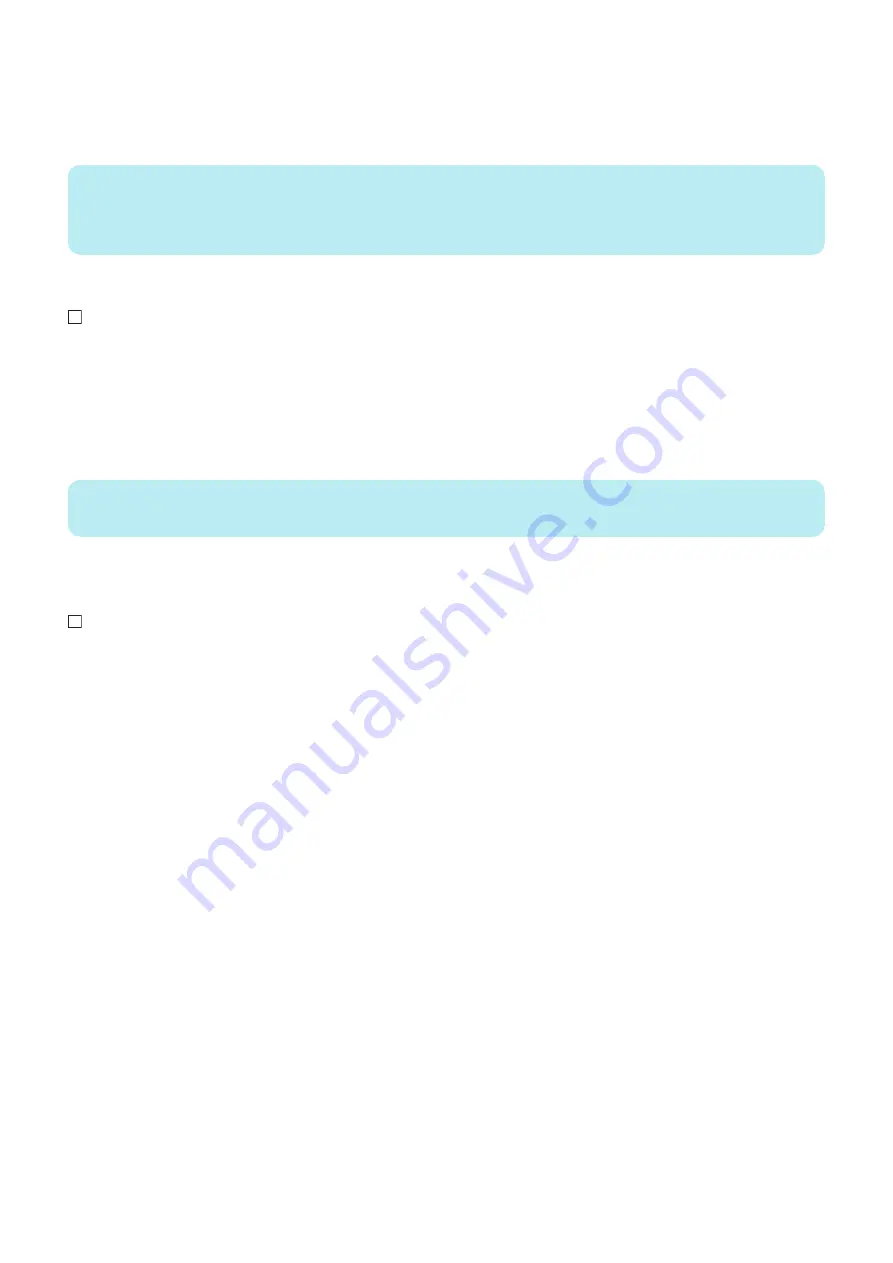
2. [Additional Functions] > [Configuration] > [Network] > [TCP/IP Setting] > [IPv4 setting] > [Ping Command]; and enter
the IP address of the PC with the numeric keypad and press Execute key.
• The network is properly connected if the message say "Response from the host".
• If the message say "No response from the host", check the following.
NOTE:
The IP address of the PC can be checked by the following procedure:
Select the following on a Windows PC: Start > Program > Accessory > Command Prompt; and enter “ipconfig” and press Enter
key to display information of the IP address.
● Checking the Network Setting of the Host Machine
1. Select the following: [Additional Functions] > [Configuration] > [Network] > [TCP/IP Setting] > [IPv4 setting] > [IP
address setting]; and write down the address in the IP address field.
2. Select the following: [Additional Functions] > [Configuration] > [Network] > [TCP/IP Setting] > [IPv4 setting] > [Ping
Command]; and enter the IP address.
• The IP address specified in the Host Machine is correct if the message say "Response from the host".
• If the message say "No response from the host", check the following.
NOTE:
When setting the address by manually input, set the Subnet Mask by following the instruction of the administrator.
● Checking Network Function on the Main Controller
Check with the loopback address.
1. Select Settings/Registration > Preferences > Network > TCP/IP Settings > IPv4 Settings > PING command, enter the
IP address “127.0.0.1” with the numeric keypad, and then press "Start" key.
2. When "Response from the host." is displayed, network function of the Main Controller operates normally.
• When "No response from the host." is displayed, the network function of the Main Controller is failed.
• Replace the Main Controller with a properly operating one, and check the connection.
9. Installation
1037
Summary of Contents for imageRUNNER ADVANCE C3330 Series
Page 1: ...Revision 7 0 imageRUNNER ADVANCE C3330 C3325 C3320 Series Service Manual ...
Page 18: ...Product Overview 1 Product Lineup 7 Features 11 Specifications 17 Parts Name 26 ...
Page 518: ...Error Jam Alarm 7 Overview 507 Error Code 511 Jam Code 617 Alarm Code 624 ...
Page 1020: ...9 Installation 1008 ...
Page 1022: ...2 Perform steps 3 to 5 in each cassette 9 Installation 1010 ...
Page 1024: ...5 6 Checking the Contents Cassette Feeding Unit 1x 3x 2x 1x 9 Installation 1012 ...
Page 1027: ...3 4 NOTE The removed cover will be used in step 6 5 2x 2x 9 Installation 1015 ...
Page 1046: ...When the Kit Is Not Used 1 2 Close the Cassette 2 When the Kit Is Used 1 9 Installation 1034 ...
Page 1068: ... Removing the Covers 1 2x 2 1x 9 Installation 1056 ...
Page 1070: ...3 1x 1x 9 Installation 1058 ...
Page 1083: ...6 7 TP M4x8 2x 2x 9 Installation 1071 ...
Page 1084: ...When Installing the USB Keyboard 1 Cap Cover Wire Saddle 9 Installation 1072 ...
Page 1129: ...9 2x 10 2x 11 9 Installation 1117 ...
Page 1135: ...Remove the covers 1 ws 2x 2 1x 9 Installation 1123 ...
Page 1140: ...2 2x 3 Connect the power plug to the outlet 4 Turn ON the power switch 9 Installation 1128 ...
Page 1176: ... A 2x Installing the Covers 1 1x 2 2x 9 Installation 1164 ...
Page 1190: ...14 Install the Cable Guide to the HDD Frame 4 Hooks 1 Boss 9 Installation 1178 ...






























