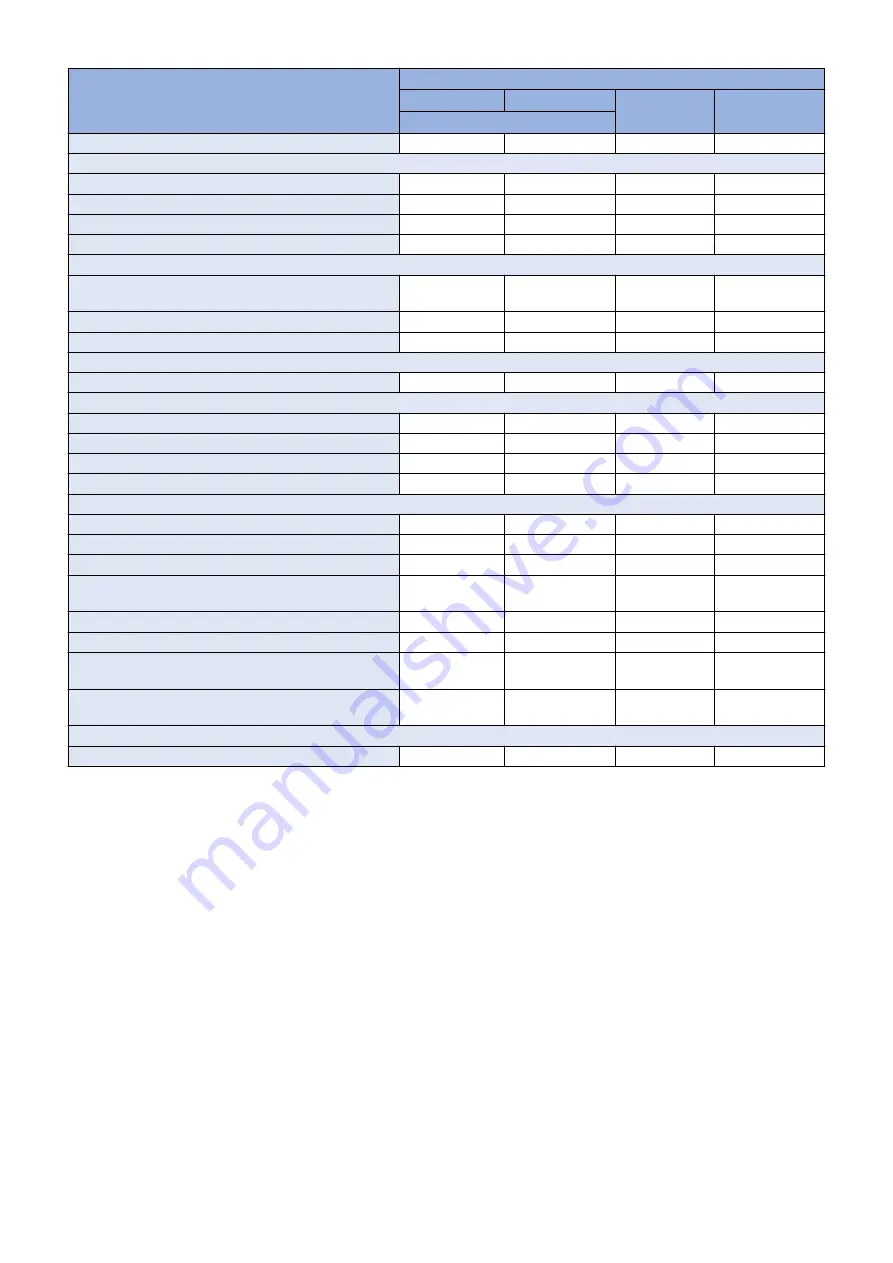
Backup target data
Backup method
User
Service
DCM
Power OFF
(excluding DCM)
Restriction on the use of Quick Menu
Yes*3
Yes*8
Yes*9
-
Main menu setting items
Main menu button settings
-
-
Yes*9
-
Settings of buttons at the top of the screen
-
-
Yes*9
-
Main menu wallpaper settings
-
-
Yes*9
-
Other main menu settings
-
-
Yes*9
-
Mail Box Settings
Mail Box Settings (Box Name, PIN, Time Until File Auto
Delete, Print When Storing from Printer Driver)
Yes*4
-
Yes*9
-
Image data in Mail Box, Fax Inbox, and Memory RX Inbox
Yes*4
-
-
-
Network place registration information
-
-
Yes*9
Yes*10
Web browser settings
Web browser setting information
-
-
Yes*9
-
MEAP settings
MEAP applications
-
Yes*8
-
-
MEAP application license files
Yes*5
-
-
-
Data saved using MEAP applications
Yes*5
Yes*8
-
-
Password of SMS (Service Management Service)
-
Yes*8
-
-
Universal data settings
Unsent documents
-
-
-
-
Job log information
-
-
-
-
Audit log
Yes*6
-
-
-
Key and certificate registered in Management Settings >
Device Management > Certificate Settings
-
-
Yes*9
-
Auto gradation adjustment setting values
-
-
-
-
PS font
-
-
-
-
Key information to be used for encryption when TPM is
OFF
-
-
-
-
Key and settings information to be used for encryption
when TPM is ON
Yes*7
-
-
-
Service mode settings
Service mode setting values (MN-CON)
-
-
Yes*9
Yes*10
*1: Remote UI > Settings/Registration > Management Settings > Data Management > Import or Export
*2: Remote UI > Settings/Registration > Management Settings > User Management > Authentication Management > User
Management
*3: Remote UI > Quick Menu > Export
*4: Remote UI > Settings/Registration > Management Settings > Data Management > Back Up/Restore
*5: Remote UI > Service Management Service
*6: Remote UI > Settings/Registration > Management Settings > Device Management > Save Audit Log
Exported audit logs cannot be restored back to the export source device.
*7: Settings/Registration > Management Settings > Data Management > TPM Settings
*8: Download Mode > [5]: Backup/Restore > [3]: MEAP Backup > Meapback.bin
Backup is possible using SST or USB flash drive
The data saved using a MEAP application can be backed up only when the MEAP application has a backup function.
*9: Backup using DCM
Service mode setting values can be backed up and restored by the following procedure from Remote UI / Local UI / WebService
only when COPIER>OPTION>USER>SMD-EXPT is set to ON.
1. Remote UI > Settings/Registration > Management Settings > Data Management > Import/Export All
2. Settings/Registration > Management Settings > Data Management > Import/Export All
3. Service mode top screen > BACKUP
Service mode setting values only can be backed up and restored.
4. Web Service
*10: The setting value that was set when the main power was turned OFF the last time is automatically backed up to the Flash
PCB.
5. Adjustment
394
Summary of Contents for imageRUNNER ADVANCE C3330 Series
Page 1: ...Revision 7 0 imageRUNNER ADVANCE C3330 C3325 C3320 Series Service Manual ...
Page 18: ...Product Overview 1 Product Lineup 7 Features 11 Specifications 17 Parts Name 26 ...
Page 518: ...Error Jam Alarm 7 Overview 507 Error Code 511 Jam Code 617 Alarm Code 624 ...
Page 1020: ...9 Installation 1008 ...
Page 1022: ...2 Perform steps 3 to 5 in each cassette 9 Installation 1010 ...
Page 1024: ...5 6 Checking the Contents Cassette Feeding Unit 1x 3x 2x 1x 9 Installation 1012 ...
Page 1027: ...3 4 NOTE The removed cover will be used in step 6 5 2x 2x 9 Installation 1015 ...
Page 1046: ...When the Kit Is Not Used 1 2 Close the Cassette 2 When the Kit Is Used 1 9 Installation 1034 ...
Page 1068: ... Removing the Covers 1 2x 2 1x 9 Installation 1056 ...
Page 1070: ...3 1x 1x 9 Installation 1058 ...
Page 1083: ...6 7 TP M4x8 2x 2x 9 Installation 1071 ...
Page 1084: ...When Installing the USB Keyboard 1 Cap Cover Wire Saddle 9 Installation 1072 ...
Page 1129: ...9 2x 10 2x 11 9 Installation 1117 ...
Page 1135: ...Remove the covers 1 ws 2x 2 1x 9 Installation 1123 ...
Page 1140: ...2 2x 3 Connect the power plug to the outlet 4 Turn ON the power switch 9 Installation 1128 ...
Page 1176: ... A 2x Installing the Covers 1 1x 2 2x 9 Installation 1164 ...
Page 1190: ...14 Install the Cable Guide to the HDD Frame 4 Hooks 1 Boss 9 Installation 1178 ...






























