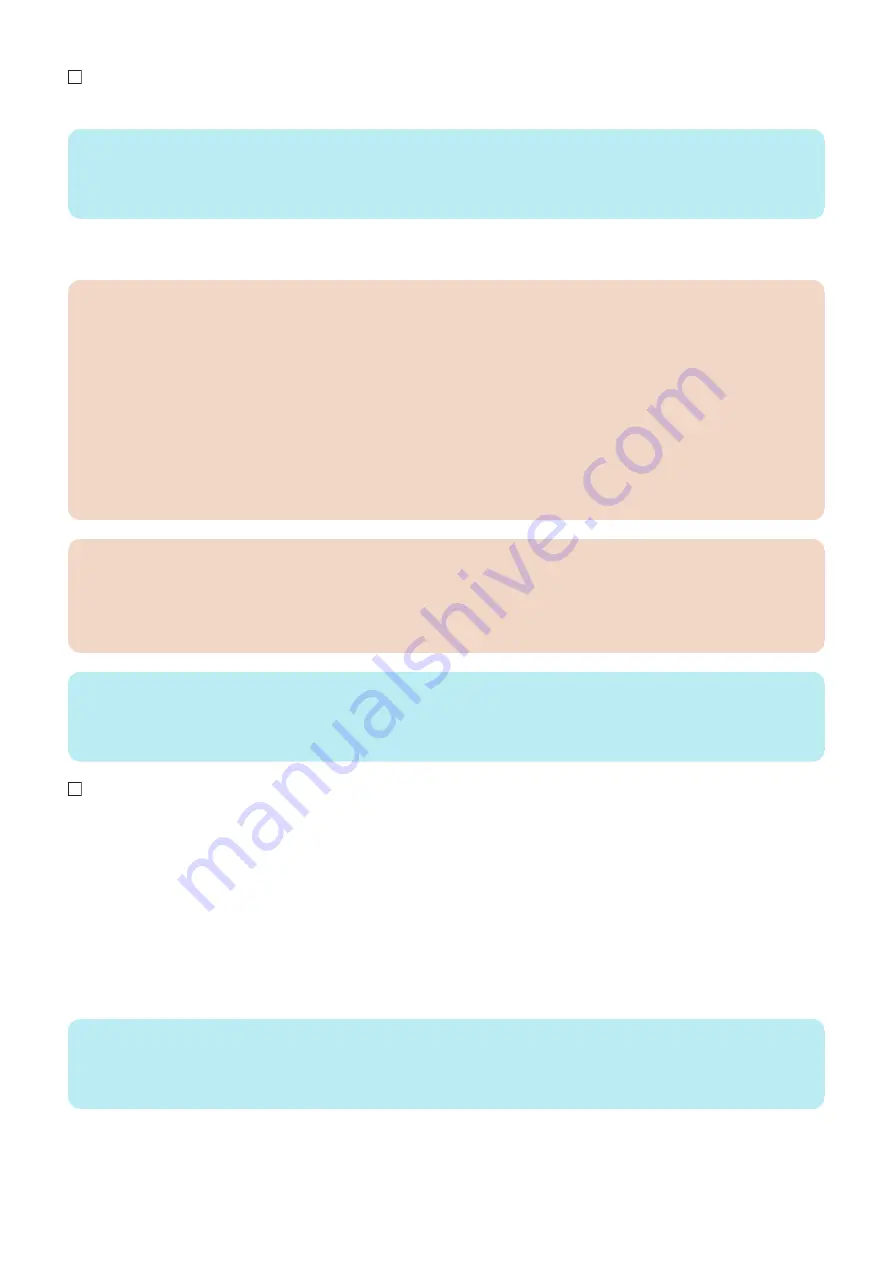
6. Turn ON the main power switch.
NOTE:
How to Turn OFF the Main Power
1. Turn OFF the main power switch.
2. Check that display in the Control Panel and the lamp of the main power are turned off, then disconnect the power plug.
■ Host Machine Settings (Starting the Setup Guide)
CAUTION:
• The Setup Guide screen appears when the power is turned ON for the first time after the machine is installed. Follow
the instructions displayed on the Touch Panel Display to configure the settings of the host machine.
• It is not possible to exit Setup Guide halfway through.
• Setup Guide can be started again from [Settings/Registration] ( [Settings/Registration] > [Management Settings] >
[License/Other] > [Start Setup Guide]).
• What has been registered in Setup Guide can be changed from items in (Settings/Registration). When configuring
settings using Setup Guide, excluding some of the setting items, it is possible to proceed to the next setting without
entering the current setting. To configure skipped settings, configure the settings one by one after exiting Setup Guide.
If the host machine is turned OFF during registration using Setup Guide, Setup Guide is automatically started by turning
ON the power again. Once registration using Setup Guide has been completed, Setup Guide is not automatically
started by turning ON the host machine.
CAUTION:
Register the information of paper loaded during installation of the host machine.
Be sure to register the correct paper type. Especially in the case of special paper types such as heavy paper, registering
a wrong paper type may result in image failure, and when the Fixing Assembly becomes soiled or paper wraparound occurs,
repair by a service technician becomes necessary.
NOTE:
• Initialization of toner supply, initialization of the Developing Unit, initialization of the drum, and color displacement correction,
etc. are automatically performed while Setup Guide is running.
• When all initializations have been completed, Setup Guide stops (approx.4 minutes).
When not executing Setup Guide, it can be canceled by pressing [Cancel] on the Touch Panel Display. When executing
Setup Guide, follow the Setup Guide to specify the items in the order shown below:
1. <Switch Language/Keyboard>
Select the displayed language and keyboard layout.
2. <Paper Settings>
1. Select the paper source for which you want to specify the paper type, and press [Set].
2. Select the paper type, and press [OK].
3. If [Plain] is selected, the basis weight can be specify from [Plain Paper Weight Set].
4. If a button corresponding to the paper that has been set is not displayed, press [Detailed Settings] and make a selection
on the detailed settings screen.
NOTE:
• If the corresponding paper type is not displayed on the simple settings screen, press [Detailed Settings] and make a selection
on the detailed settings screen.
• If the type of loaded paper is not displayed on the detailed settings screen, you can register it.
9. Installation
1025
Summary of Contents for imageRUNNER ADVANCE C3330 Series
Page 1: ...Revision 7 0 imageRUNNER ADVANCE C3330 C3325 C3320 Series Service Manual ...
Page 18: ...Product Overview 1 Product Lineup 7 Features 11 Specifications 17 Parts Name 26 ...
Page 518: ...Error Jam Alarm 7 Overview 507 Error Code 511 Jam Code 617 Alarm Code 624 ...
Page 1020: ...9 Installation 1008 ...
Page 1022: ...2 Perform steps 3 to 5 in each cassette 9 Installation 1010 ...
Page 1024: ...5 6 Checking the Contents Cassette Feeding Unit 1x 3x 2x 1x 9 Installation 1012 ...
Page 1027: ...3 4 NOTE The removed cover will be used in step 6 5 2x 2x 9 Installation 1015 ...
Page 1046: ...When the Kit Is Not Used 1 2 Close the Cassette 2 When the Kit Is Used 1 9 Installation 1034 ...
Page 1068: ... Removing the Covers 1 2x 2 1x 9 Installation 1056 ...
Page 1070: ...3 1x 1x 9 Installation 1058 ...
Page 1083: ...6 7 TP M4x8 2x 2x 9 Installation 1071 ...
Page 1084: ...When Installing the USB Keyboard 1 Cap Cover Wire Saddle 9 Installation 1072 ...
Page 1129: ...9 2x 10 2x 11 9 Installation 1117 ...
Page 1135: ...Remove the covers 1 ws 2x 2 1x 9 Installation 1123 ...
Page 1140: ...2 2x 3 Connect the power plug to the outlet 4 Turn ON the power switch 9 Installation 1128 ...
Page 1176: ... A 2x Installing the Covers 1 1x 2 2x 9 Installation 1164 ...
Page 1190: ...14 Install the Cable Guide to the HDD Frame 4 Hooks 1 Boss 9 Installation 1178 ...






























