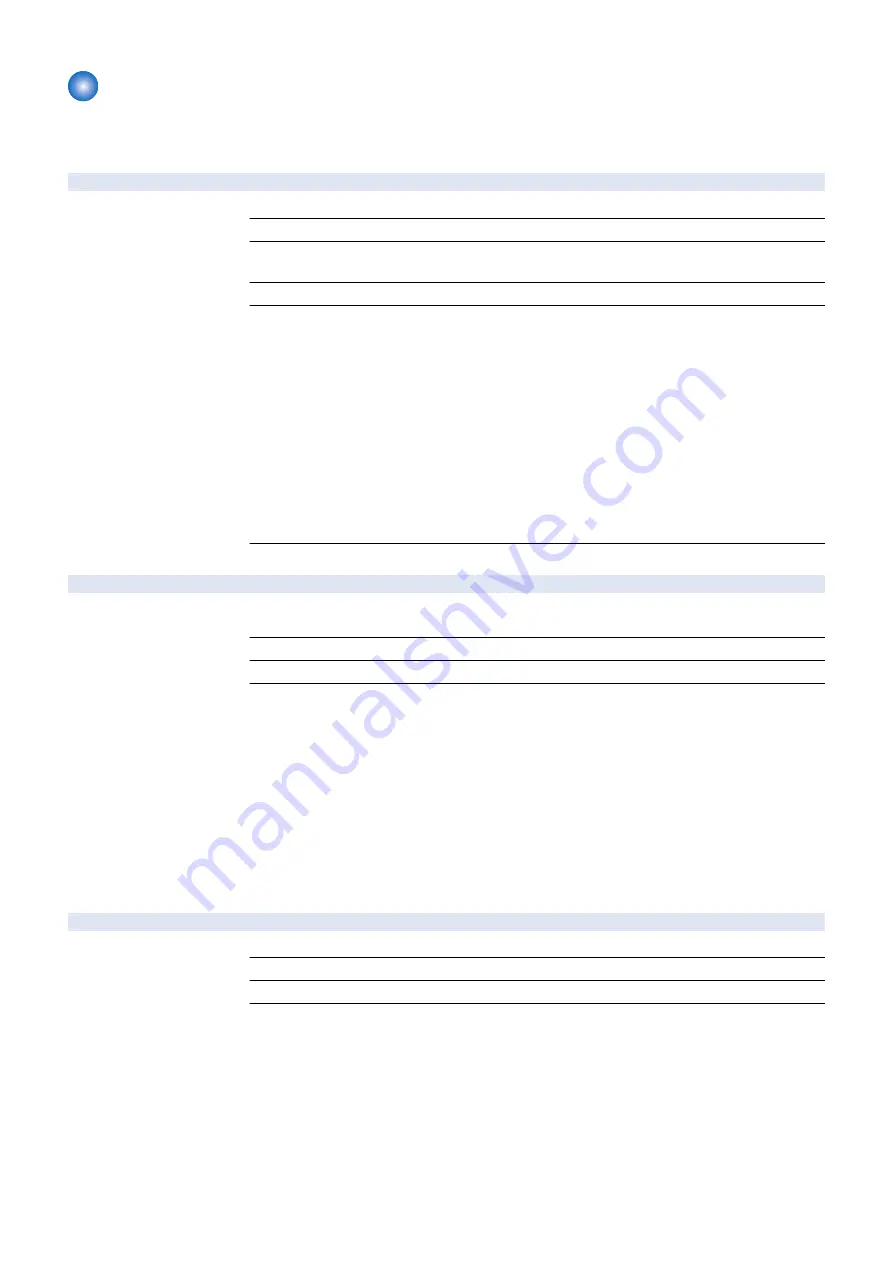
TEST (Print test mode)
■ PG
COPIER (Service mode for copier) > TEST (Print test mode) > PG
TYPE
1
Test print
Detail
To execute the test print.
Use Case
At problem analysis
Adj/Set/Operate Method
Enter the setting value, and then press OK key.
Test print is executed.
Caution
Be sure to set the value back to 0 after the test print output.
Display/Adj/Set Range
0 to 100
0: Image from CCD (normal print)
1 to 3: For R&D use
4: 16 gradations
5: Whole-area halftone image
6: Grid
7 to 9: For R&D use
10: MCYBk horizontal stripes
11: For R&D use
12: YMCBk 64 gradations
13: For R&D use
14: Full color 16 gradations
15 to 100: For R&D use
Default Value
0
TXPH
1
Setting of test print image mode
Detail
To set the image mode at the time of test print output.
The setting is enabled for test print only.
Use Case
At problem analysis
Adj/Set/Operate Method
Enter the setting value, and then press OK key.
Display/Adj/Set Range
0 to 14
0: Error diffusion
1: Low screen ruling (approx. 133 to 190 lines)
2: High screen ruling (approx. 200 to 268 lines)
3 to 4: Not used
5: Error diffusion (with trailing edge adjustment)
6: High screen ruling (with trailing edge adjustment)
7 to 8: Not used
9: 1/2 speed, low screen ruling (approx. 133 to 190 lines)
10: 1/2 speed, high screen ruling (approx. 200 to 268 lines)
11 to 13: Not used
14: 1/2 speed, high screen ruling (with trailing edge adjustment)
THRU
1
Set image correct table use: test print
Detail
To set whether to use the image correction table at the time of test print output.
Use Case
At problem analysis
Adj/Set/Operate Method
Enter the setting value, and then press OK key.
Display/Adj/Set Range
0 to 1
0: Used, 1: Not used
8. Service Mode
947
Summary of Contents for imageRUNNER ADVANCE C3330 Series
Page 1: ...Revision 7 0 imageRUNNER ADVANCE C3330 C3325 C3320 Series Service Manual ...
Page 18: ...Product Overview 1 Product Lineup 7 Features 11 Specifications 17 Parts Name 26 ...
Page 518: ...Error Jam Alarm 7 Overview 507 Error Code 511 Jam Code 617 Alarm Code 624 ...
Page 1020: ...9 Installation 1008 ...
Page 1022: ...2 Perform steps 3 to 5 in each cassette 9 Installation 1010 ...
Page 1024: ...5 6 Checking the Contents Cassette Feeding Unit 1x 3x 2x 1x 9 Installation 1012 ...
Page 1027: ...3 4 NOTE The removed cover will be used in step 6 5 2x 2x 9 Installation 1015 ...
Page 1046: ...When the Kit Is Not Used 1 2 Close the Cassette 2 When the Kit Is Used 1 9 Installation 1034 ...
Page 1068: ... Removing the Covers 1 2x 2 1x 9 Installation 1056 ...
Page 1070: ...3 1x 1x 9 Installation 1058 ...
Page 1083: ...6 7 TP M4x8 2x 2x 9 Installation 1071 ...
Page 1084: ...When Installing the USB Keyboard 1 Cap Cover Wire Saddle 9 Installation 1072 ...
Page 1129: ...9 2x 10 2x 11 9 Installation 1117 ...
Page 1135: ...Remove the covers 1 ws 2x 2 1x 9 Installation 1123 ...
Page 1140: ...2 2x 3 Connect the power plug to the outlet 4 Turn ON the power switch 9 Installation 1128 ...
Page 1176: ... A 2x Installing the Covers 1 1x 2 2x 9 Installation 1164 ...
Page 1190: ...14 Install the Cable Guide to the HDD Frame 4 Hooks 1 Boss 9 Installation 1178 ...






























