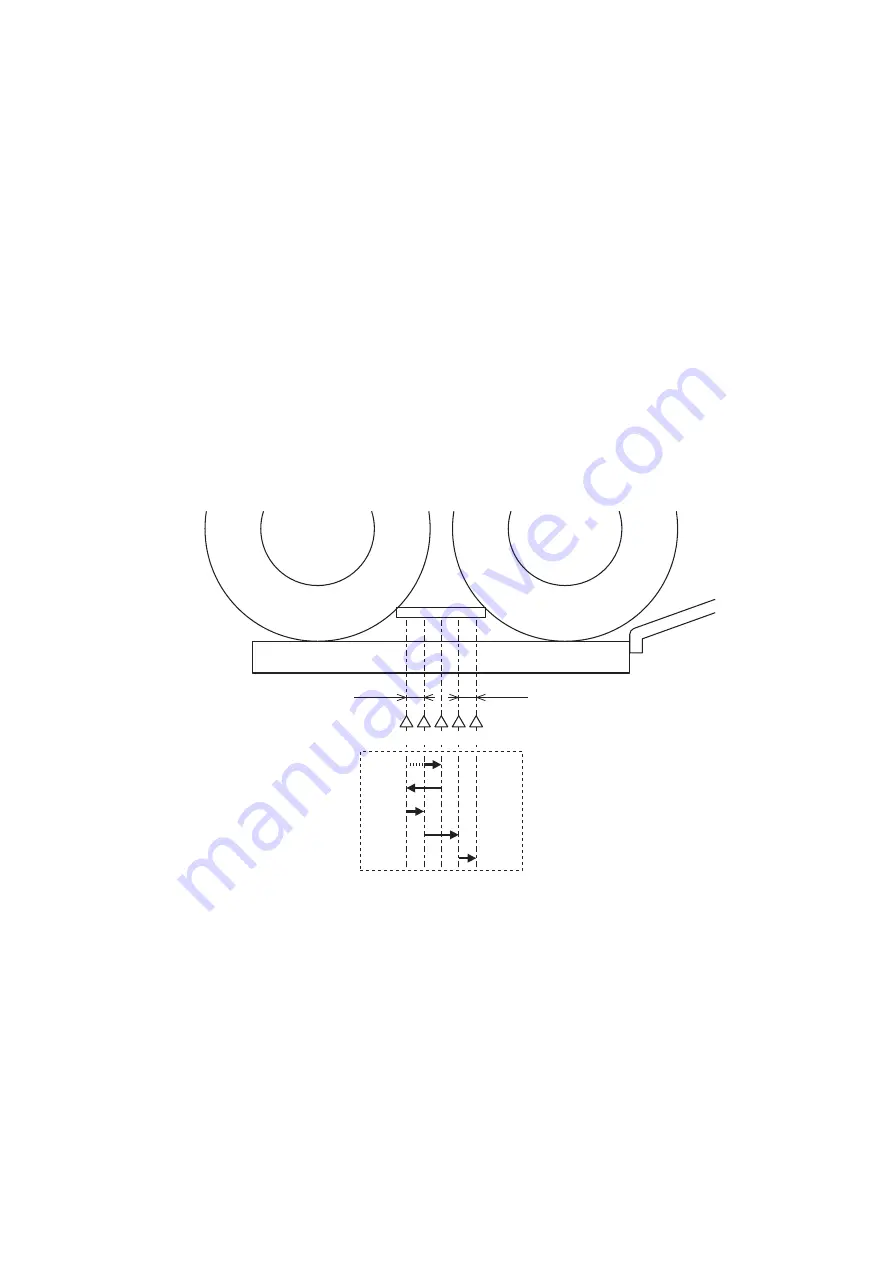
Related Error Codes
• E302-0001 : White Shading error
• E302-0002 : Black Shading error
Related Alarm Codes
• 02-0025 : Insufficient Scanner Unit LED light intensity alarm
● Dust detection / correction control
Overview
Dust detection / correction control executes the following processing in association with the shading correction to correct image
density variation (white streaks) in areas of dust.
1. Before shading, dust adhered at shading positions is detected.
2. After shading, the shading coefficient of already detected areas of dust is corrected.
Execution timing
Dust detection / correction control is always executed at the time of white shading during shading correction.
There are 2 processings for dust.
Processing to avoid dust (when starting the first stream reading job after turning ON the power, when ending a stream
reading job, etc.)
Like the time of completion of a job, presence/absence of dust is detected at all positions (1, 2, 3, 4 and 5 in that order). The
position where dust is least present is used as the reading position and reading starts.
2
3
4
1
5
2
3
4
1
5
0.5 mm
0.5 mm
Processing to correct dust (when a regular stream reading job starts, between papers)
Dust detection is executed at the reading position, and image density variation (white streaks) in areas of dust is corrected
from the next original if there is any dust.
2. Technology
34
Summary of Contents for imageRUNNER ADVANCE C3330 Series
Page 1: ...Revision 7 0 imageRUNNER ADVANCE C3330 C3325 C3320 Series Service Manual ...
Page 18: ...Product Overview 1 Product Lineup 7 Features 11 Specifications 17 Parts Name 26 ...
Page 518: ...Error Jam Alarm 7 Overview 507 Error Code 511 Jam Code 617 Alarm Code 624 ...
Page 1020: ...9 Installation 1008 ...
Page 1022: ...2 Perform steps 3 to 5 in each cassette 9 Installation 1010 ...
Page 1024: ...5 6 Checking the Contents Cassette Feeding Unit 1x 3x 2x 1x 9 Installation 1012 ...
Page 1027: ...3 4 NOTE The removed cover will be used in step 6 5 2x 2x 9 Installation 1015 ...
Page 1046: ...When the Kit Is Not Used 1 2 Close the Cassette 2 When the Kit Is Used 1 9 Installation 1034 ...
Page 1068: ... Removing the Covers 1 2x 2 1x 9 Installation 1056 ...
Page 1070: ...3 1x 1x 9 Installation 1058 ...
Page 1083: ...6 7 TP M4x8 2x 2x 9 Installation 1071 ...
Page 1084: ...When Installing the USB Keyboard 1 Cap Cover Wire Saddle 9 Installation 1072 ...
Page 1129: ...9 2x 10 2x 11 9 Installation 1117 ...
Page 1135: ...Remove the covers 1 ws 2x 2 1x 9 Installation 1123 ...
Page 1140: ...2 2x 3 Connect the power plug to the outlet 4 Turn ON the power switch 9 Installation 1128 ...
Page 1176: ... A 2x Installing the Covers 1 1x 2 2x 9 Installation 1164 ...
Page 1190: ...14 Install the Cable Guide to the HDD Frame 4 Hooks 1 Boss 9 Installation 1178 ...






























