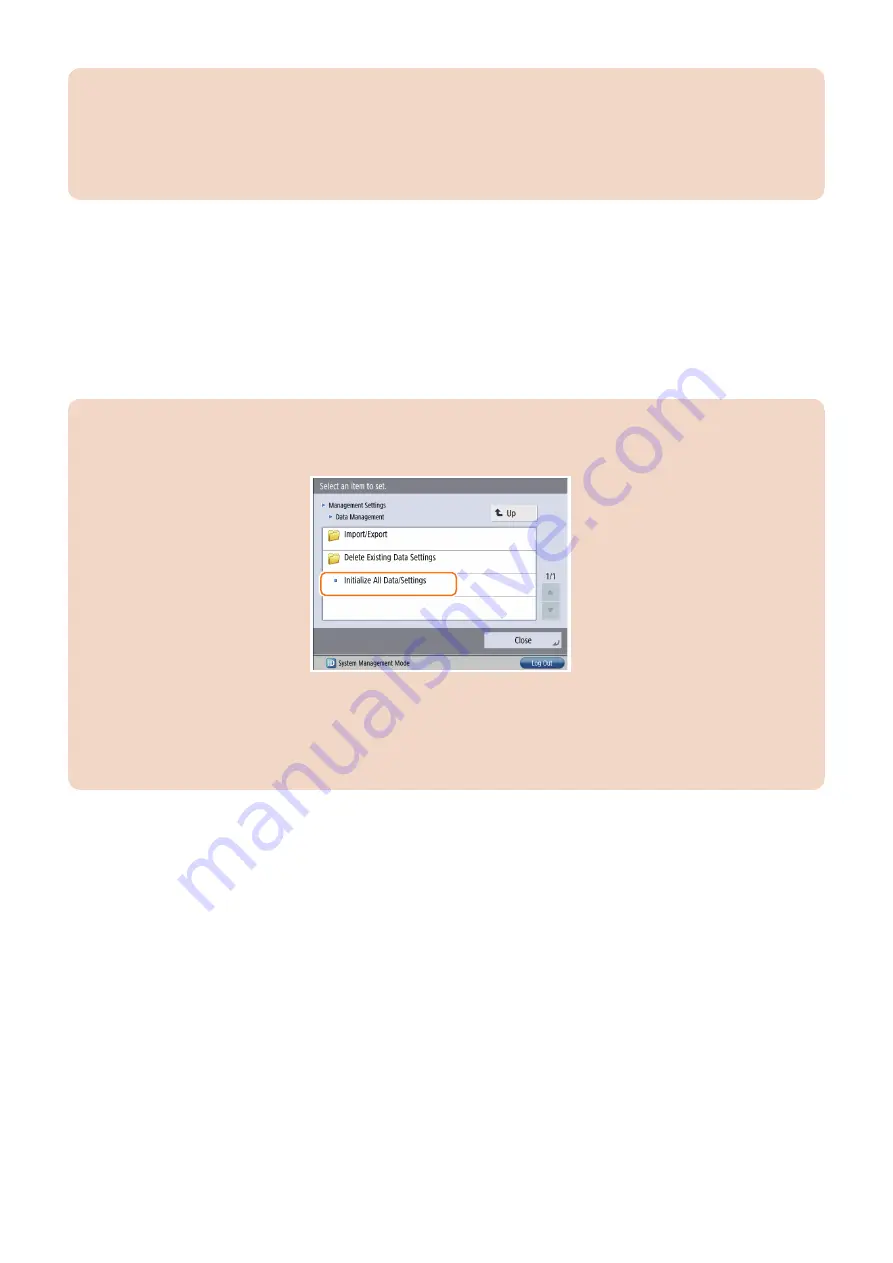
CAUTION:
• You must not perform any other work (including checking operation) until the HDD has been backed up. This
arrangement is to prevent a mismatch of MEAP counter readings and the HDD contents, and any fault in operation
arising as the result of failure to observe this will not be covered by the guarantee of operation.
• Do not disable the license during the period from backup using SST to restoration of data. It is not necessary to reinstall
the license file when restoring the backup data.
● Backup Item Automatically Copied
The following data are backed up using SST:
The following data are backed up (saved as Meapbackup.bin) using SST.
• MEAP applications.
• Setup data generated by MEAP applications (Note that image data stored in BOX will not be saved for MEAP applications
using BOX function).
• User information data registered for local device authentication in User Authentication.
• SMS password
CAUTION:
Do not execute [Initialize All Data/Settings] in [Settings/Registration] during the period from backup using SST to recovery
of the data.
When [Initialize All Data/Settings] is executed, the key used to combine encrypted backup data (SMS password, etc.) is
initialized, which makes it impossible to combine the data.
It means that SMS cannot be accessed even when the backup data has been recovered using SST.
If you inadvertently executed [Initialize All Data/Settings] and can no longer access SMS, the SMS login password needs
to be initialized by following the procedure shown in
“When SMS Cannot Be Accessed” on page 180
in this manual.
Data backed up using SST in the case of iR-ADV devices
In the case of iR-ADV devices, menus are implemented as MEAP application. Therefore the following items can be also backed
up (stored as Meapbackup.bin).
• Setting items of each menu in the main menu ( Copy, Scan and Send, Fax, Scan and Store, Access Stored Files, Fax/I-Fax
Inbox, ).
• Favorite settings
• Default settings
• Settings of option shortcuts
• Previous settings
• Settings of quick menu
• Button size information
• Wallpaper settings
• Quick menu button information
• Restrict quick menu use
● Procedure for Backing Up/Restoring the MEAP Application Area
For information on backing up/restoring the MEAP data, refer to
2. Technology
174
Summary of Contents for imageRUNNER ADVANCE C3330 Series
Page 1: ...Revision 7 0 imageRUNNER ADVANCE C3330 C3325 C3320 Series Service Manual ...
Page 18: ...Product Overview 1 Product Lineup 7 Features 11 Specifications 17 Parts Name 26 ...
Page 518: ...Error Jam Alarm 7 Overview 507 Error Code 511 Jam Code 617 Alarm Code 624 ...
Page 1020: ...9 Installation 1008 ...
Page 1022: ...2 Perform steps 3 to 5 in each cassette 9 Installation 1010 ...
Page 1024: ...5 6 Checking the Contents Cassette Feeding Unit 1x 3x 2x 1x 9 Installation 1012 ...
Page 1027: ...3 4 NOTE The removed cover will be used in step 6 5 2x 2x 9 Installation 1015 ...
Page 1046: ...When the Kit Is Not Used 1 2 Close the Cassette 2 When the Kit Is Used 1 9 Installation 1034 ...
Page 1068: ... Removing the Covers 1 2x 2 1x 9 Installation 1056 ...
Page 1070: ...3 1x 1x 9 Installation 1058 ...
Page 1083: ...6 7 TP M4x8 2x 2x 9 Installation 1071 ...
Page 1084: ...When Installing the USB Keyboard 1 Cap Cover Wire Saddle 9 Installation 1072 ...
Page 1129: ...9 2x 10 2x 11 9 Installation 1117 ...
Page 1135: ...Remove the covers 1 ws 2x 2 1x 9 Installation 1123 ...
Page 1140: ...2 2x 3 Connect the power plug to the outlet 4 Turn ON the power switch 9 Installation 1128 ...
Page 1176: ... A 2x Installing the Covers 1 1x 2 2x 9 Installation 1164 ...
Page 1190: ...14 Install the Cable Guide to the HDD Frame 4 Hooks 1 Boss 9 Installation 1178 ...






























