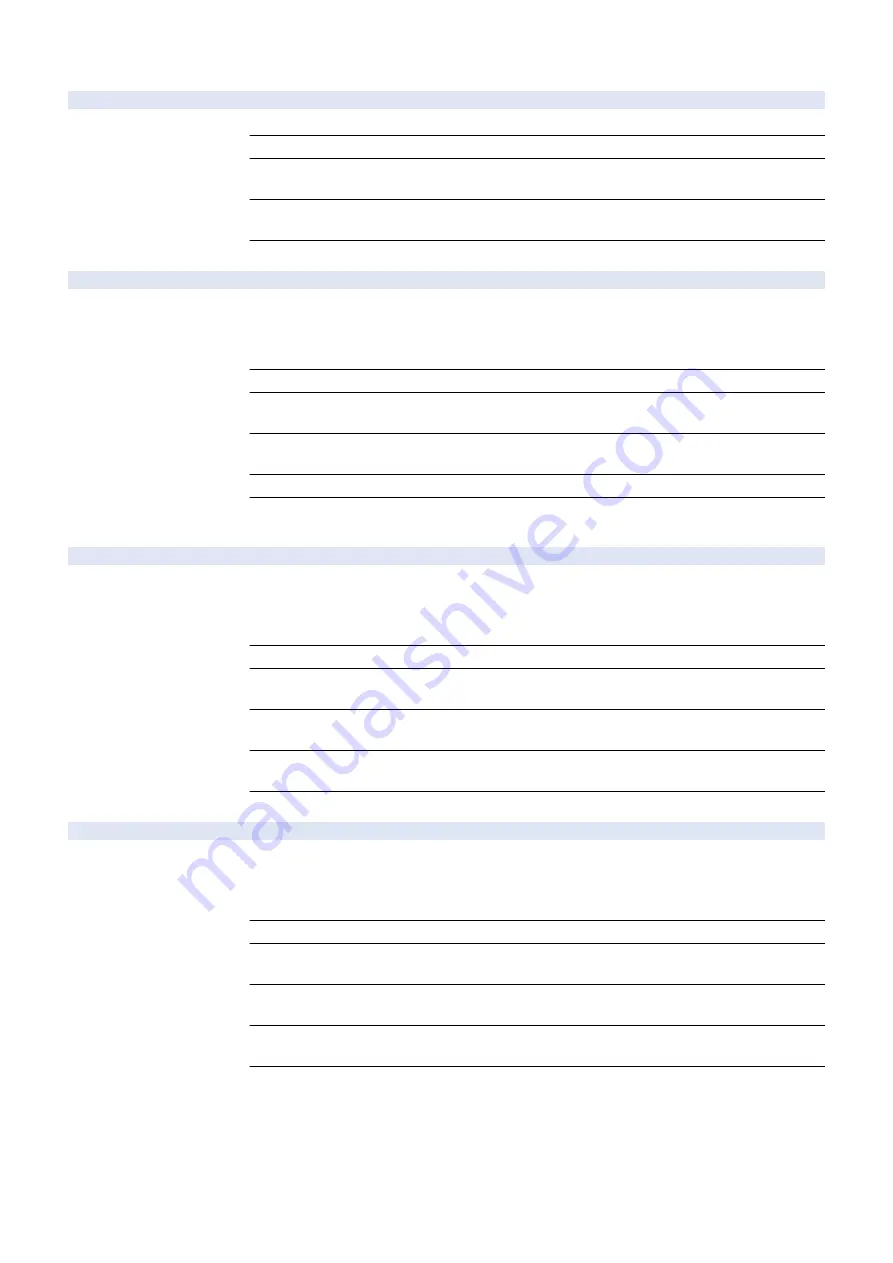
COPIER (Service mode for copier) > OPTION (Specification setting mode) > USER
FROM-OF
1
Hold/deletion of e-mail sender's address
Detail
To set whether to delete the sender's address (From) at the time of e-mail transmission.
Use Case
Upon user's request
Adj/Set/Operate Method
1) Enter the setting value, and then press OK key.
2) Turn OFF/ON the main power switch.
Display/Adj/Set Range
0 to 1
0: Retained, 1: Deleted
Default Value
0
DOM-ADD
2
ON/OFF of e-mail destn domain auto add
Detail
To set whether to automatically add the specified domain to the sending address (To) entered at
the time of e-mail transmission.
If specifying "xxx.com" in "Domain Name" in Settings/Registration menu in advance, just entering
"aaa" enables to display "[email protected]" when sending e-mail.
Use Case
Upon user's request
Adj/Set/Operate Method
1) Enter the setting value, and then press OK key.
2) Turn OFF/ON the main power switch.
Display/Adj/Set Range
0 to 1
0: OFF, 1: ON
Default Value
0
Additional Functions
Mode
Preferences> Network> TCP/IP Settings> DNS Settings> DNS Host/Domain Name Settings>
Domain Name
FILE-OF
1
Set file transmission to entered address
Detail
To set whether to allow file transmission to a newly entered address.
When 1 is set, file transmission is not available by entering the address because "File" is not
displayed on the transmission screen.
The addresses already registered in the Address Book can be used.
Use Case
Upon user's request
Adj/Set/Operate Method
1) Enter the setting value, and then press OK key.
2) Turn OFF/ON the main power switch.
Caution
To restrict addresses for transmission, be sure to manually delete them because the addresses
registered in the Address Book can be used.
Display/Adj/Set Range
0 to 1
0: Allowed, 1: Prohibited
Default Value
0
MAIL-OF
1
Setting of e-mail TX to entered address
Detail
To set whether to allow e-mail transmission to a newly entered address.
When 1 is set, e-mail transmission is not available by entering the address because "E-mail" is not
displayed on the transmission screen.
The addresses already registered in the Address Book can be used.
Use Case
Upon user's request
Adj/Set/Operate Method
1) Enter the setting value, and then press OK key.
2) Turn OFF/ON the main power switch.
Caution
To restrict addresses for transmission, be sure to manually delete them because the addresses
registered in the Address Book can be used.
Display/Adj/Set Range
0 to 1
0: Allowed, 1: Prohibited
Default Value
0
8. Service Mode
916
Summary of Contents for imageRUNNER ADVANCE C3330 Series
Page 1: ...Revision 7 0 imageRUNNER ADVANCE C3330 C3325 C3320 Series Service Manual ...
Page 18: ...Product Overview 1 Product Lineup 7 Features 11 Specifications 17 Parts Name 26 ...
Page 518: ...Error Jam Alarm 7 Overview 507 Error Code 511 Jam Code 617 Alarm Code 624 ...
Page 1020: ...9 Installation 1008 ...
Page 1022: ...2 Perform steps 3 to 5 in each cassette 9 Installation 1010 ...
Page 1024: ...5 6 Checking the Contents Cassette Feeding Unit 1x 3x 2x 1x 9 Installation 1012 ...
Page 1027: ...3 4 NOTE The removed cover will be used in step 6 5 2x 2x 9 Installation 1015 ...
Page 1046: ...When the Kit Is Not Used 1 2 Close the Cassette 2 When the Kit Is Used 1 9 Installation 1034 ...
Page 1068: ... Removing the Covers 1 2x 2 1x 9 Installation 1056 ...
Page 1070: ...3 1x 1x 9 Installation 1058 ...
Page 1083: ...6 7 TP M4x8 2x 2x 9 Installation 1071 ...
Page 1084: ...When Installing the USB Keyboard 1 Cap Cover Wire Saddle 9 Installation 1072 ...
Page 1129: ...9 2x 10 2x 11 9 Installation 1117 ...
Page 1135: ...Remove the covers 1 ws 2x 2 1x 9 Installation 1123 ...
Page 1140: ...2 2x 3 Connect the power plug to the outlet 4 Turn ON the power switch 9 Installation 1128 ...
Page 1176: ... A 2x Installing the Covers 1 1x 2 2x 9 Installation 1164 ...
Page 1190: ...14 Install the Cable Guide to the HDD Frame 4 Hooks 1 Boss 9 Installation 1178 ...






























