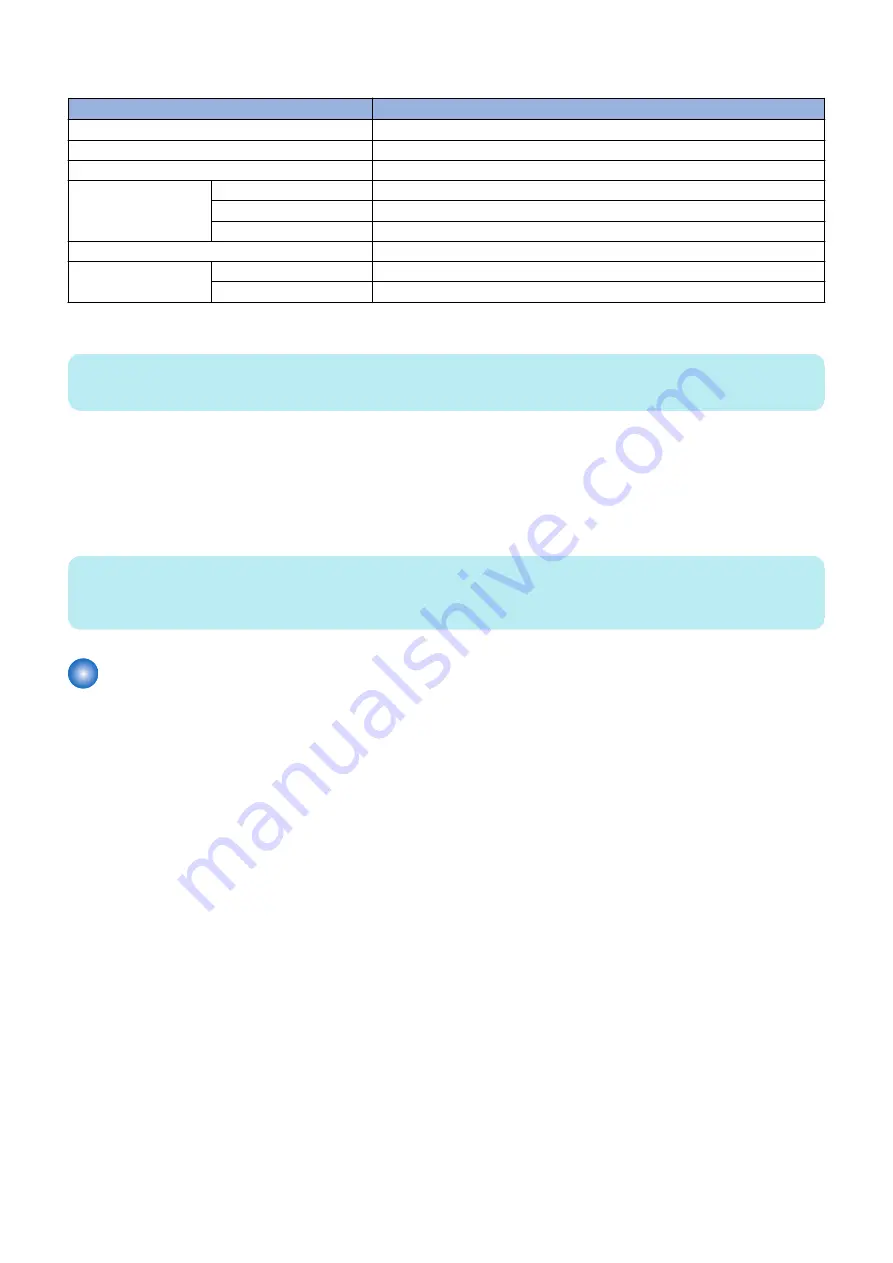
Right or wrong of report output
Connecting device
Report printing
HID
Yes
Storage
Yes
FAX
No
USB Device Port
IrDA
Yes
Multimedia Card Reader
Yes
IC Card Reader
Yes
Image Data Analyzer Board-A1
No
Hub
Internal Hub*
No
External Hub
Yes
* USB Device Port-B1 Hub for device ports installed at the introduction
NOTE:
Some connecting devices such as the Image Data Analyzer Board and USB Device Port are not installed depending on the model.
The content of MEAP preferred device information
Display the information of the application or a USB device, which preferentially registered with MEAP application.
By seeing this information, it can check which Application ID of the MEAP application is in the status using a specific USB device.
AppID : Application ID
VID : Vendor ID
PID : Product ID
NOTE:
By starting, stopping or uninstalling a MEAP application, the driver settings of the USB device may be changed. If the device needs
to be restarted following this setting change, a message prompting the user to restart the device is displayed.
Troubleshooting
■ When SMS Cannot Be Accessed
● If you forgot the password (SMS login password initialization)
After changing the default SMS login password, if you forgot the new password and cannot log in to SMS, you can use a switch
license for password initialization to change the password back to the default value "MeapSmsLogin".
Note that there is no special password for service.
1. Contact the person in charge of support at the sales company, give the device's serial number, and have a switch
license file for password initialization issued.
2. Technology
180
Summary of Contents for imageRUNNER ADVANCE C3330 Series
Page 1: ...Revision 7 0 imageRUNNER ADVANCE C3330 C3325 C3320 Series Service Manual ...
Page 18: ...Product Overview 1 Product Lineup 7 Features 11 Specifications 17 Parts Name 26 ...
Page 518: ...Error Jam Alarm 7 Overview 507 Error Code 511 Jam Code 617 Alarm Code 624 ...
Page 1020: ...9 Installation 1008 ...
Page 1022: ...2 Perform steps 3 to 5 in each cassette 9 Installation 1010 ...
Page 1024: ...5 6 Checking the Contents Cassette Feeding Unit 1x 3x 2x 1x 9 Installation 1012 ...
Page 1027: ...3 4 NOTE The removed cover will be used in step 6 5 2x 2x 9 Installation 1015 ...
Page 1046: ...When the Kit Is Not Used 1 2 Close the Cassette 2 When the Kit Is Used 1 9 Installation 1034 ...
Page 1068: ... Removing the Covers 1 2x 2 1x 9 Installation 1056 ...
Page 1070: ...3 1x 1x 9 Installation 1058 ...
Page 1083: ...6 7 TP M4x8 2x 2x 9 Installation 1071 ...
Page 1084: ...When Installing the USB Keyboard 1 Cap Cover Wire Saddle 9 Installation 1072 ...
Page 1129: ...9 2x 10 2x 11 9 Installation 1117 ...
Page 1135: ...Remove the covers 1 ws 2x 2 1x 9 Installation 1123 ...
Page 1140: ...2 2x 3 Connect the power plug to the outlet 4 Turn ON the power switch 9 Installation 1128 ...
Page 1176: ... A 2x Installing the Covers 1 1x 2 2x 9 Installation 1164 ...
Page 1190: ...14 Install the Cable Guide to the HDD Frame 4 Hooks 1 Boss 9 Installation 1178 ...






























