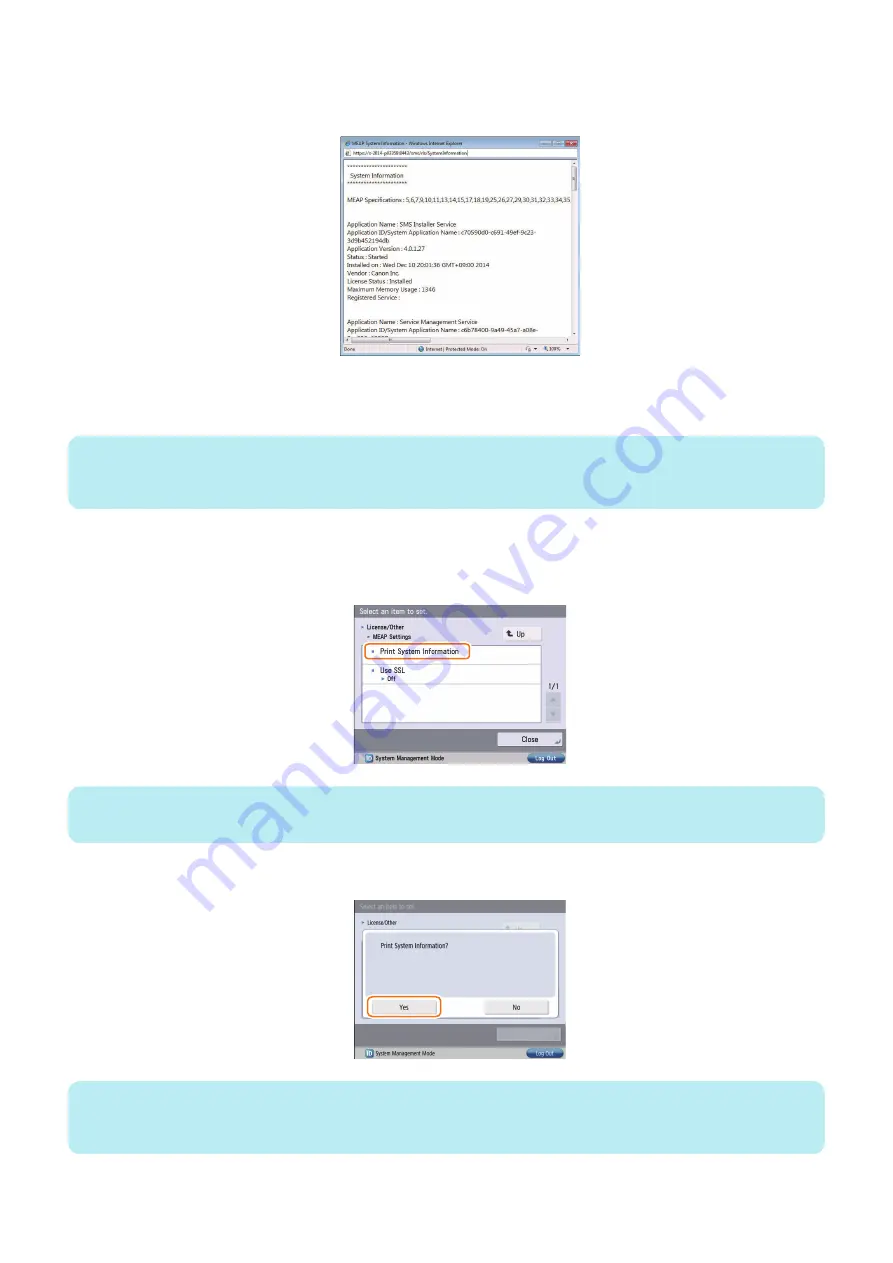
3. System information of each application (including system applications) is shown in an additional window. Copy
and paste all the information in a file to attach to AR reports as text information. This function is useful to check
status information of each application.
● Printing the System Information of a MEAP Application
MEAP system information can be printed out with device for confirmation.
NOTE:
The system information of the MEAP application that you checked in the previous section is exactly the same as the system
information of the MEAP application that is output.
Follow the steps below when confirming information:
1. Select [Settings/ Registration] > [Management Settings] > [License/ Other] > [MEAP Settings] > [Print System
Information] .
NOTE:
When System Manager ID and PIN are set, go to Top screen and log in as System Manager to continue jobs.
2. Press [Yes].
NOTE:
MEAP system information was printed out in PDL format conventionally. However, the information has been printed out in text
format instead of PDL format, enabling devices without PDL installation to print out information (iR C3220 and later).
2. Technology
172
Summary of Contents for imageRUNNER ADVANCE C3330 Series
Page 1: ...Revision 7 0 imageRUNNER ADVANCE C3330 C3325 C3320 Series Service Manual ...
Page 18: ...Product Overview 1 Product Lineup 7 Features 11 Specifications 17 Parts Name 26 ...
Page 518: ...Error Jam Alarm 7 Overview 507 Error Code 511 Jam Code 617 Alarm Code 624 ...
Page 1020: ...9 Installation 1008 ...
Page 1022: ...2 Perform steps 3 to 5 in each cassette 9 Installation 1010 ...
Page 1024: ...5 6 Checking the Contents Cassette Feeding Unit 1x 3x 2x 1x 9 Installation 1012 ...
Page 1027: ...3 4 NOTE The removed cover will be used in step 6 5 2x 2x 9 Installation 1015 ...
Page 1046: ...When the Kit Is Not Used 1 2 Close the Cassette 2 When the Kit Is Used 1 9 Installation 1034 ...
Page 1068: ... Removing the Covers 1 2x 2 1x 9 Installation 1056 ...
Page 1070: ...3 1x 1x 9 Installation 1058 ...
Page 1083: ...6 7 TP M4x8 2x 2x 9 Installation 1071 ...
Page 1084: ...When Installing the USB Keyboard 1 Cap Cover Wire Saddle 9 Installation 1072 ...
Page 1129: ...9 2x 10 2x 11 9 Installation 1117 ...
Page 1135: ...Remove the covers 1 ws 2x 2 1x 9 Installation 1123 ...
Page 1140: ...2 2x 3 Connect the power plug to the outlet 4 Turn ON the power switch 9 Installation 1128 ...
Page 1176: ... A 2x Installing the Covers 1 1x 2 2x 9 Installation 1164 ...
Page 1190: ...14 Install the Cable Guide to the HDD Frame 4 Hooks 1 Boss 9 Installation 1178 ...






























