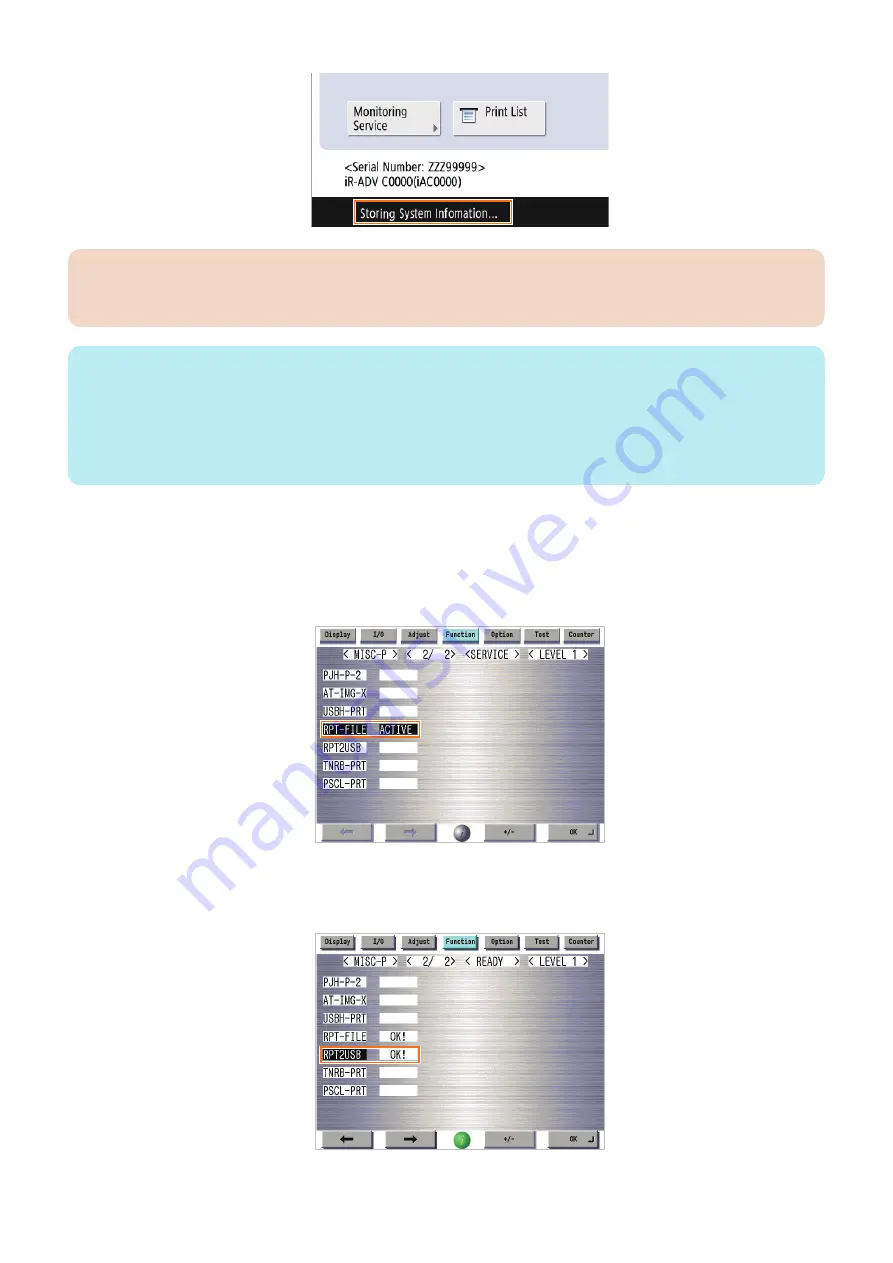
CAUTION:
• While logs are being saved, other operations cannot be performed.
• If "Storing System Information..." is not displayed, press the Reset button and then try again.
NOTE:
When network packet logs have been collected and necessary network packets have been captured, stop the capture from the
following menu.
[Settings/Registration] > [Preferences] > [Network] > [Store Network Packet Log]
When this setting is disabled, all the service mode settings configured in step 3 are initialized.
After completion of analysis of the network trouble, be sure to disable the network capture function. It is therefore necessary to
disable and then transfer the license, but it is not necessary to transfer the LMS license after that.
■ Saving and Collecting Reports
Follow the procedure shown below to save reports to the HDD in the host machine and collect them using a USB device.
1. Execute the following service mode to save report files to the HDD.
COPIER > Function > MISC-P > RPT-FILE
2. Execute the following service mode with the USB device connected to the host machine to collect the report stored
in the HDD into the USB device.
COPIER > Function > MISC-P > RPT2USB
6. Troubleshooting
441
Summary of Contents for imageRUNNER ADVANCE C3330 Series
Page 1: ...Revision 7 0 imageRUNNER ADVANCE C3330 C3325 C3320 Series Service Manual ...
Page 18: ...Product Overview 1 Product Lineup 7 Features 11 Specifications 17 Parts Name 26 ...
Page 518: ...Error Jam Alarm 7 Overview 507 Error Code 511 Jam Code 617 Alarm Code 624 ...
Page 1020: ...9 Installation 1008 ...
Page 1022: ...2 Perform steps 3 to 5 in each cassette 9 Installation 1010 ...
Page 1024: ...5 6 Checking the Contents Cassette Feeding Unit 1x 3x 2x 1x 9 Installation 1012 ...
Page 1027: ...3 4 NOTE The removed cover will be used in step 6 5 2x 2x 9 Installation 1015 ...
Page 1046: ...When the Kit Is Not Used 1 2 Close the Cassette 2 When the Kit Is Used 1 9 Installation 1034 ...
Page 1068: ... Removing the Covers 1 2x 2 1x 9 Installation 1056 ...
Page 1070: ...3 1x 1x 9 Installation 1058 ...
Page 1083: ...6 7 TP M4x8 2x 2x 9 Installation 1071 ...
Page 1084: ...When Installing the USB Keyboard 1 Cap Cover Wire Saddle 9 Installation 1072 ...
Page 1129: ...9 2x 10 2x 11 9 Installation 1117 ...
Page 1135: ...Remove the covers 1 ws 2x 2 1x 9 Installation 1123 ...
Page 1140: ...2 2x 3 Connect the power plug to the outlet 4 Turn ON the power switch 9 Installation 1128 ...
Page 1176: ... A 2x Installing the Covers 1 1x 2 2x 9 Installation 1164 ...
Page 1190: ...14 Install the Cable Guide to the HDD Frame 4 Hooks 1 Boss 9 Installation 1178 ...






























