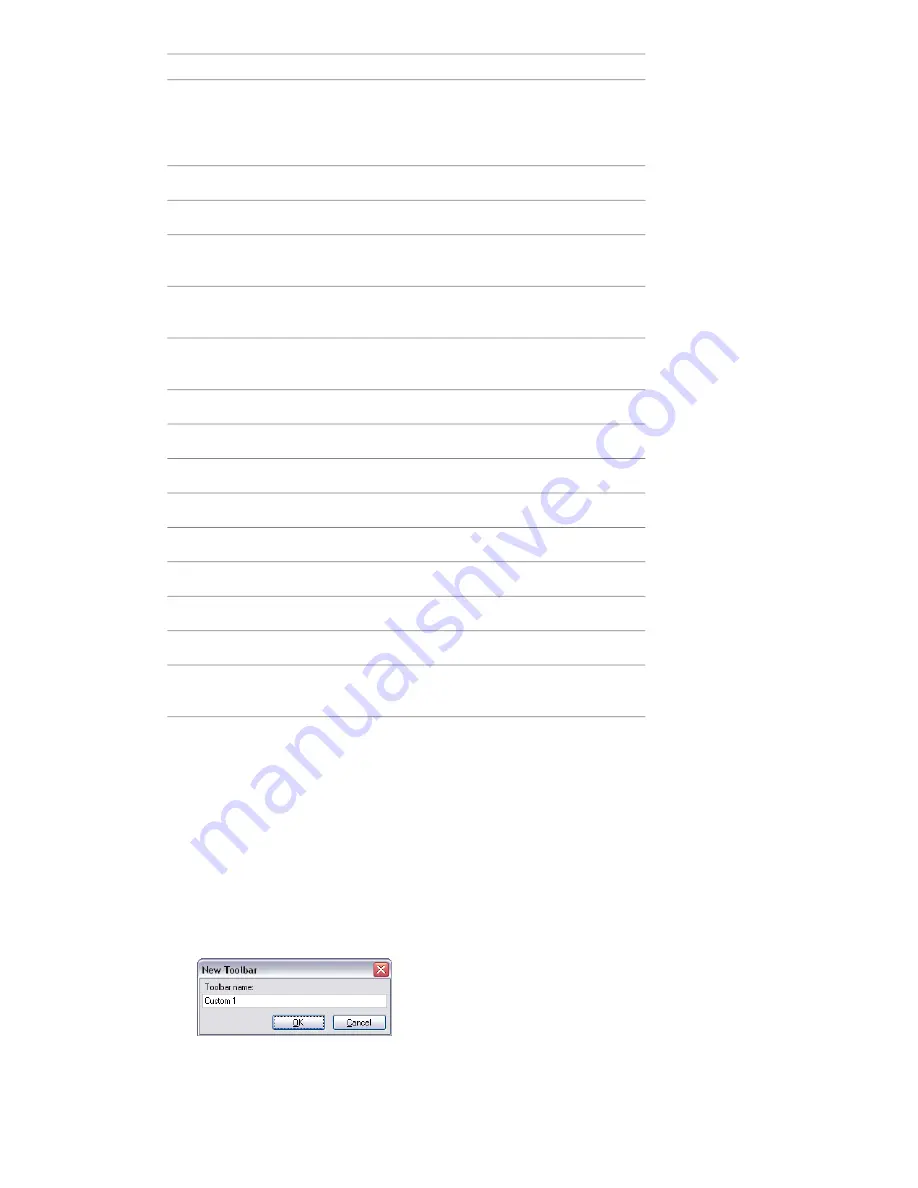
Description
Default Keyboard Shortcut
Enables view selected mode. This keyboard
shortcut only applies to the Scene Area
HOME
windows. This means it will only work
when this window has focus.
Deselects everything.
ESC
Opens the Help system.
F1
Renames the selected item, when appropri-
ate.
F2
Repeats the previously run quick find
search.
F3
Refreshes your scene with the latest ver-
sions of currently loaded model files.
F5
Toggles full screen mode.
F11
Opens the last used SteeringWheel.
Shift + W
Enables you to get context-sensitive help.
SHIFT + F1
Toggles the Selection Sets control bar.
SHIFT + F2
Toggles the Find Items control bar.
SHIFT + F3
Toggles the Find Comments dialog box.
SHIFT + F4
Toggles the Comments control bar.
SHIFT + F6
Toggles the Properties control bar.
SHIFT + F7
Opens a shortcut menu for the active
dockable window.
SHIFT + F10
Customize the Toolbars
You can customize the appearance and contents of the Autodesk Navisworks toolbars by using the Customize
dialog box.
To add a custom toolbar
1
Click Tools
➤
Customize.
2
In the Customize dialog box, Toolbars tab, click the New button.
3
Enter a name for the toolbar in the Toolbar Name box. By default, new toolbars are named "Custom X"
where 'X' is the next available number added to the list.
4
Click OK.
The new toolbar appears in the toolbar area.
76 | Chapter 4 Quick Start
Summary of Contents for 507B1-90A211-1301 - NavisWorks Manage 2010
Page 1: ...Autodesk Navisworks Manage 2010 User Guide March 2009 ...
Page 12: ...xii Contents ...
Page 14: ...2 Part 1 Welcome to Autodesk Navisworks Manage 2010 ...
Page 64: ...52 Chapter 3 Installation ...
Page 97: ...Get a Whole Project View 85 ...
Page 98: ...86 Part 2 Get a Whole Project View ...
Page 136: ...124 Chapter 5 Work with Files ...
Page 178: ...To toggle ViewCube Click View Head Up Display ViewCube 166 Chapter 6 Explore Your Model ...
Page 262: ...250 Chapter 9 Use Viewpoints and Sectioning Modes ...
Page 270: ...258 Chapter 11 Work Within a Team ...
Page 282: ...270 Chapter 12 Share Data ...
Page 346: ...334 Chapter 14 Create Photorealistic Visualizations ...
Page 460: ...448 Chapter 17 Autodesk Navisworks Reference ...
Page 466: ...454 Glossary ...






























