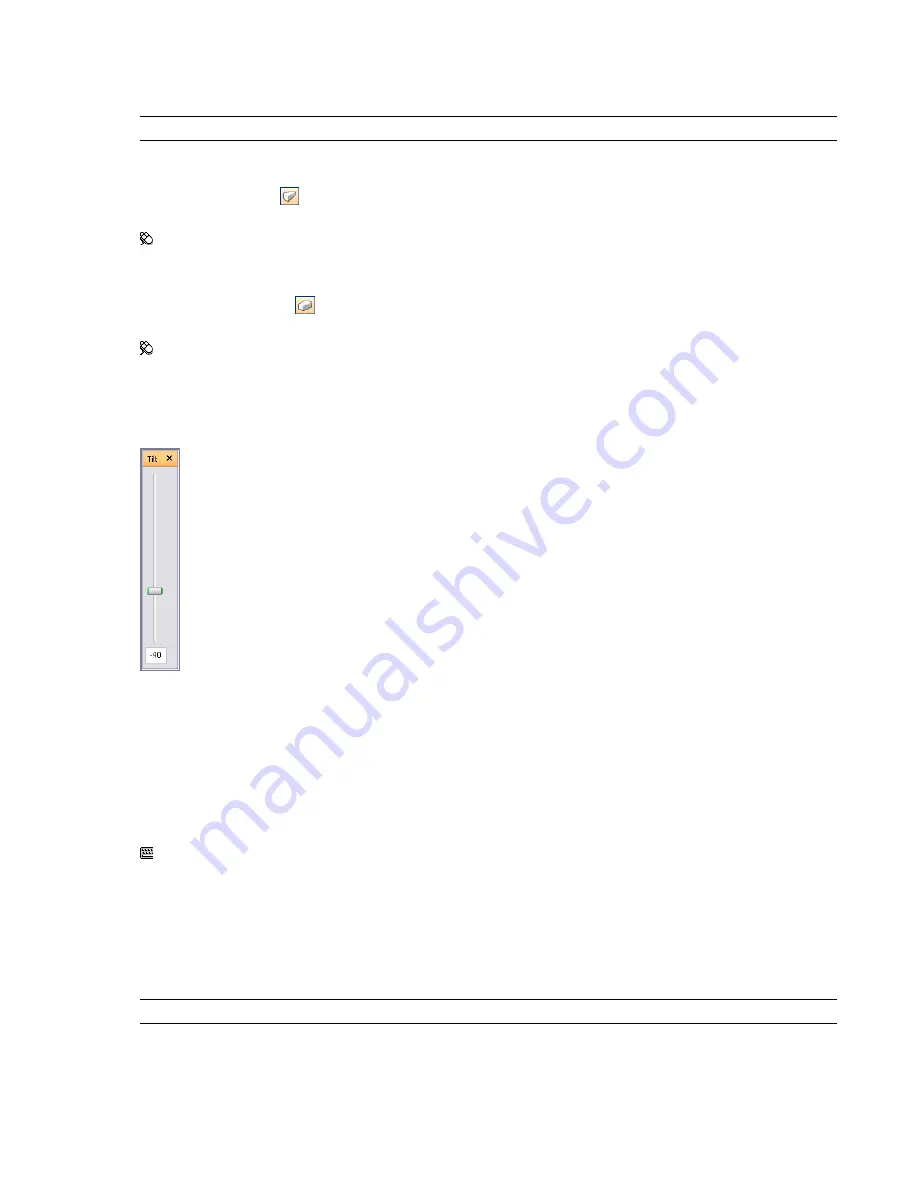
Camera Projection
You can choose to use a perspective camera or an orthographic camera during navigation.
NOTE
Orthographic cameras are not available with walk and fly navigation modes.
To use a perspective camera
➤
Click Perspective
on the Navigation Tools toolbar.
Menu: Viewpoint
➤
Navigation Tools
➤
Perspective
To use an orthographic camera
➤
Click Orthographic
on the Navigation Tools toolbar.
Menu: Viewpoint
➤
Navigation Tools
➤
Orthographic
Camera Tilt
You can adjust the tilt angle of the camera during navigation by using the slider on the Camera Tilt control bar.
The tilt angle is indicated in the scene's units below (negative) or above (positive) horizontal (0) at the base of
the control bar.
This is particularly useful in walk mode to look up and down. If your mouse has a wheel, you can use it to adjust
the tilt angle.
To toggle the Camera Tilt control bar
➤
Click View
➤
Control Bars
➤
Camera Tilt.
Command entry: CTRL + F7
Straighten Camera
You can straighten the camera to align with the viewpoint up vector.
When the camera position is close to the viewpoint up vector (within 13 degrees), you can use this function to
snap the camera to the appropriate axis.
TIP
The same effect can be achieved by typing 0 at the base of the Camera Tilt control bar.
To straighten camera
➤
Click Viewpoint
➤
Navigation Tools
➤
Straighten.
Camera | 151
Summary of Contents for 507B1-90A211-1301 - NavisWorks Manage 2010
Page 1: ...Autodesk Navisworks Manage 2010 User Guide March 2009 ...
Page 12: ...xii Contents ...
Page 14: ...2 Part 1 Welcome to Autodesk Navisworks Manage 2010 ...
Page 64: ...52 Chapter 3 Installation ...
Page 97: ...Get a Whole Project View 85 ...
Page 98: ...86 Part 2 Get a Whole Project View ...
Page 136: ...124 Chapter 5 Work with Files ...
Page 178: ...To toggle ViewCube Click View Head Up Display ViewCube 166 Chapter 6 Explore Your Model ...
Page 262: ...250 Chapter 9 Use Viewpoints and Sectioning Modes ...
Page 270: ...258 Chapter 11 Work Within a Team ...
Page 282: ...270 Chapter 12 Share Data ...
Page 346: ...334 Chapter 14 Create Photorealistic Visualizations ...
Page 460: ...448 Chapter 17 Autodesk Navisworks Reference ...
Page 466: ...454 Glossary ...






























