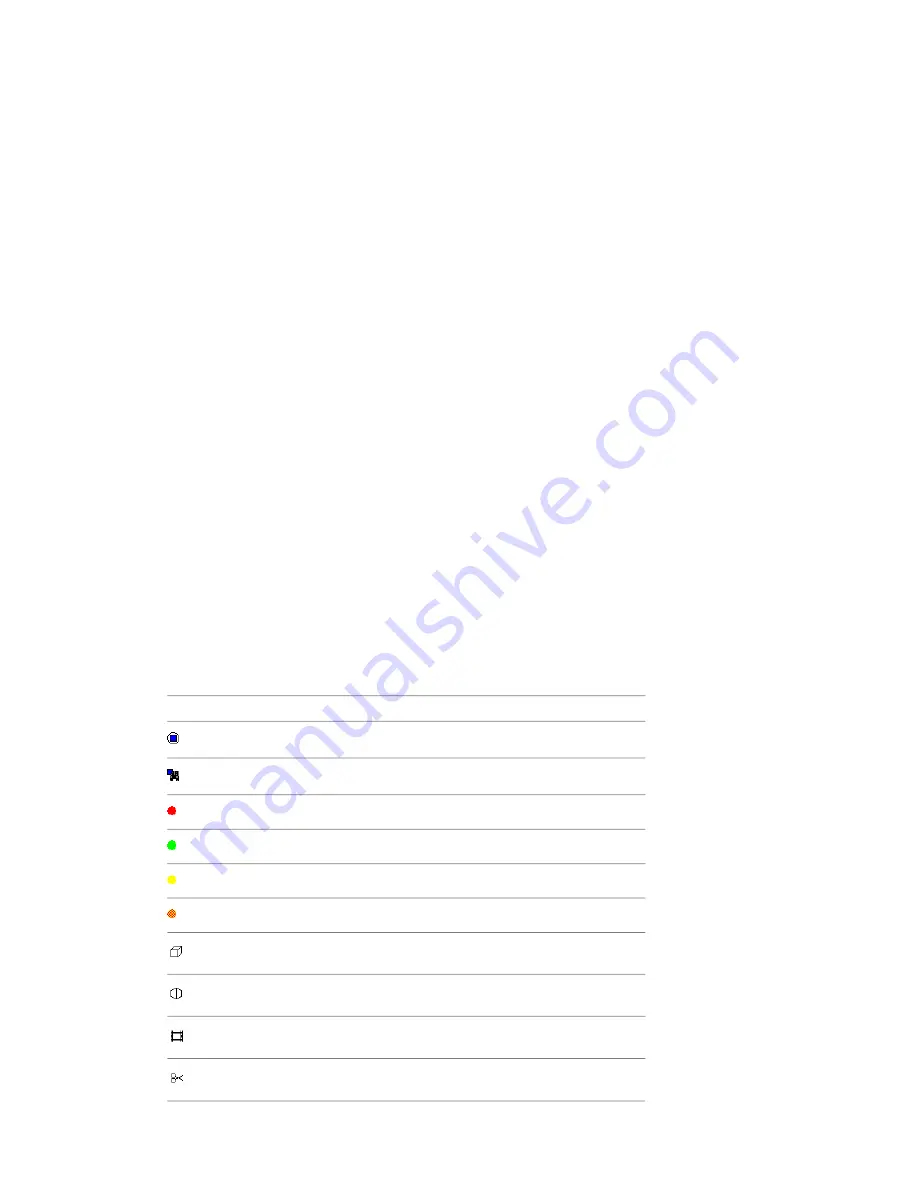
To add a comment to a selection or search set
1
Open the Selection Sets window.
2
Right-click the desired selection or search set, and click Add Comment.
3
In the Comments window, type in your comment. By default, it is assigned New status.
4
Click OK.
To add a comment to a clash result
1
Open the Clash Detective window, and click the Results tab.
2
In the Results area, right-click the desired clash result, and click Add Comment.
3
In the Comments window, type in your comment. By default, it is assigned New status.
4
Click OK.
To add a comment to a TimeLiner task
1
Open the TimeLiner window, and click the Tasks tab.
2
Right-click the desired task, and click Add Comment.
3
In the Comments window, type in your comment. By default, it is assigned New status.
4
Click OK.
To view comments
1
Open the Comments window.
2
Go the source of your comments. For example, open the Saved Viewpoints window.
3
As you click the source items, for example, viewpoints, the associated comments are displayed in the
Comments window.
Quick Reference
Description
Icon
Selection set
Search set
Clash result (new)
Clash result (approved)
Clash result (resolved)
Clash result (active)
Viewpoint (orthographic camera)
Viewpoint (perspective camera)
Viewpoint animation
Viewpoint animation cut
218 | Chapter 8 Review Your Model
Summary of Contents for 507B1-90A211-1301 - NavisWorks Manage 2010
Page 1: ...Autodesk Navisworks Manage 2010 User Guide March 2009 ...
Page 12: ...xii Contents ...
Page 14: ...2 Part 1 Welcome to Autodesk Navisworks Manage 2010 ...
Page 64: ...52 Chapter 3 Installation ...
Page 97: ...Get a Whole Project View 85 ...
Page 98: ...86 Part 2 Get a Whole Project View ...
Page 136: ...124 Chapter 5 Work with Files ...
Page 178: ...To toggle ViewCube Click View Head Up Display ViewCube 166 Chapter 6 Explore Your Model ...
Page 262: ...250 Chapter 9 Use Viewpoints and Sectioning Modes ...
Page 270: ...258 Chapter 11 Work Within a Team ...
Page 282: ...270 Chapter 12 Share Data ...
Page 346: ...334 Chapter 14 Create Photorealistic Visualizations ...
Page 460: ...448 Chapter 17 Autodesk Navisworks Reference ...
Page 466: ...454 Glossary ...






























